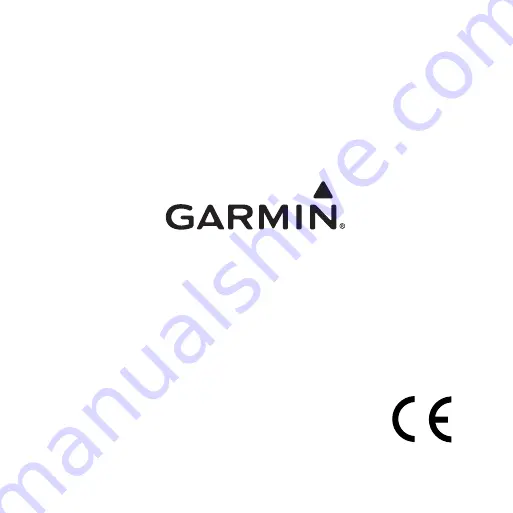
Garmin
®
, Foretrex
®
, and the Garmin logo, are trademarks of Garmin Ltd. or its subsidiaries, registered
in the USA and other countries. These trademarks may not be used without the express permission of
Garmin. Windows
®
is a registered trademark of Microsoft Corporation in the United States and other
countries. Mac
®
is a registered trademark of Apple Computer, Inc. Other trademarks and trade names are
those of their respective owners.
This device complies with part 15 of the FCC Rules. Operation is subject to the following two (2)
conditions: (1) This device may not cause harmful interference and (2) this device must accept any
interference received including interference that may cause undesired operation.
© 2009 Garmin Ltd. or its subsidiaries
Garmin International, Inc.
1200 East 151
st
Street, Olathe, Kansas 66062, USA
Garmin (Europe) Ltd.
Liberty House, Hounsdown Business Park, Southampton, Hampshire, SO40 9LR UK
Garmin Corporation
No. 68, Jangshu 2
nd
Road, Shijr, Taipei County, Taiwan
May 2009
Part Number 190-01068-01 Rev. A
Printed in Taiwan





























