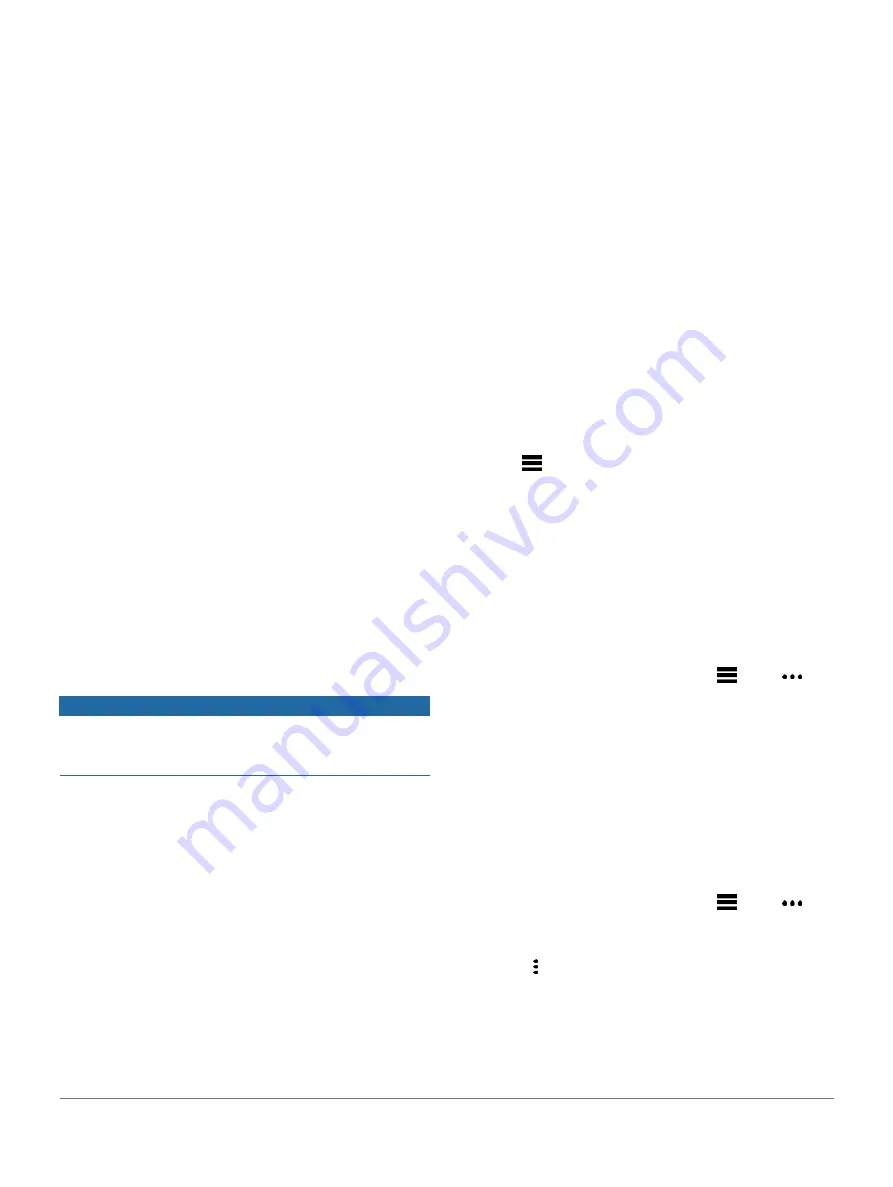
Plan your training:
You can choose a fitness goal and load
one of the day-by-day training plans.
Track your progress:
You can track your daily steps, join
a friendly competition with your connections, and meet
your goals.
Share your activities:
You can connect with friends to
follow each other’s activities or post links to your
activities on your favorite social networking sites.
Manage your settings:
You can customize your device
and user settings on your Garmin Connect account.
Access the Connect IQ store:
You can download apps,
watch faces, data fields, and widgets.
Using Garmin Connect on Your Computer
The Garmin Express application connects your device to
your Garmin Connect account using a computer.
You can use the Garmin Express application to upload your
activity data to your Garmin Connect account and to send
data, such as workouts or training plans, from the Garmin
Connect website to your device. You can also install device
software updates and manage your Connect IQ apps.
1
Connect the device to your computer using the USB
cable.
2
3
Download and install the Garmin Express
application.
4
Open the Garmin Express application, and select
Add Device
.
5
Follow the on-screen instructions.
Data Management
NOTE:
The device is not compatible with Windows 95, 98,
Me, Windows NT
®
, and Mac
®
OS 10.3 and earlier.
Deleting Files
NOTICE
If you do not know the purpose of a file, do not delete it.
Your device memory contains important system files that
should not be deleted.
1
Open the
Garmin
drive or volume.
2
If necessary, open a folder or volume.
3
Select a file.
4
Press the
Delete
key on your keyboard.
NOTE:
Mac operating systems provide limited support
for MTP file transfer mode. You must open the Garmin
drive on a Windows operating system. You should use
the Garmin Express application to remove music files
from your device.
Navigation
You can use the GPS navigation features on your device to
view your path on a map, save locations, and find your way
home.
Courses
You can send a course from your Garmin Connect account
to your device. After it is saved to your device, you can
navigate the course on your device.
You can follow a saved course simply because it is a good
route. For example, you can save and follow a bike
friendly commute to work.
You can also follow a saved course, trying to match or
exceed previously set performance goals. For example, if
the original course was completed in 30 minutes, you can
race against a Virtual Partner trying to complete the course
in under 30 minutes.
Following a Course on Your Device
1
From the watch face, select
START
.
2
Select an activity.
3
Hold
.
4
Select
Navigation
>
Courses
.
5
Select a course.
6
Select
Do Course
.
Navigation information appears.
7
Select
START
to begin navigation.
Creating a Course on Garmin Connect
Before you can create a course on the Garmin Connect app,
you must have a Garmin Connect account (
1
From the Garmin Connect app, select
or
.
2
Select
Training
>
Courses
>
Create Course
.
3
Select a course type.
4
Follow the on-screen instructions.
5
Select
Done
.
NOTE:
You can send this course to your device
Sending a Course to Your Device, page 35
Sending a Course to Your Device
You can send a course you created using the Garmin
Connect app to your device (
1
From the Garmin Connect app, select
or
.
2
Select
Training
>
Courses
.
3
Select a course.
4
Select >
Send to Device
.
5
Select your compatible device.
6
Follow the on-screen instructions.
Viewing or Editing Course Details
You can view or edit course details before you navigate a
course.
Navigation
35
Содержание FORERUNNER 745
Страница 1: ...FORERUNNER 745 Owner s Manual ...
Страница 64: ...September 2020 190 02737 2H_0A support Garmin com en SG ...






























