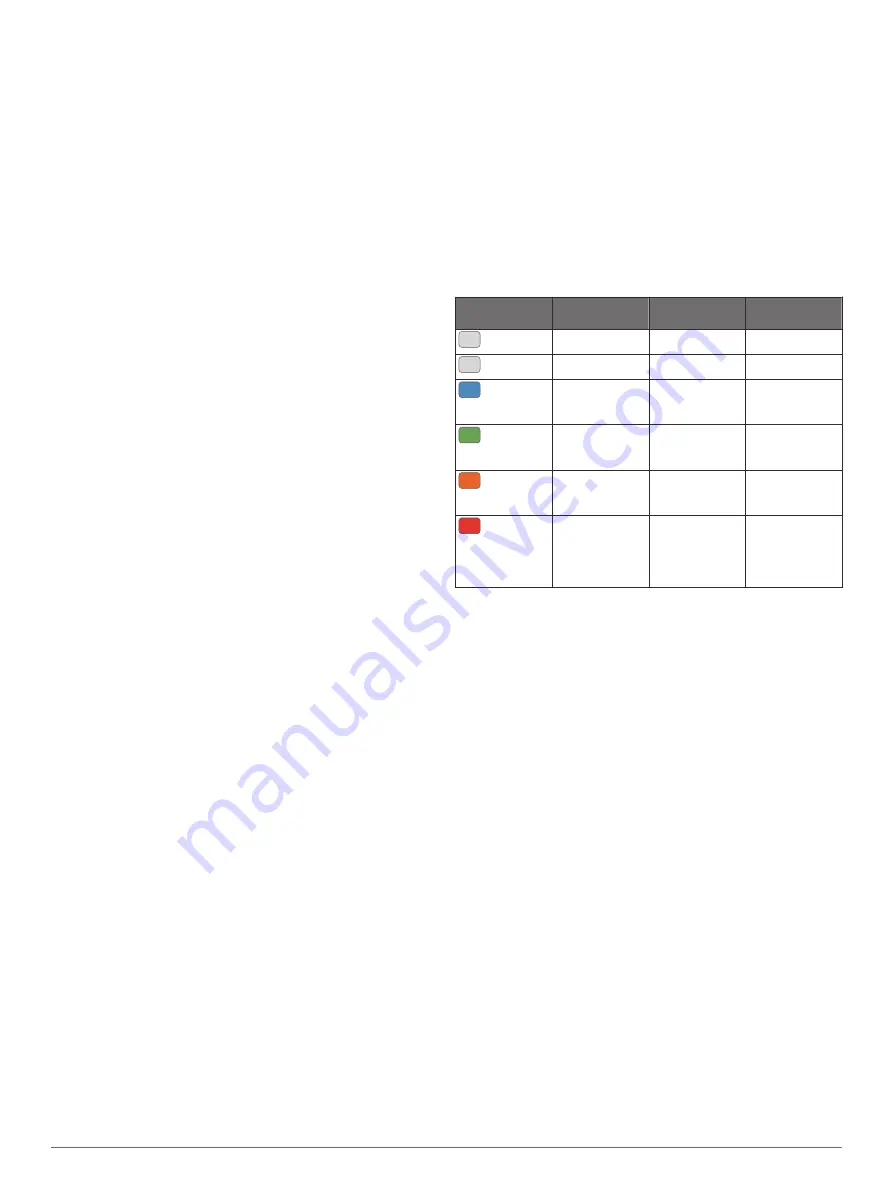
Viewing Your Recovery Time
For the most accurate estimate, complete the user profile setup
(
), and set your maximum
heart rate (
).
1
Go for a run.
2
After your run, select
Save
.
The recovery time appears. The maximum time is 4 days.
NOTE:
From the watch face, you can select UP or DOWN to
view the performance widget, and select START to scroll
through the performance measurements to view your
recovery time.
Recovery Heart Rate
If you are training with wrist-based heart rate or a compatible
chest heart rate monitor, you can check your recovery heart rate
value after each activity. Recovery heart rate is the difference
between your exercising heart rate and your heart rate two
minutes after the exercise has stopped. For example, after a
typical training run, you stop the timer. Your heart rate is
140 bpm. After two minutes of no activity or cool down, your
heart rate is 90 bpm. Your recovery heart rate is 50 bpm (140
minus 90). Some studies have linked recovery heart rate to
cardiac health. Higher numbers generally indicate healthier
hearts.
TIP:
For best results, you should stop moving for two minutes
while the device calculates your recovery heart rate value. You
can save or discard the activity after this value appears.
Training Load
Training load is a measurement of your training volume over the
last seven days. It is the sum of your excess post-exercise
oxygen consumption (EPOC) measurements for the last seven
days. The gauge indicates whether your current load is low,
high, or within the optimal range to maintain or improve your
fitness level. The optimal range is determined based on your
individual fitness level and training history. The range adjusts as
your training time and intensity increase or decrease.
Viewing Your Predicted Race Times
For the most accurate estimate, complete the user profile setup
(
), and set your maximum
heart rate (
).
Your device uses the VO2 max. estimate (
) and published data sources to provide a
target race time based on your current state of fitness. This
projection also presumes you have completed the proper
training for the race.
NOTE:
The projections may seem inaccurate at first. The device
requires a few runs to learn about your running performance.
1
Select
UP
or
DOWN
to view the performance widget.
2
Select
START
to scroll through the performance
measurements.
Your projected race times appear for 5K, 10K, half marathon,
and marathon distances.
About Training Effect
Training Effect measures the impact of an activity on your
aerobic and anaerobic fitness. Training Effect accumulates
during the activity. As the activity progresses, the Training Effect
value increases, telling you how the activity has improved your
fitness. Training Effect is determined by your user profile
information, heart rate, duration, and intensity of your activity.
Aerobic Training Effect uses your heart rate to measure how the
accumulated intensity of an exercise affects your aerobic fitness
and indicates if the workout had a maintaining or improving
effect on your fitness level. Your EPOC accumulated during
exercise is mapped to a range of values that account for your
fitness level and training habits. Steady workouts at moderate
effort or workouts involving longer intervals (>180 sec) have a
positive impact on your aerobic metabolism and result in an
improved aerobic Training Effect.
Anaerobic Training Effect uses heart rate and speed to
determine how a workout affects your ability to perform at very
high intensity. You receive a value based on the anaerobic
contribution to EPOC and the type of activity. Repeated high-
intensity intervals of 10 to 120 seconds have a highly beneficial
impact on your anaerobic capability and result in an improved
anaerobic Training Effect.
It is important to know that your Training Effect numbers (from
0.0 to 5.0) may seem abnormally high during your first few
activities. It takes several activities for the device to learn your
aerobic and anaerobic fitness.
You can add Training Effect as a data field to one of your
training screens to monitor your numbers throughout the activity.
Color Zone
Training Effect Aerobic Benefit Anaerobic
Benefit
From 0.0 to 0.9
No benefit.
No benefit.
From 1.0 to 1.9
Minor benefit.
Minor benefit.
From 2.0 to 2.9
Maintains your
aerobic fitness.
Maintains your
anaerobic
fitness.
From 3.0 to 3.9
Improves your
aerobic fitness.
Improves your
anaerobic
fitness.
From 4.0 to 4.9
Highly improves
your aerobic
fitness.
Highly improves
your anaerobic
fitness.
5.0
Overreaching
and potentially
harmful without
enough recovery
time.
Overreaching
and potentially
harmful without
enough recovery
time.
Training Effect technology is provided and supported by
Firstbeat Technologies Ltd. For more information, go to
Viewing Your Heart Rate Variability Stress Score
Before you can perform the heart rate variability (HRV) stress
test, you must put on a Garmin chest heart rate monitor and pair
it with your device (
).
Your HRV stress score is the result of a three-minute test
performed while standing still, where the Forerunner device
analyzes heart rate variability to determine your overall stress.
Training, sleep, nutrition, and general life stress all impact how
you perform. The stress score range is 1 to 100, where 1 is a
very low stress state, and 100 is a very high stress state.
Knowing your stress score can help you decide if your body is
ready for a tough training run or yoga.
TIP:
Garmin recommends that you measure your stress score
before you exercise, at approximately the same time, and under
the same conditions every day. You can view previous results
on your Garmin Connect account.
1
Select
START
>
DOWN
>
HRV Stress
>
START
.
2
Follow the onscreen instructions.
Performance Condition
As you perform a running activity, the performance condition
feature analyzes your pace, heart rate, and heart rate variability
to make a real-time assessment of your ability to perform
compared to your average fitness level. It is approximately your
real-time percentage deviation from your baseline VO2 max.
estimate.
Performance condition values range from -20 to +20. After the
first 6 to 20 minutes of your activity, the device displays your
performance condition score. For example, a score of +5 means
that you are rested, fresh, and capable of a good run. You can
12
Heart Rate Features
Содержание FORERUNNER 645
Страница 1: ...FORERUNNER 645 645MUSIC Owner sManual ...
Страница 36: ...Z zones heart rate 7 time 23 32 Index ...
Страница 37: ......
Страница 38: ...support garmin com February 2018 190 02324 00_0B ...
















































