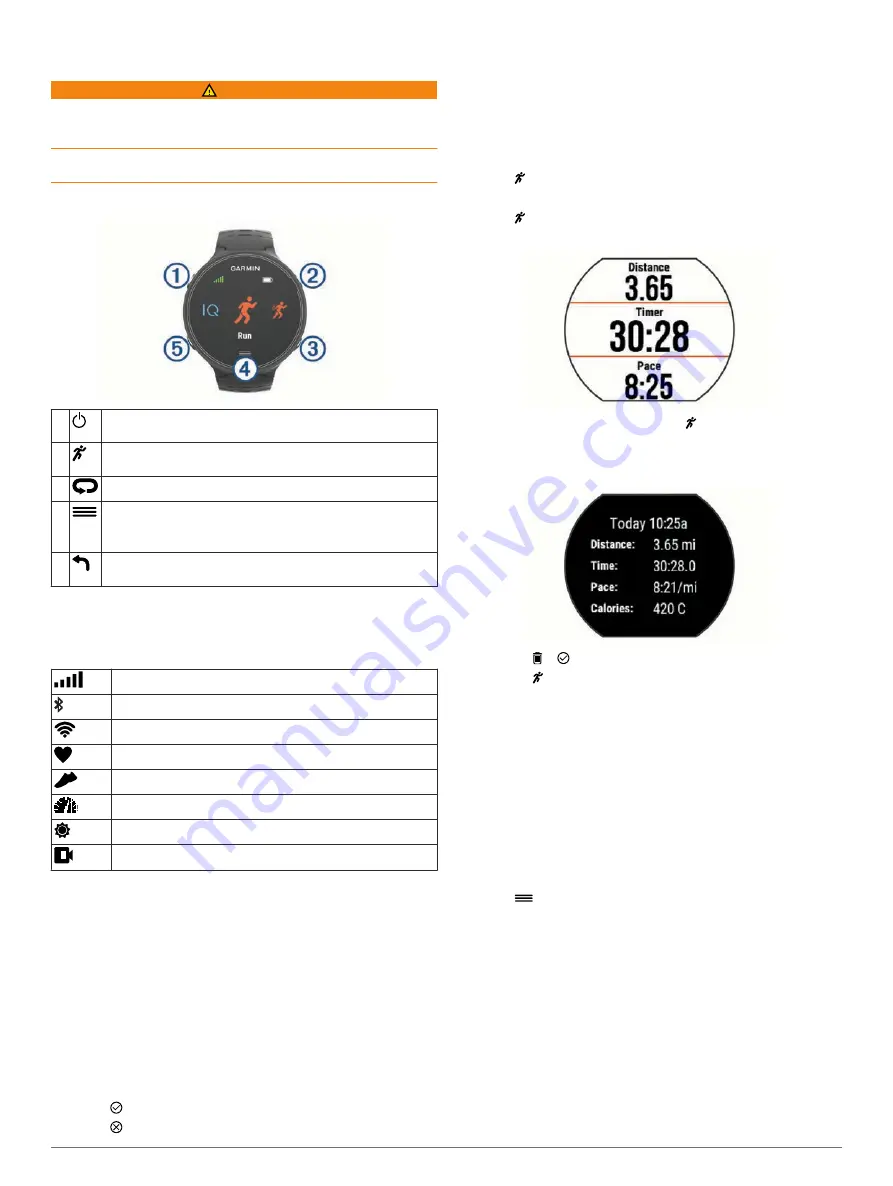
Introduction
WARNING
See the
Important Safety and Product Information
guide in the
product box for product warnings and other important
information.
Always consult your physician before you begin or modify any
exercise program.
Keys
À
Select to turn the backlight on and off.
Hold to turn the device on and off.
Á
Select to start and stop the timer.
Select to access the activity profiles and apps.
Â
Select to mark a new lap.
Ã
Select to open the menu.
TIP:
The menu options depend on the active screen and how
you are using the device.
Ä
Select to return to the previous screen.
Hold to lock the device keys and touchscreen.
Status Icons
Icons appear at the top of the home screen. A flashing icon
means the device is searching for a signal. A solid icon means
the signal was found or the sensor is connected.
GPS status
Bluetooth
®
technology status
Wi
‑
Fi
®
technology status
Heart rate status
Foot pod status
Speed and cadence sensor status
tempe
™
sensor status
VIRB
®
camera status
Touchscreen Tips
NOTE:
The touchscreen is optimized for running. For best
results, you should wear the device while operating the
touchscreen.
• From the watch face, swipe left or right to scroll through the
available widgets.
• From the timer screen, swipe left or right to view data screens
in the loop.
• From a data screen, hold a data field to change it.
• Tap the touchscreen to confirm messages and alerts.
• Swipe up or down to scroll through menus, options, and
settings.
• Select to close a message or confirm a choice.
• Select to cancel a setting or choice without saving.
• Swipe right to exit a menu.
• Perform each touchscreen selection as a separate action.
Going for a Run
The first fitness activity you record on your device can be a run,
ride, or any outdoor activity. You may need to charge the device
(
) before starting the activity.
1
Select , and select an activity profile.
2
Go outside, and wait while the device locates satellites.
3
Select to start the timer.
4
Go for a run.
5
After you complete your run, select to stop the timer.
6
Select an option:
• Select
Save
to save the run and reset the timer. You can
select the run to view a summary.
• Select > to delete the run.
• Select to resume the run.
Training
Activity Tracking
Turning On Activity Tracking
The activity tracking feature records your daily step count, step
goal, distance traveled, and calories burned for each recorded
day. Your calories burned includes your base metabolism plus
activity calories.
Activity tracking can be enabled during the initial device setup,
or at any time.
1
Select
>
Settings
>
Activity Tracking
>
Status
>
On
.
Your step count does not appear until the device locates
satellites and sets the time automatically. The device may
need a clear view of the sky to locate satellite signals.
2
From the time of day screen, swipe to view the activity
tracking widget.
The step count is updated periodically.
Using the Move Alert
Before you can use the move alert, you must turn on activity
tracking.
Sitting for prolonged periods of time can trigger undesirable
metabolic state changes. The move alert reminds you to keep
moving. After one hour of inactivity, Move! and the red bar
Introduction
1
Содержание Forerunner 630
Страница 1: ...Forerunner 630 Owner s Manual November 2015 190 01954 00_0B ...
Страница 23: ......




















