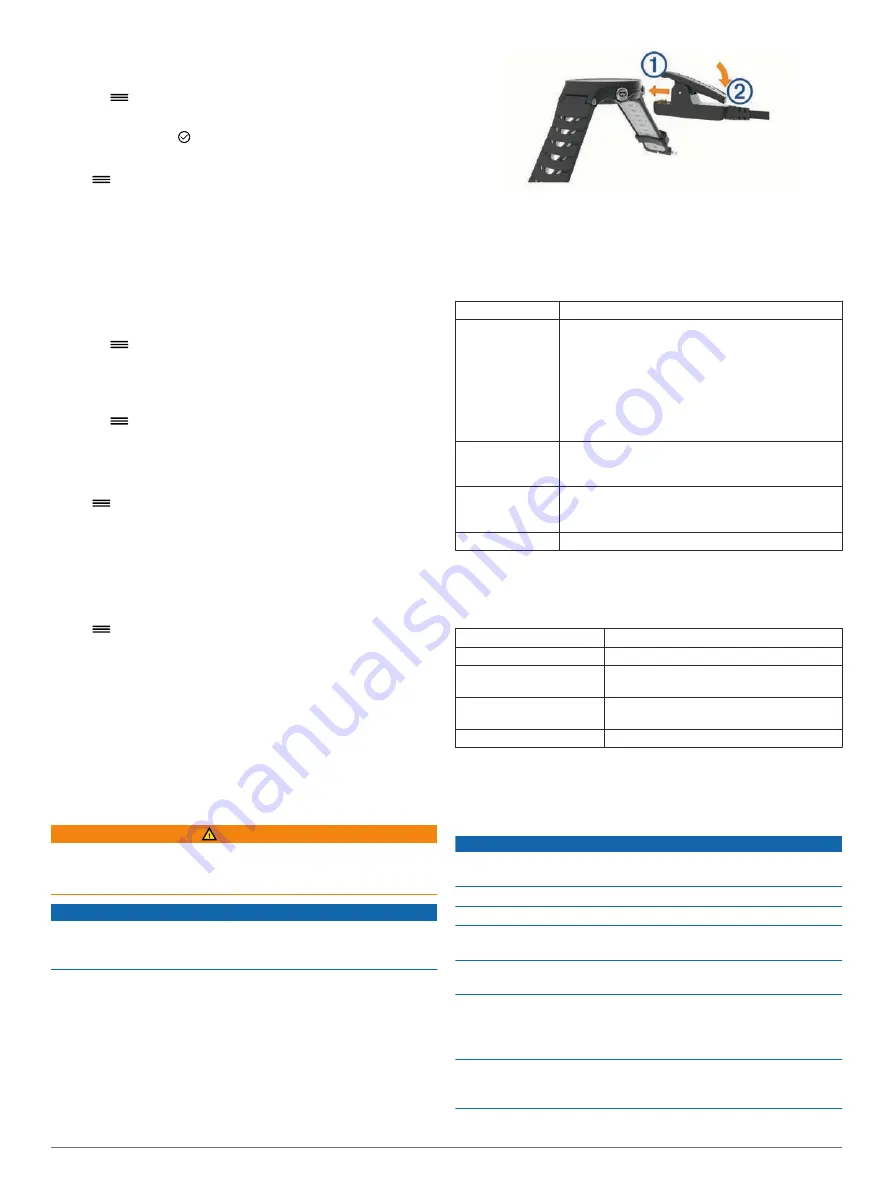
4
Select
Repeat
, and select an option.
Deleting an Alarm
1
Select
>
Clock
>
Alarms
.
2
Select an alarm.
3
Select
Remove
> .
Backlight Settings
Select
>
Settings
>
System
>
Backlight
.
Keys and Alerts
: Sets the backlight to turn on for key presses
and alerts.
Wrist Turn
: Allows your device to turn on the backlight
automatically when you rotate your wrist toward your body.
Timeout
: Sets the length of time before the backlight turns off.
Setting the Device Sounds
The device sounds include key tones, alert tones, and
vibrations.
Select
>
Settings
>
System
>
Sounds
.
Changing the Units of Measure
You can customize the units of measure for distance, pace and
speed, weight, height, and temperature.
1
Select
>
Settings
>
System
>
Units
.
2
Select a measurement type.
3
Select a unit of measure.
Format Settings
Select
>
Settings
>
System
>
Format
.
Pace/Speed Preference
: Sets the device to display speed or
pace for running, cycling, or other activities. This preference
affects several training options, history, and alerts.
Start of Week
: Sets the first day of the week for your weekly
history totals.
Data Recording Settings
Select
>
Settings
>
System
>
Data Recording
.
Smart
: Records key points where you change direction, pace, or
heart rate. Your activity record is smaller, allowing you to
store more activities on the device memory.
Every Second
: Records points every second. It creates a very
detailed record of your activity and increases the size of the
activity record.
Device Information
Charging the Device
WARNING
This device contains a lithium-ion battery. See the
Important
Safety and Product Information
guide in the product box for
product warnings and other important information.
NOTICE
To prevent corrosion, thoroughly clean and dry the contacts and
the surrounding area before charging or connecting to a
computer. Refer to the cleaning instructions in the appendix.
1
Plug the USB cable into a USB port on your computer.
2
Align the charger posts with the contacts on the back of the
device, and connect the charging clip
À
securely to the
device.
3
Charge the device completely.
4
Press
Á
to remove the charger.
Specifications
Forerunner Specifications
Battery type
Rechargeable, built-in lithium-ion battery
Battery life
Up to 8 wk. in watch only mode
Up to 7 wk. in watch mode with activity tracking
Up to 4 wk. in watch mode with activity tracking and
smartphone notifications
Up to 25 hr. in UltraTrac mode
Up to 16 hr. using GPS and heart rate monitor
Up to 16 hr. using GPS only
Up to 12 hr. using GPS and GLONASS
Operating
temperature
range
From -20º to 60ºC (from -4º to 140ºF)
Charging
temperature
range
From 0º to 45ºC (from 32º to 113ºF)
Water rating
5 ATM*
*The device withstands pressure equivalent to a depth of 50 m.
.
HRM-Run Specifications
Battery type
User-replaceable CR2032, 3 V
Battery life
1 yr. (approximately 1 hr./day)
Operating temperature
range
From -10° to 50°C (from 14° to 122°F)
Radio frequency/protocol
2.4 GHz ANT+ wireless communications
protocol
Water rating
5 ATM*
*The device withstands pressure equivalent to a depth of 50 m.
.
Device Care
NOTICE
Avoid extreme shock and harsh treatment, because it can
degrade the life of the product.
Avoid pressing the keys under water.
Do not use a sharp object to clean the device.
Never use a hard or sharp object to operate the touchscreen, or
damage may result.
Avoid chemical cleaners, solvents, and insect repellents that can
damage plastic components and finishes.
Thoroughly rinse the device with fresh water after exposure to
chlorine, salt water, sunscreen, cosmetics, alcohol, or other
harsh chemicals. Prolonged exposure to these substances can
damage the case.
Do not store the device where prolonged exposure to extreme
temperatures can occur, because it can cause permanent
damage.
Device Information
13
Содержание Forerunner 630
Страница 1: ...Forerunner 630 Owner s Manual November 2015 190 01954 00_0B ...
Страница 23: ......








































