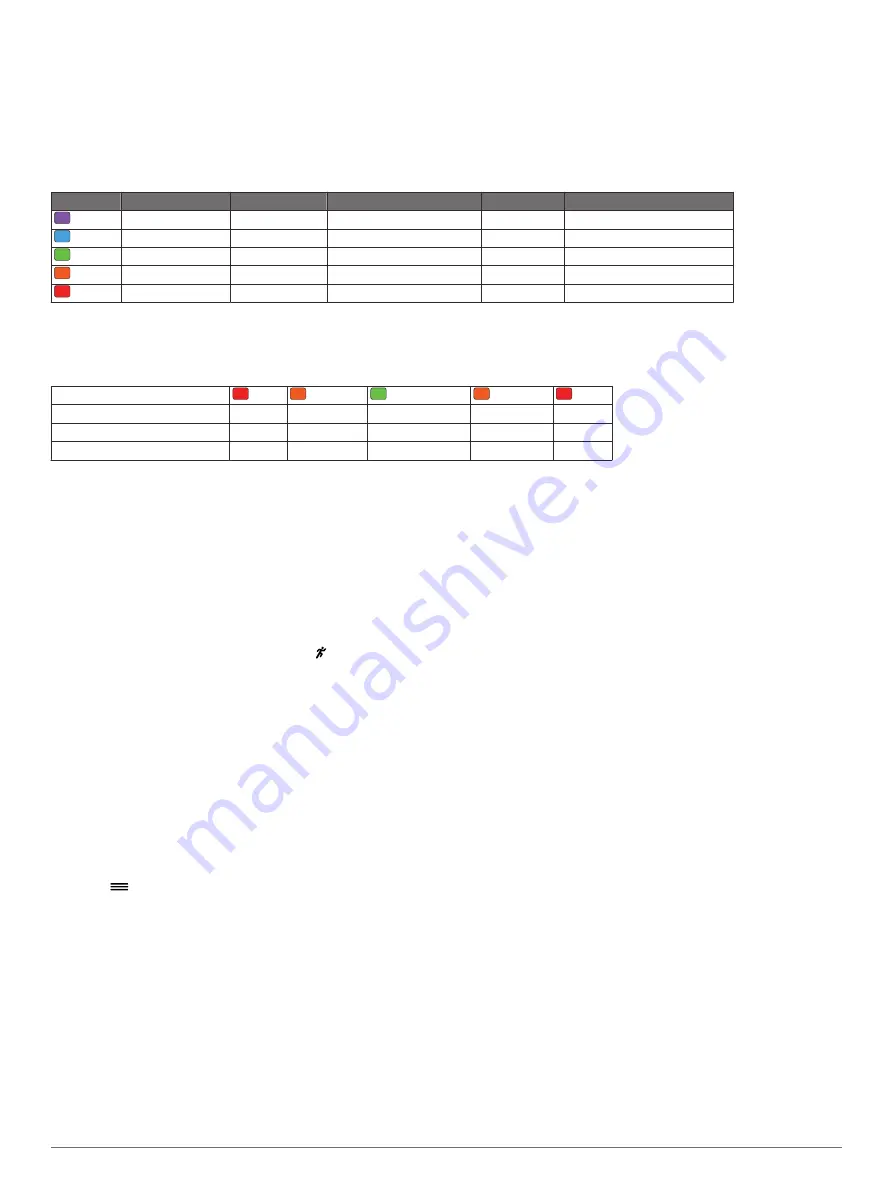
Garmin has researched many runners of all different levels. The data values in the red or orange zones are typical for less
experienced or slower runners. The data values in the green, blue, or purple zones are typical for more experienced or faster
runners. More experienced runners tend to exhibit shorter ground contact times, lower vertical oscillation, lower vertical ratio, and
higher cadence than less experienced runners. However, taller runners typically have slightly slower cadences, longer strides, and
slightly higher vertical oscillation. Vertical ratio is your vertical oscillation divided by stride length. It is not correlated with height.
NOTE:
The color gauge for ground contact time balance is different (
Ground Contact Time Balance Data
).
Go to
for more information on running dynamics. For additional theories and interpretations of running dynamics
data, you can search reputable running publications and websites.
Color Zone Percentile in Zone Cadence Range Vertical Oscillation Range Vertical Ratio Ground Contact Time Range
Purple
>95
>183 spm
<6.4 cm
<6.1%
<218 ms
Blue
70–95
174–183 spm
6.4–8.1 cm
6.1–7.4%
218–248 ms
Green
30–69
164–173 spm
8.2–9.7 cm
7.5–8.6%
249–277 ms
Orange 5–29
153–163 spm
9.8–11.5 cm
8.7–10.1%
278–308 ms
Red
<5
<153 spm
>11.5 cm
>10.1%
>308 ms
Ground Contact Time Balance Data
Ground contact time balance measures your running symmetry and appears as a percentage of your total ground contact time. For
example, 51.3% with an arrow pointing left indicates the runner is spending more time on the ground when on the left foot. If your
data screen displays both numbers, for example 48–52, 48% is the left foot and 52% is the right foot.
Color Zone
Red
Orange
Green
Orange
Red
Symmetry
Poor
Fair
Good
Fair
Poor
Percent of Other Runners
5%
25%
40%
25%
5%
Ground Contact Time Balance
>52.2% L 50.8–52.2% L 50.7% L–50.7% R 50.8–52.2% R >52.2% R
While developing and testing running dynamics, the Garmin team found correlations between injuries and greater imbalances with
certain runners. For many runners, ground contact time balance tends to deviate further from 50–50 when running up or down hills.
Most running coaches agree that a symmetrical running form is good. Elite runners tend to have quick and balanced strides.
You can watch the color gauge or data field during your run or view the summary on your Garmin Connect account after your run.
As with the other running dynamics data, ground contact time balance is a quantitative measurement to help you learn about your
running form.
Tips for Missing Running Dynamics Data
If running dynamics data does not appear, you can try these
tips.
• Make sure you have the HRM-Run accessory.
Accessories with running dynamics have on the front of the
module.
• Pair the HRM-Run accessory with your Forerunner 630
device again, according to the instructions.
• If the running dynamics data display shows only zeros, make
sure the heart rate monitor is worn right-side up.
NOTE:
Ground contact time appears only while running. It is
not calculated while walking.
Setting Your Heart Rate Zones
The device uses your user profile information from the initial
setup to determine your default heart rate zones. You can
manually enter heart rate values and set the range for each
zone.
1
Select
>
My Stats
>
User Profile
>
Heart Rate Zones
.
2
Select
Max. HR
.
You can use the Auto Detect feature to automatically record
your maximum heart rate during an activity, or you can
manually enter your maximum heart rate.
3
Select
LTHR
, and enter your lactate threshold heart rate.
You can do a guided test to estimate your lactate threshold
(
).
4
Select
Resting HR
, and enter your resting heart rate.
5
Select
Zones
>
Based On
.
6
Select an option:
• Select
BPM
to view and edit the zones in beats per
minute.
• Select
%Max. HR
to view and edit the zones as a
percentage of your maximum heart rate.
• Select
%HRR
to view and edit the zones as a percentage
of your heart rate reserve (maximum heart rate minus
resting heart rate).
• Select
%LTHR
to view and edit the zones as a percentage
of your lactate threshold heart rate.
7
Select a zone, and enter a value for each heart rate zone.
Letting the Device Set Your Heart Rate
Zones
The default settings allow the device to detect your maximum
heart rate and set your heart rate zones as a percentage of your
maximum heart rate.
• Verify that your user profile settings are accurate (
).
• Run often with your compatible heart rate monitor.
• Try a few heart rate training plans, available from your
Garmin Connect account.
• View your heart rate trends and time in zones using your
Garmin Connect account.
Physiological Measurements
These physiological measurements require a compatible heart
rate monitor. The measurements are estimates that can help
you track and understand your training runs and race
performances.
NOTE:
The estimates may seem inaccurate at first. The device
requires a few runs to learn about your running performance.
VO2 max.
: VO2 max. is the maximum volume of oxygen (in
milliliters) you can consume per minute per kilogram of body
weight at your maximum performance.
8
ANT+ Sensors
Содержание Forerunner 630
Страница 1: ...Forerunner 630 Owner s Manual November 2015 190 01954 00_0B ...
Страница 23: ......
























