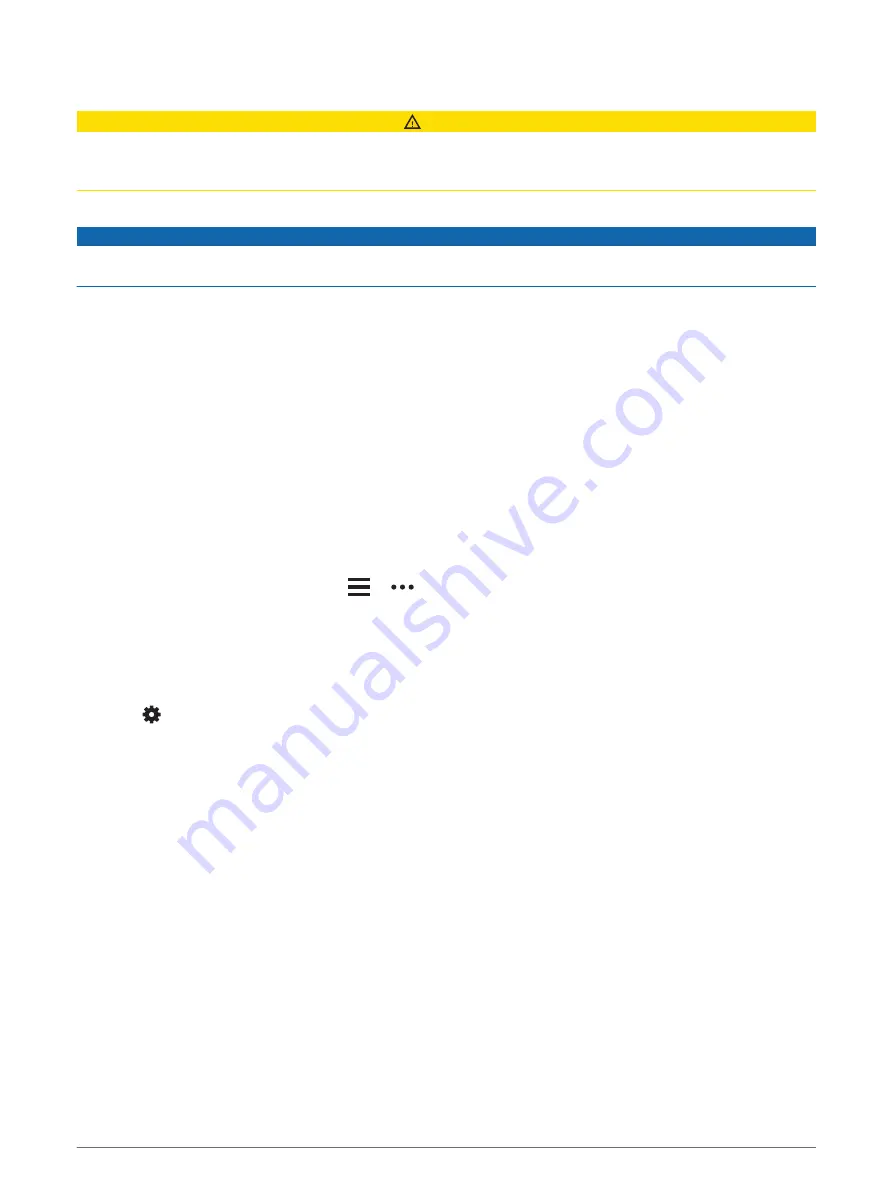
Safety and Tracking Features
CAUTION
Incident detection and assistance are supplemental features and should not be relied on as a primary method
to obtain emergency assistance. The Garmin Connect app does not contact emergency services on your
behalf.
The Forerunner device has safety and tracking features that must be set up with the Garmin Connect app.
NOTICE
To use these features, you must be connected to the Garmin Connect app using Bluetooth technology. You can
enter emergency contacts in your Garmin Connect account.
For more information about incident detection and assistance, go to
.
Assistance: Allows you to send an automated message with your name, LiveTrack link, and GPS location to
your emergency contacts.
Incident detection: When the Forerunner device detects an incident during an outdoor walk, run, or bike activity,
the device sends an automated message, LiveTrack link, and GPS location to your emergency contacts.
LiveTrack: Allows friends and family to follow your races and training activities in real time. You can invite
followers using email or social media, allowing them to view your live data on a Garmin Connect tracking
page.
Live Event Sharing: Allows you to send messages to friends and family during an event, providing real-time
updates.
NOTE: This feature is available only if your device is connected to an Android smartphone.
Adding Emergency Contacts
Emergency contact phone numbers are used for the incident detection and assistance features.
1 From the Garmin Connect app, select
or
.
2 Select Safety & Tracking > Incident Detection & Assistance > Add Emergency Contact.
3 Follow the on-screen instructions.
Turning Incident Detection On and Off
1 From the watch face, hold UP.
2 Select
> Safety > Incident Detection.
3 Select an activity.
NOTE: Incident detection is available only for outdoor walk, run, and bike activities.
When an incident is detected by your Forerunner device with GPS enabled, the Garmin Connect app can send
an automated text message and email with your name and GPS location to your emergency contacts. A
message appears indicating your contacts will be informed after 30 seconds have elapsed. You can select
Cancel before the countdown is complete to cancel the message.
Requesting Assistance
Before you can request assistance, you must set up emergency contacts (
).
1 Hold the LIGHT key.
2 When you feel three vibrations, release the key to activate the assistance feature.
The countdown screen appears.
TIP: You can select Cancel before the countdown is complete to cancel the message.
16
Smart Features
Содержание FORERUNNER 45
Страница 1: ...FORERUNNER 45 45PLUS Owner sManual ...
Страница 6: ......
Страница 54: ...support garmin com GUID B13F60F2 C67C 46A2 B03F 8F8FD01EF80A v6 May 2021 ...






























