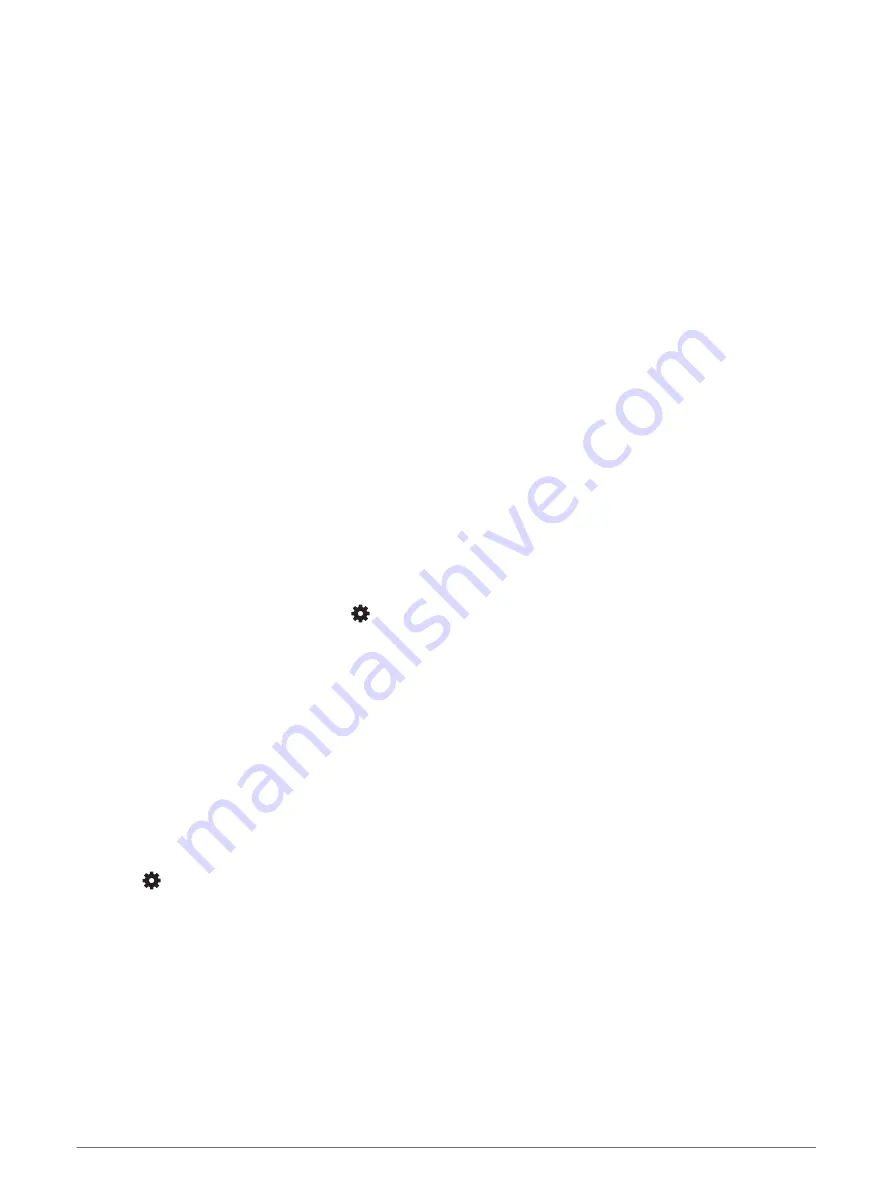
Changing the GPS Setting
By default, the device uses GPS to locate satellites. For more information about GPS, go to
1 From the watch face, select START.
2 Select an activity.
3 Select Options > GPS.
4 Select an option:
• Select GPS Only to enable the GPS satellite system.
• Select GPS + GLONASS (Russian satellite system) for more accurate position information in situations
with poor sky visibility.
• Select GPS + GALILEO (European Union satellite system) for more accurate position information in
situations with poor sky visibility.
NOTE: Using GPS and another satellite together can reduce battery life more quickly than using GPS only
(
GPS and Other Satellite Systems, page 33
).
GPS and Other Satellite Systems
Using GPS and another satellite system together offers increased performance in challenging environments
and faster position acquisition than using GPS only. However, using multiple systems can reduce battery life
more quickly than using GPS only.
Your device can use these Global Navigation Satellite Systems (GNSS).
GPS: A satellite constellation built by the United States.
GLONASS: A satellite constellation built by Russia.
GALILEO: A satellite constellation built by the European Space Agency.
Activity Tracking Settings
From the watch face, hold UP, and select
> Activity Tracking.
Status: Turns off the activity tracking features.
Move Alert: Displays a message and the move bar on the digital watch face and steps screen. The device also
beeps or vibrates if audible tones are turned on (
Setting the Device Sounds, page 35
).
Goal Alerts: Allows you to turn on and off goal alerts, or turn them off only during activities. Goal alerts appear
for your daily steps goal and weekly intensity minutes goal.
Move IQ: Allows your device to automatically start and save a timed walking or running activity when the Move
IQ feature detects familiar movement patterns.
Turning Off Activity Tracking
When you turn off activity tracking, your steps, intensity minutes, sleep tracking, and Move IQ events are not
recorded.
1 From the watch face, hold UP.
2 Select
> Activity Tracking > Status > Off.
Watch Face Settings
You can customize the appearance of the watch face by selecting the layout and accent color. You can also
download custom watch faces from the Connect IQ
™
store.
Customizing Your Device
33
Содержание FORERUNNER 45
Страница 1: ...FORERUNNER 45 45PLUS Owner sManual ...
Страница 6: ......
Страница 54: ...support garmin com GUID B13F60F2 C67C 46A2 B03F 8F8FD01EF80A v6 May 2021 ...






























