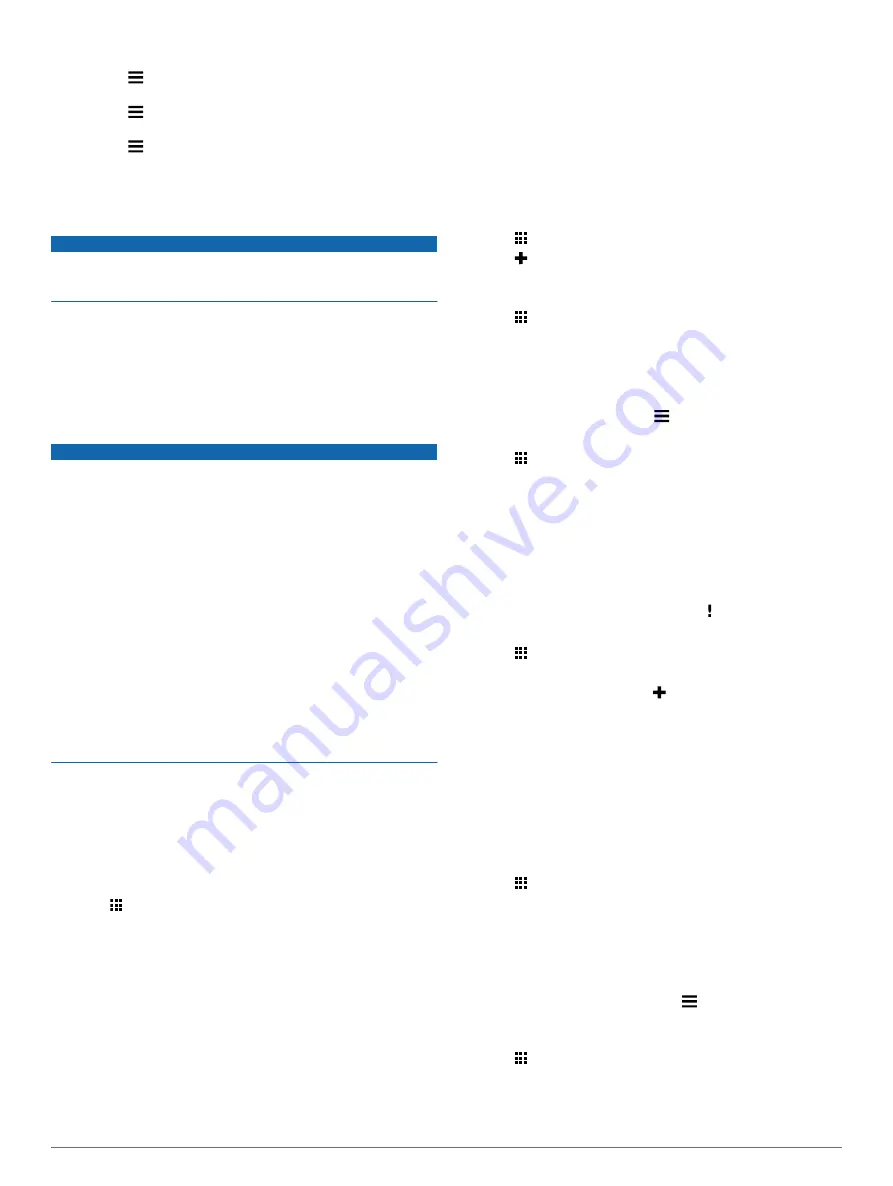
5
Select an option:
• Select >
Delete
, and select the check box to delete a
report.
• Select >
Combine
, and select the check boxes to
combine reports.
• Select >
Export
>
OK
. The device exports the report to
a .csv file and stores it in the
Reports
folder on the
device.
Viewing Exported Jurisdiction Summaries and Trip
Reports
NOTICE
If you do not know the purpose of a file, do not delete it. Your
device memory contains important system files that should not
be deleted.
1
Connect the device to your computer.
2
Open the "Garmin" drive or volume, and open the
Reports
folder.
3
Open the
IFTA
folder.
4
Open the .csv file.
About Hours of Service
NOTICE
Although this device is enabled to record hours-of-service
information, this device by itself is NOT an approved substitute
for logbook recording requirements under Federal Motor Carrier
Safety Administration regulations.
Drivers should comply with all applicable federal and state
hours-of-service requirements.
Automatic On-Board Recording Device (AOBRD)
When integrated with a telematic data transponder
manufactured by a Garmin authorized partner and used for
recording of driver's Hours-of-Service, this device enables a
motor carrier to comply with AOBRD requirements.
Garmin does not represent that the use of an authorized
partner's solution will provide compliance with the §395.15
specification. Such representations can only be made by the
partner, and §395 compliance remains the responsibility of the
end user, including compliance with any changes to such
regulations. A certificate provided by a Garmin AOBRD partner
may be consulted in order to validate AOBRD requirements as
specified by Part §395.15 are met.
NOTE:
This feature is not available in all areas.
Before you can use Hours of Service, you must be in Truck
mode, and you must create a driver profile (
).
You can use Hours of Service to record your working hours,
which may help you comply with safety regulations.
Recording Your Duty Status
1
Select >
Hours of Service
.
2
Select a driver.
3
Select
Duty Status
.
4
Select an option:
• Select
Off Duty
to record the time you are off duty.
• Select
Sleeper
to record the time you are resting in a
sleeper berth.
• Select
Driving
to record the time you are driving a
commercial motor vehicle in operation.
• Select
On Duty
to record the time you are on duty, but not
driving a commercial motor vehicle.
• Select
Passenger Seat
to record the time a second driver
is in the passenger seat but is not on duty.
NOTE:
A driver can be in passenger seat status for up to
two hours immediately after or before eight consecutive
hours in the sleeper berth.
5
Select
Save
.
About Drivers
If you work for more than one carrier in a 24-hour period, you
must record each carrier.
You must record the time zone of your home terminal even if
you cross other time zones.
Adding Drivers
1
Select >
Hours of Service
.
2
Select .
3
Follow the on-screen instructions.
Managing Driver Information
1
Select >
Hours of Service
.
2
Select a driver.
3
Select
Driver Info
.
4
Select an option:
• To edit the information, select a field.
• To delete the driver, select >
Delete Driver
>
Yes
.
Using Driving Logs
1
Select >
Hours of Service
.
2
Select a driver.
3
Select
View Log
.
4
Select an option:
• To view a different date, select the date at the top of the
screen.
• To view status details, select the field beside a status bar.
• To edit, select the grid, and select a field.
• To view violation information, select .
Adding Shipments
1
Select >
Hours of Service
.
2
Select a driver.
3
Select
Manage Shipments
> .
4
Enter the reference information, and select
Done
.
TIP:
The reference number is the shipping document
number, or the name of the company and group you are
transporting.
5
If necessary, select
Start Day
.
6
If necessary, select
End Day
.
7
Select
Save
.
Managing Shipments
NOTE:
This feature is not available in all areas.
1
Select >
Hours of Service
.
2
Select a driver.
3
Select
Manage Shipments
.
4
Select a shipment.
5
Select an option:
• To edit the shipment information, select a field.
• To delete the shipments, select >
Delete Shipment
>
OK
.
Exporting Driving Logs
1
Select >
Hours of Service
.
2
Select a driver.
3
Select
Export Log
.
Trucking Features
9
Содержание fleet 670V
Страница 1: ...Garmin fleet 670 670V Owner s Manual July 2015 Printed in Taiwan 190 01792 00_0B...
Страница 23: ......










































