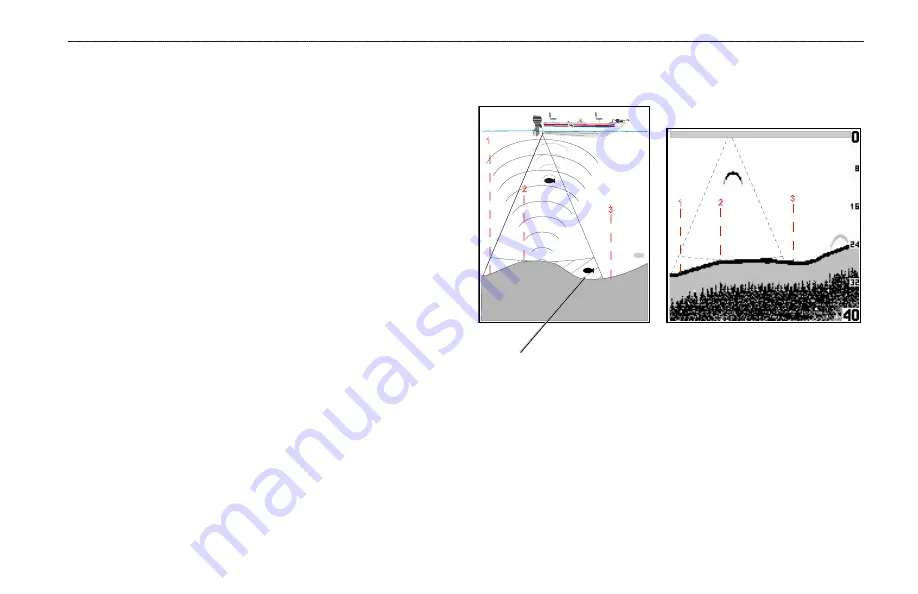
B
ASIC
O
PERATION
>
U
NDERSTANDING
S
ONAR
Fishfinder 250/250C Owner’s Manual
31
Understanding Sonar
If you are unfamiliar with basic sonar or need help determining what
appears on the graph, this section may benefit you. This section
is intended to teach the novice user how the Fishfinder 250/250C
operates and how it can help improve fishing productivity.
To understand what the unit is displaying, it is important to have
a general knowledge of how the unit works and how it determines
what to display. Basically, the unit operates by transmitting
sound waves toward the bottom of a lake, stream, or seabed in a
cone-shaped pattern. When a transmitted soundwave strikes an
underwater object such as the bottom, a piece of structure, or a fish,
sound is reflected back to the transducer. The transducer collects the
reflected sound waves and sends the data to the unit to be processed
and displayed on the graph. The underwater data is displayed on the
graph in the order it is returned (first returned = first on the graph).
Generally speaking, if the only thing between the transducer and the
bottom is water, the first strong return will come from the bottom
directly below the transducer. The first strong return sets the bottom
level. Weaker secondary returns provide the detailed data.
The Fishfinder 250 displays sonar returns as shades of gray; stronger
returns are darker, and weaker returns are lighter. On the Fishfinder
250C, sonar returns appear as red (strongest), orange (strong),
yellow (medium), green (weaker), and blue (weakest).
The diagram below shows an underwater scene as it would appear
on the graph.
1
1
2
2
3
3
The fish in the diagram is currently in a dead zone and is not
detected by the sonar. The fish is in the coverage area of the
transducer, but the first strong return set the bottom level above the
fish. The first strong return to reset the bottom level below the fish
will enable the fish to be detected.
The following pages will show how this data can help you improve
your fishing.


























