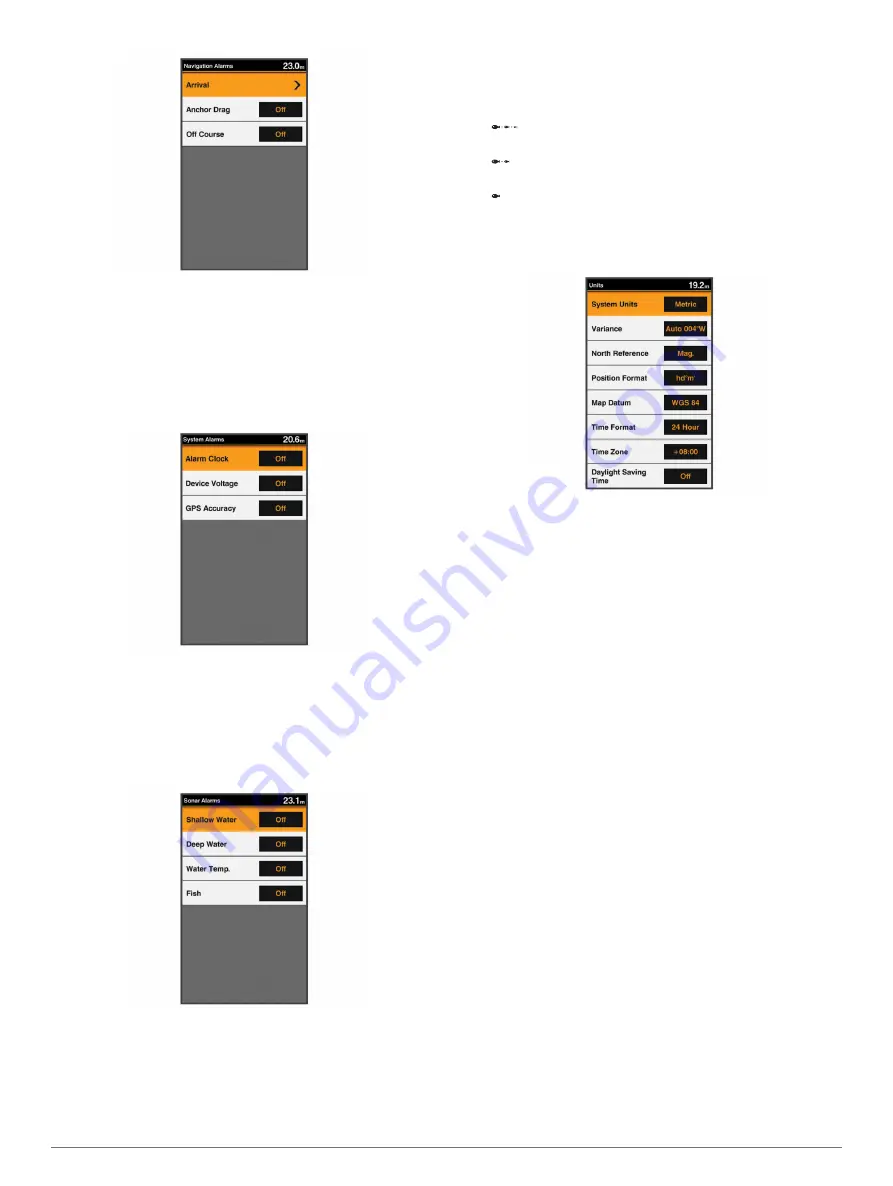
Arrival
: Sets an alarm to sound when you are within a specified
distance or time from a turn or a destination.
Anchor Drag
: Sets an alarm to sound when you exceed a
specified drift distance while anchored.
Off Course
: Sets an alarm to sound when you are off course by
a specified distance.
System Alarms
Select
Settings
>
Alarms
>
System
.
Alarm Clock
: Sets an alarm clock.
Device Voltage
: Sets an alarm to sound when the battery
reaches a specified low voltage.
GPS Accuracy
: Sets an alarm to sound when the GPS location
accuracy falls outside the user-defined value.
Sonar Alarms
Select
Settings
>
Alarms
>
Sonar
.
Shallow Water
: Sounds when the water depth is shallower than
the specified depth.
Deep Water
: Sounds when the water depth is deeper than the
specified depth.
Water Temp.
: Sounds when the water temperature varies more
than ± 2°F (± 1.1°C). Alarm settings are saved when the
device is turned off.
NOTE:
You must connect the device to a temperature-
capable transducer to use this alarm.
Fish
: Sets an alarm to sound when the device detects a
suspended target.
•
sets the alarm to sound when fish of all sizes are
detected.
•
sets the alarm to sound only when medium or large
fish are detected.
•
sets the alarm to sound only when large fish are
detected.
Unit Settings
Select
Settings
>
Units
.
System Units
: Sets the unit format for the device.
Variance
: Sets the magnetic declination, the angle between
magnetic north and true north, for your present location.
North Reference
: Sets the direction references used in
calculating heading information. True sets geographic north
as the north reference. Grid sets grid north as the north
reference (000º). Magnetic sets the magnetic north as the
north reference.
Position Format
: Sets the position format in which a given
location reading appears. Do not change this setting unless
you are using a map or chart that specifies a different
position format.
Map Datum
: Sets the coordinate system on which the map is
structured. Do not change this setting unless you are using a
map or chart that specifies a different map datum.
Time Format
: Sets a 12-hour, 24-hour, or UTC time format.
Time Zone
: Sets the time zone.
Daylight Savings Time
: Turns daylight savings time off or on.
Communications Settings
NOTE:
Some settings and options require additional charts or
hardware.
Select
Settings
>
Communications
.
Serial Port
: Sets the input/output format for the serial port to
use when connecting the chartplotter to external NMEA
devices, computers, or other Garmin devices.
NMEA 0183 Setup
: Sets the NMEA 0183 sentences the
chartplotter transmits, how many digits to the right of the
decimal point are transmitted in a NMEA output, and how
waypoints are identified (
).
NMEA 0183 Settings
Select
Settings
>
Communications
>
NMEA 0183 Setup
.
Sounder
: Enables NMEA 0183 output sentences for the
sounder (if applicable).
Route
: Enables NMEA 0183 output sentences for routes.
Device Configuration
15
Содержание FF 650 GPS
Страница 1: ...FF 650 GPS Owner s Manual ...
Страница 23: ......





































