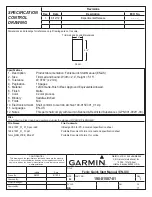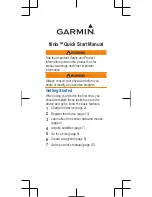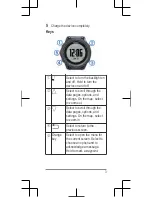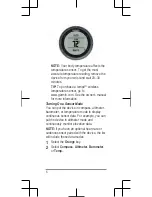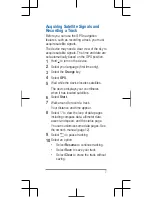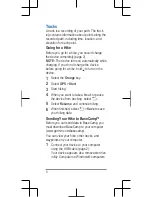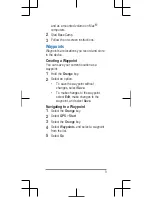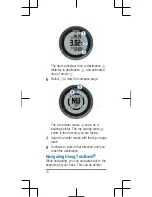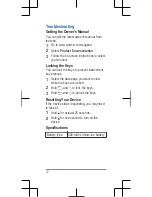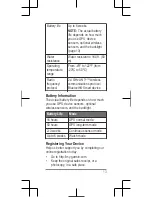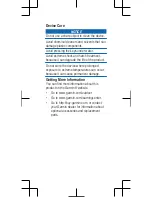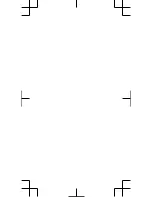TITLE
SIZE
PART NO:
REV:
SCALE
Sht.
Of
Dimensions and drawings for reference only. Drawings are not to scale.
Trimmed and bound dimensions
Cover
5.15"
2.4"
Specifications
1. Description
Product documentation: Fenix Quick Start Manual (EN-US)
2. Size
Trimmed and bound: Width = 2.4”, Height = 5.15”.
3. Tolerance
±0.0787” (±2 mm)
4. Pagination
16 pages
5. Material
120-lb matte-finish offset. Approved Equivalents Allowed.
6. Finish
Matte
7. Color
4-color process
8. Bindery
Saddle-stitched.
9. Folds
N/A
10. Electronic Artwork Shall conform to Garmin Archive 190-01507-01_01.zip
11. Languages
EN-US
12. Notes
This part shall comply with Garmin Banned & Restricted Substances (GPN 001-00211-00).
Files
The following files have been archived under the above ARCHIVE FILENAME.
File Name
File Contents
190-01507_01_01_Spec.indd
InDesign CS4 for PC, document specification sheet
190-01507_01_01.pdf
Portable Document Format, manual and specification sheet
fenix_QSM_WEB_EN.pdf
Portable Document Format, for online
SPECIFICATION
CONTROL
DRAWING
Revisions
Rev.
Date
Description
ECO No.
1
6/12/12
Experimental Release
– – – –
CONFIDENTIAL
This drawing and the specifications contained herein are the property
of Garmin Ltd. or its subsidiaries and may not be reproduced or used in
whole or in part as the basis for manufacture or sale of products without
written permission.
Garmin Ltd. or its subsidiaries
C/O Garmin International, Inc.
1200 E. 151st Street
Olathe, Kansas 66062 U.S.A.
Initials
Date
Fenix Quick Start Manual (EN-US)
Drawn By:
SMW
6/12/12
A
190-01507-01
1
Checked By:
Project Manager:
N/A
Approved By:
1
17
Содержание fenix
Страница 6: ...2 Select 3 Select 4 Select 5...
Страница 16: ......