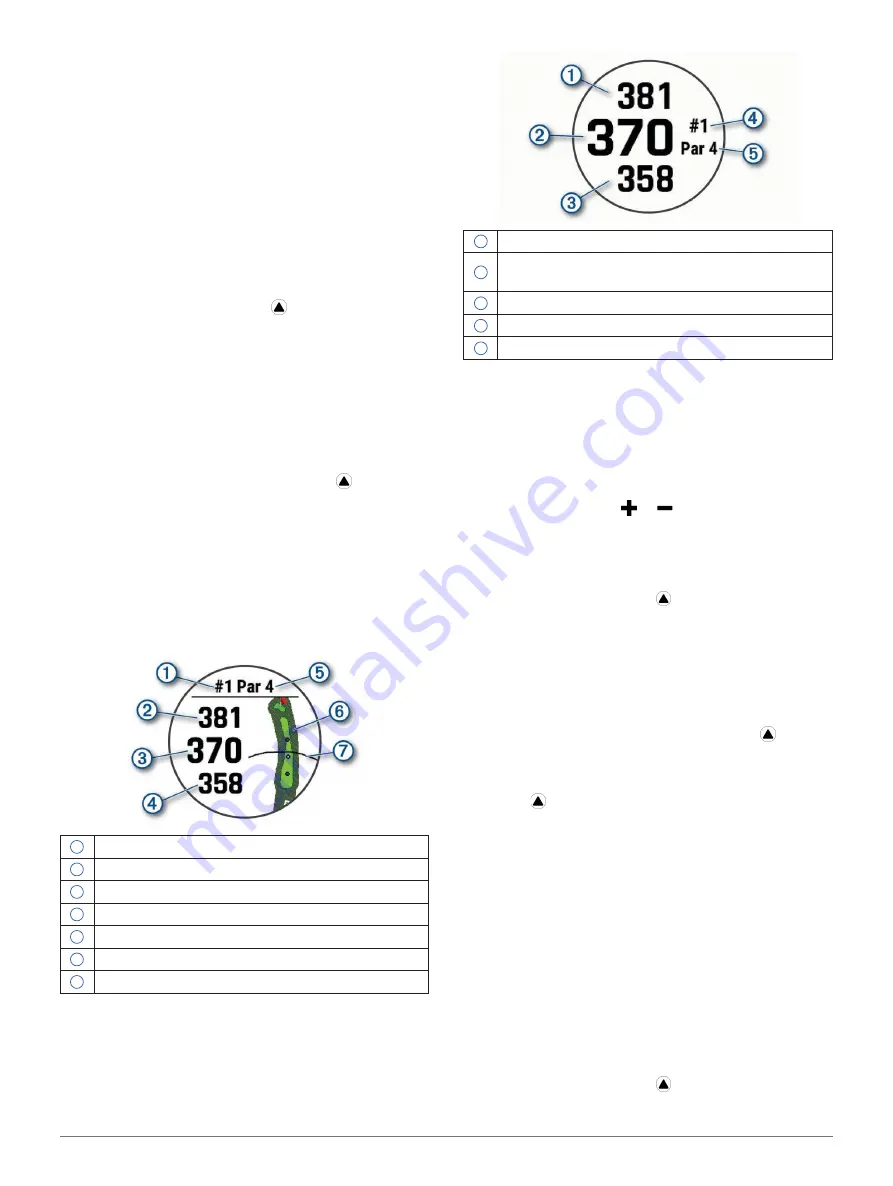
Activities and Apps
7
4
Select a distance for the completed drill.
Distance increments are based on the pool size
selected for the activity profile.
5
Select an option:
• To start another drill interval, press
LAP
.
• To start a swim interval, press
UP
or
DOWN
to
return to the swim training screens.
Golfing
Playing Golf
Before you play golf, you should charge the device
(
1
From the watch face, press
.
2
Select
Golf
.
3
Go outside, and wait while the device locates
satellites.
4
Select a course from the list of available courses.
5
If necessary, set your driver distance.
6
Select
Yes
to keep score.
7
Select a tee box.
8
After you complete your round, press , and select
End Round
.
Hole Information
The device shows the current hole you are playing,
and automatically transitions when you move to a new
hole.
NOTE:
Because pin locations change, the device
calculates the distance to the front, middle, and back
of the green, but not the actual pin location.
1
Current hole number
2
Distance to the back of the green
3
Distance to the middle of the green
4
Distance to the front of the green
5
Par for the hole
6
Map of the green
7
Driver distance from the tee box
Big Numbers Mode
You can change the size of the numbers on the hole
information screen.
Hold
MENU
, select the activity settings, and select
Big
Numbers
.
1
The distance to the back of the green
2
The distance to the middle of the green or
selected pin position
3
The distance to the front of the green
4
The current hole number
5
The par for the current hole
Measuring Distance with Button Targeting
From the hole information screen, you can use the
button targeting feature to measure the distance to a
point on the map.
1
Press
UP
or
DOWN
to measure the distance to the
target.
2
If necessary, select
or to zoom in or out.
Changing Holes
You can change holes manually from the hole view
screen.
1
While playing golf, press
.
2
Select
Change Hole
.
3
Select a hole.
Moving the Flag
You can take a closer look at the green and move the
pin location.
1
From the hole information screen, press
.
2
Select
Move Flag
.
3
Press
UP
or
DOWN
to move the pin position.
4
Press .
The distances on the hole information screen are
updated to show the new pin location. The pin
location is saved for only the current round.
Viewing Measured Shots
Before the device can automatically detect and
measure shots, you must enable scoring.
Your device features automatic shot detection and
recording. Each time you take a shot along the fairway,
the device records your shot distance so you can view
it later.
TIP:
Automatic shot detection works best when you
wear the device on your leading wrist and make good
contact with the ball. Putts are not detected.
1
While playing golf, press
.
2
Select
Measure Shot
.
Содержание FENIX 6Z Pro Solar
Страница 1: ...FE NIX 6 SERIES Owner s Manual...
Страница 65: ...support Garmin com en SG September 2019 190 02558 2H Rev A...














































