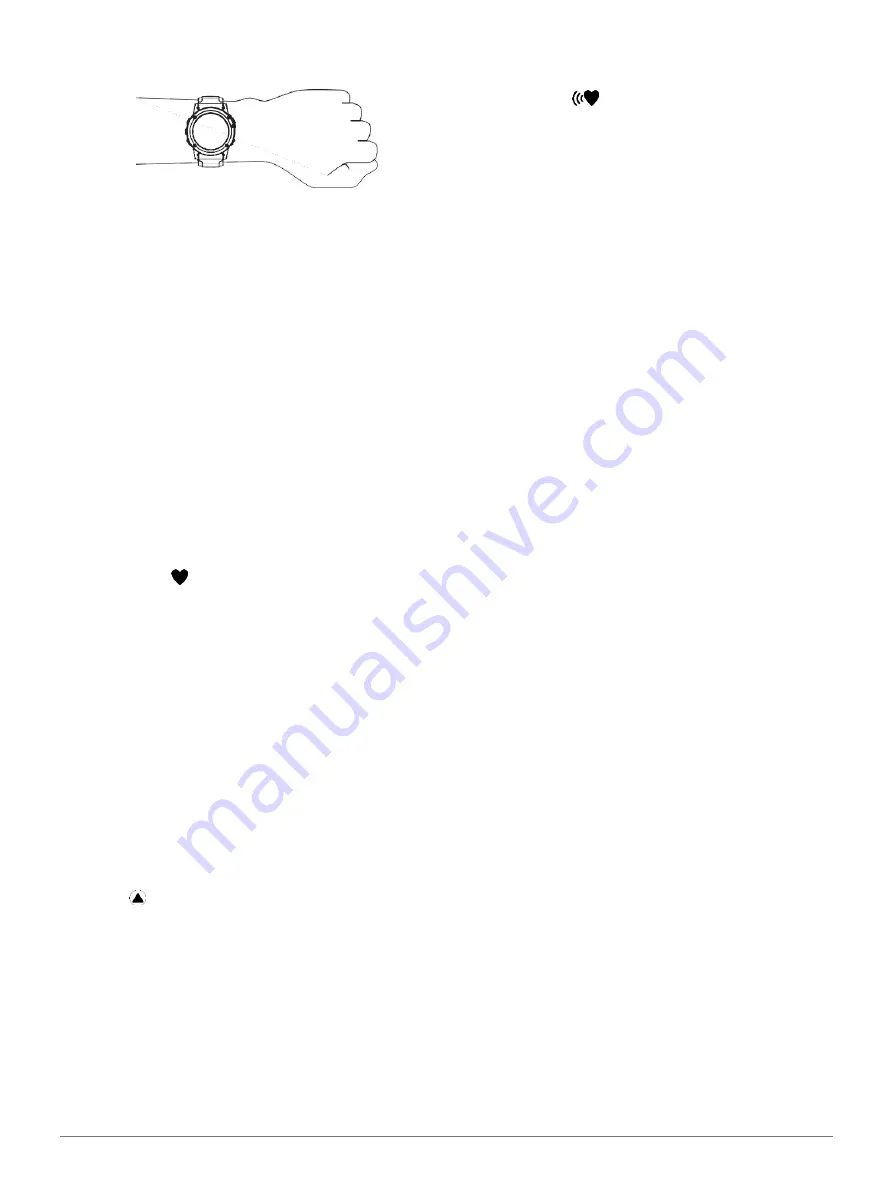
Heart Rate Features
17
For pulse oximeter readings, you should remain
motionless.
NOTE:
The optical sensor is located on the back of the
device.
See
Tips for Erratic Heart Rate Data, page 17
for
more information about wrist-based heart rate.
Tips for Erratic Pulse Oximeter Data, page 26
for
more information about the pulse oximeter sensor.
For more information about accuracy, go to
Tips for Erratic Heart Rate Data
If the heart rate data is erratic or does not appear, you
can try these tips.
Clean and dry your arm before putting on the
device.
Avoid wearing sunscreen, lotion, and insect
repellent under the device.
Avoid scratching the heart rate sensor on the back of the
device.
Wear the device above your wrist bone. The device
should be snug but comfortable.
Wait until the
icon is solid before starting your
activity.
Warm up for 5 to 10 minutes and get a heart rate
reading before starting your activity.
NOTE:
In cold environments, warm up indoors.
Rinse the device with fresh water after each
workout.
While exercising, use a silicone band.
Viewing the Heart Rate Widget
The widget displays your current heart rate in beats per
minute (bpm) and a graph of your heart rate for the last 4
hours.
1
From the watch face, select
UP
or
DOWN
to view the
heart rate widget.
NOTE:
You may need to add the widget to your
widget loop (
Customizing the Widget Loop, page 42
2
Select
to view your average resting heart rate
values for the last 7 days.
Broadcasting Heart Rate Data to Garmin Devices
You can broadcast your heart rate data from your fēnix device
and view it on paired Garmin devices.
NOTE:
Broadcasting heart rate data decreases battery
life.
1
From the heart rate widget, hold
MENU
.
2
Select
Options
>
Broadcast Heart Rate
.
The fēnix device starts broadcasting your heart
rate data, and
appears.
NOTE:
You can view only the heart rate widget while
broadcasting heart rate data from the heart rate widget.
3
Pair your fēnix device with your Garmin ANT+
compatible device.
NOTE:
The pairing instructions differ for each
Garmin compatible device. See your owner’s
manual.
TIP:
To stop broadcasting your heart rate data, press any
button, and select Yes.
Broadcasting Heart Rate Data During an Activity
You can set up your fēnix device to broadcast your heart rate
data automatically when you begin an activity. For example,
you can broadcast your heart rate data to an Edge device
while cycling, or to a VIRB action camera during an
activity.
NOTE:
Broadcasting heart rate data decreases battery
life.
1
From the heart rate widget, hold
MENU
.
2
Select
Options
>
Broadcast During Activity
.
3
Begin an activity (
). The
fēnix device starts broadcasting your heart
rate data in the background.
NOTE:
There is no indication that the device is
broadcasting your heart rate data during an activity.
4
If necessary, pair your fēnix device with your
Garmin ANT+ compatible device.
NOTE:
The pairing instructions differ for each
Garmin compatible device. See your owner’s
manual.
TIP:
To stop broadcasting your heart rate data,
stop the activity (
Setting an Abnormal Heart Rate Alert
You can set the device to alert you when your heart rate
exceeds a certain number of beats per minute (bpm) after
a period of inactivity.
1
From the heart rate widget, hold
MENU
.
2
Select
Options
>
Abnormal HR Alert
>
Status
>
On
.
3
Select
Alert Threshold
.
4
Select a heart rate threshold value.
Each time you exceed the threshold value, a message
appears and the device vibrates.
Turning Off the Wrist-based Heart Rate Monitor
The default value for the Wrist Heart Rate setting is Auto.
The device automatically uses the wrist-based
heart rate monitor unless you pair an ANT+ heart rate
monitor to the device.
NOTE:
Disabling the wrist-based heart rate monitor
Содержание FENIX 6X
Страница 1: ...F NIX 6 SERIES Owner s Manual...
Страница 66: ...July 2020 190 02558 2H_0A support Garmin com en SG...






























