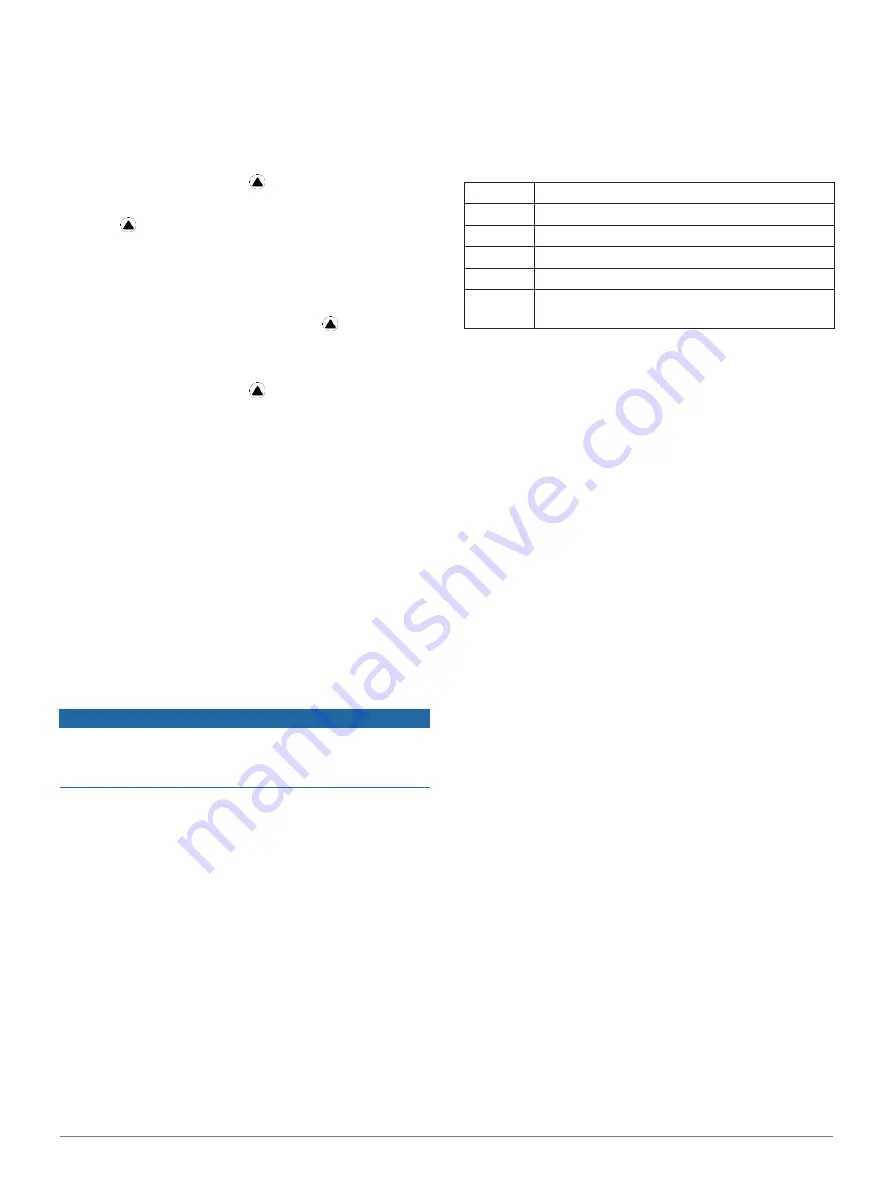
6
Activities and Apps
You can customize a multisport activity, or you can use the
default triathlon activity set up for a standard triathlon.
Triathlon Training
When you participate in a triathlon, you can use the triathlon
activity to quickly transition to each sport segment, to time
each segment, and to save the activity.
1
From the watch face, press
.
2
Select
Triathlon
.
3
Press
to start the activity timer.
4
Press
LAP
at the beginning and end of each
transition.
The transition feature can be turned on or off for the
triathlon activity settings.
5
After you complete your activity, press
, and
select
Save
.
Creating a Multisport Activity
1
From the watch face, press
.
2
Select
Add
>
Multisport
.
3
Select a multisport activity type, or enter a custom
name.
Duplicate activity names include a number. For
example, Triathlon(2).
4
Select two or more activities.
5
Select an option:
•
Select an option to customize specific activity
settings. For example, you can select whether to
include transitions.
•
Select
Done
to save and use the multisport
activity.
6
Select
Yes
to add the activity to your list of
favorites.
Swimming
NOTICE
The device is intended for surface swimming. Scuba
diving with the device may damage the product and will
void the warranty.
Swim Terminology
Length:
One trip down the pool.
Interval:
One or more consecutive lengths. A new
interval starts after a rest.
Stroke:
A stroke is counted every time your arm
wearing the device completes a full cycle.
Swolf:
Your swolf score is the sum of the time for one
pool length and the number of strokes for that
length. For example, 30 seconds plus 15
strokes equals a swolf score of 45. For open water
swimming, swolf is calculated over 25 meters.
Swolf is a measurement of swimming efficiency
and, like golf, a lower score is better.
Stroke Types
Stroke type identification is available only for pool
swimming. Your stroke type is identified at the end of a
length. Stroke types appear in your swimming history and in
your Garmin Connect account. You can also select stroke
type as a custom data field (
Free
Freestyle
Back
Backstroke
Breast
Breaststroke
Fly
Butterfly
Mixed
More than one stroke type in an interval
Drill
Used with drill logging (
Tips for Swimming Activities
Before starting a pool swimming activity, follow the on-
screen instructions to select your pool size or enter a
custom size.
The next time you start a pool swimming activity, the
device uses this pool size. You can hold
MENU
, select
the activity settings, and select
Pool Size
to change the
size.
Press
LAP
to record a rest during pool swimming.
The device automatically records swim intervals and
lengths for pool swimming.
Press
LAP
to record an interval during open water
swimming.
Resting During Pool Swimming
The default rest screen displays two rest timers. It also
displays time and distance for the last completed interval.
NOTE:
Swim data is not recorded during a rest.
1
During your swim activity, press
LAP
to start a rest.
The display reverses to white text on a black
background, and the rest screen appears.
2
During a rest, press
UP
or
DOWN
to view other data
screens (optional).
3
Press
LAP
, and continue swimming.
4
Repeat for additional rest intervals.
Training with the Drill Log
The drill log feature is available only for pool swimming.
You can use the drill log feature to manually record kick
sets, one-arm swimming, or any type of swimming that is
not one of the four major strokes.
1
During your pool swim activity, press
UP
or
DOWN
to view the drill log screen.
2
Press
LAP
to start the drill timer.
3
After you complete a drill interval, press
LAP
.
The drill timer stops, but the activity timer continues
to record the entire swim session.
Содержание FENIX 6X
Страница 1: ...F NIX 6 SERIES Owner s Manual...
Страница 66: ...July 2020 190 02558 2H_0A support Garmin com en SG...



























