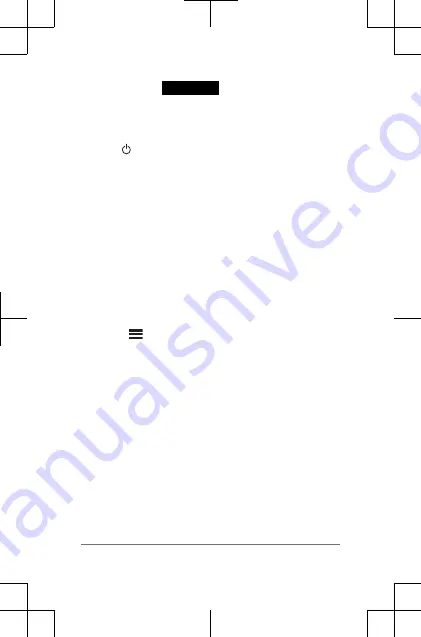
Turning on the Approach
NOTE: The time of day and date are set automatically
when you are outdoors. You can also set it manually
(page 12).
1
Hold .
2
Go play a game of golf (page 5).
Touchscreen Tips
The device touchscreen is different than most mobile
devices. The touchscreen is designed so you can operate it
with your finger tip or while wearing gloves. The
touchscreen is optimized to prevent accidental touches
while you play.
NOTE: You must press firmly in order to select items and
change pages. You should practice using the touchscreen
before you play.
•
Tap the touchscreen to scroll through the pages.
•
Select > Lock Screen to lock the screen from the
hole view, layup and dogleg, shot measurement, or
odometer screen.
•
Tap the touchscreen and swipe left to exit power save
mode or to unlock the screen.
•
Tap the touchscreen to confirm messages.
•
Tap the top and bottom of the touchscreen to scroll
through menus.
•
Make each touchscreen selection a separate action.
3
Содержание F4AGGB00
Страница 17: ...control laws of the United States of America or the export control laws of any other applicable country 17 ...
Страница 18: ......
Страница 19: ......


















