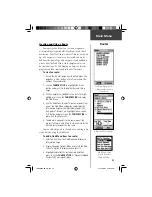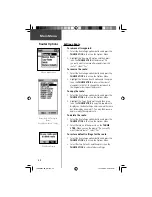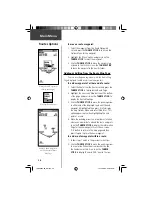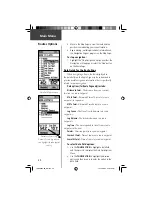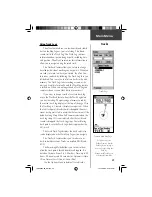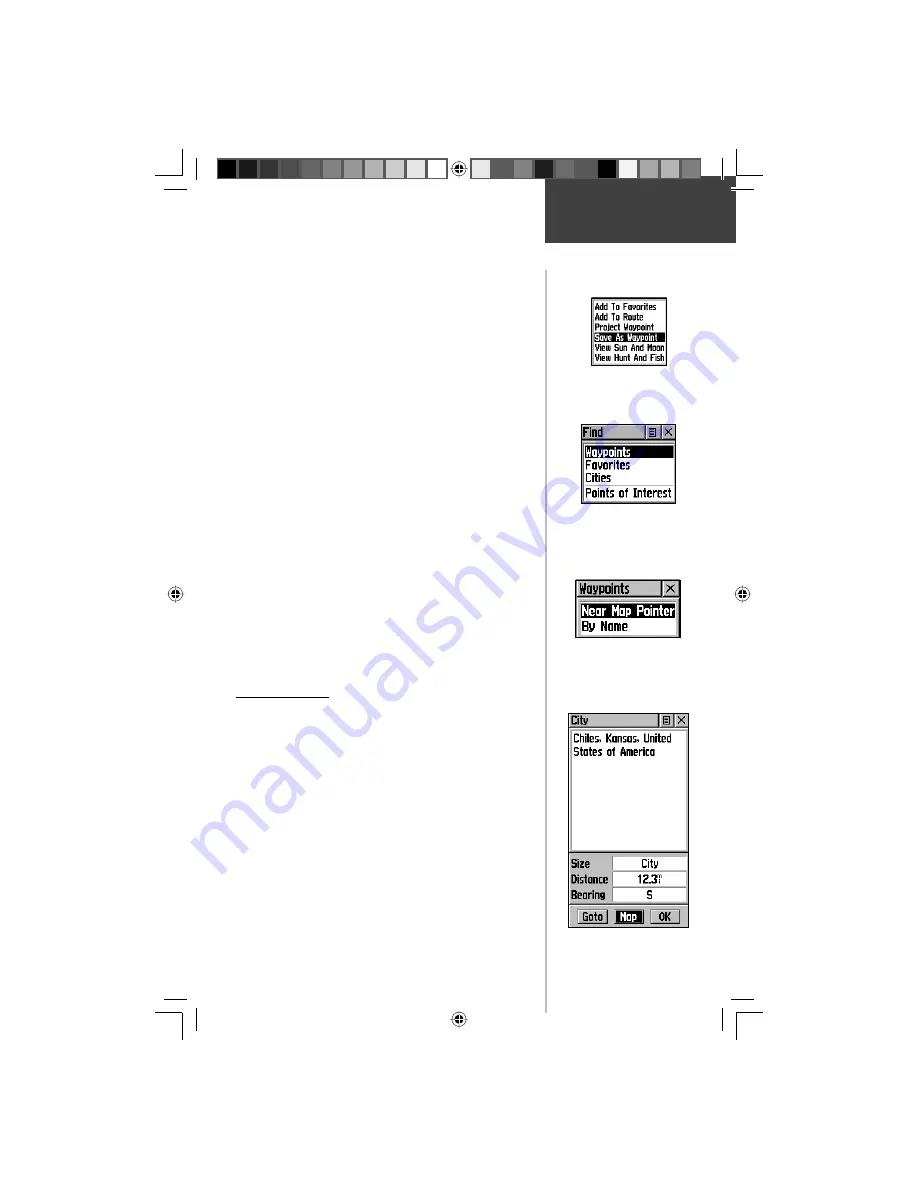
27
Main Menu
To delete a waypoint:
1. Use the Find feature to display the waypoint.
2. Open the Options Menu at the top of the page,
highlight the ‘Delete Waypoint’ button and then press
on the
THUMB STICK
.
To save Map or Find Menu items as waypoints:
1. Access the Information Page for the desired item
(highlighted from the map or selected from the Find
Menu).
2. Open the Options Menu at the top of the page, high-
light ‘Save As Waypoint’ and press in on the
THUMB
STICK
to switch to the Mark Waypoint page.
3. Highlight ‘Ok’ and press in on the
THUMB STICK
to
save the selected item as a waypoint
.
To save Map or Find Menu items as a favorite:
1. Access the Information Page for the desired item
(highlighted from the map or selected from the Find
Menu).
2. Open the Options Menu at the top of the page, high-
light ‘Add to Favorites’ and press in on the
THUMB
STICK
to add the item to the Favorites List.
The Find Menu
The Find Menu allows you to fi nd stored locations,
waypoints, cities, Points of Interest. They can be found by
name or by those nearest to your current location (Posi-
tion Icon). If you are using MapSource Points of Interest
CD-ROM, the list of fi nd locations is expanded to include
categories for Points of Interest.
Press the
FIND
button to access the Find Menu.
For some categories, there are two methods of list-
ing. The “By Name” list contains every item in the map
database for the selected category, while the “Nearest” list
contains only those items that are near to your Current
Location or the Map Pointer. Categories listed by either
method displays a choose prompt.
Find Menu
Find Page using your
current location as a point of
reference
Item Information Page
‘Near Map Pointer’ or ‘By
Name’ Prompt displays when
using Map Pointer
Any Map or Find Menu item
can be saved as a Waypoint.
190-00203-00_0D.indd 27
12/12/2002, 2:58:25 PM