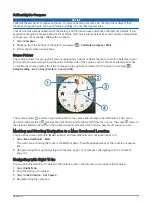System Settings
Select Setup > System.
Satellite System: Sets the satellite system to GPS, GPS + GLONASS (
About GPS and GLONASS, page 22
), or
Demo Mode (GPS off).
WAAS/EGNOS: Sets the system to Wide Area Augmentation System/European Geostationary Navigation
Overlay Service (WAAS/EGNOS). For more information about WAAS, go to
Text Language: Sets the text language on the device.
NOTE: Changing the text language does not change the language of user-entered data or map data.
USB Mode: Sets the device to use mass storage mode, Garmin mode, or MTP (media transfer protocol) when
connected to a computer.
Battery Type: Sets the battery type for the device.
Classic Mode: Sets the home screen to look like a classic outdoor handheld device home screen.
NOTE: Enabling this setting significantly alters the user interface and activity recording features.
About GPS and GLONASS
The default satellite system setting is GPS. You can use GPS + GLONASS for increased performance in
challenging environments and faster position acquisition. Using GPS and GLONASS can reduce battery life
more than GPS only.
Display Settings
Select Setup > Display.
Backlight Timeout: Sets the length of time before the backlight turns off.
Screen Capture: Allows you to save the image on the device screen.
Battery Save: Saves the battery power and prolongs the battery life by turning off the screen when the backlight
times out (
Turning On Battery Save Mode, page 27
).
Appearance Settings
Select Setup > Appearance.
Mode: Sets a light background, a dark background, or automatically switches between the two based on the
sunrise and sunset time for your current location.
Day Color: Sets the color for the selections made when in day mode.
Night Color: Sets the color for the selections made when in night mode.
Setting the Device Tones
You can customize tones for messages, keys, turn warnings, and alarms.
1 Select Setup > Tones > Tones > On.
2 Select a tone for each audible type.
Tracks Settings
Select Setup > Activities.
Record Method: Sets a track recording method. The Auto option records the tracks at a variable rate to create
an optimum representation of your tracks.
Interval: Sets a track log recording rate. Recording points more frequently creates a more-detailed track, but
fills the track log faster.
Auto Pause: Pauses tracking automatically when you stop moving.
Auto Start: Starts recording a track automatically when the device has acquired satellites.
Advanced Setup: Allows you to set up automatic archiving, set up when to record trip data, choose the format
for recording a track log, and reset trip data.
22
Customizing the Device
Содержание eTrex Touch 25
Страница 1: ...eTrex Touch 25 35 Owner s Manual ...
Страница 6: ......
Страница 41: ......
Страница 42: ...support garmin com GUID C293BF8A 157E 4E04 B49B 1348E15C7788 v5 July 2021 ...