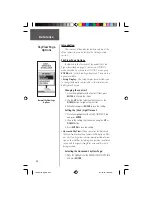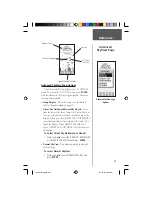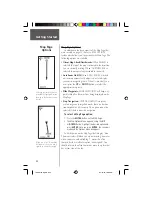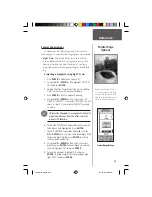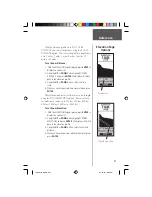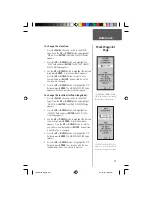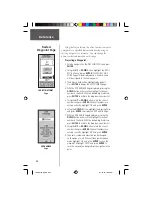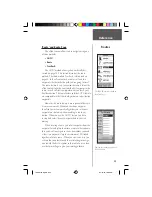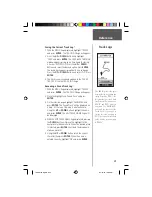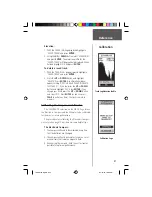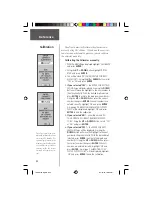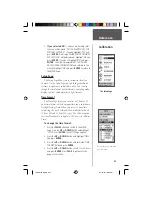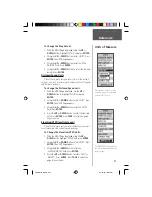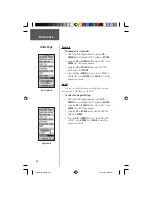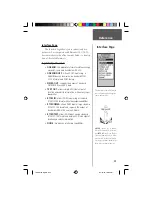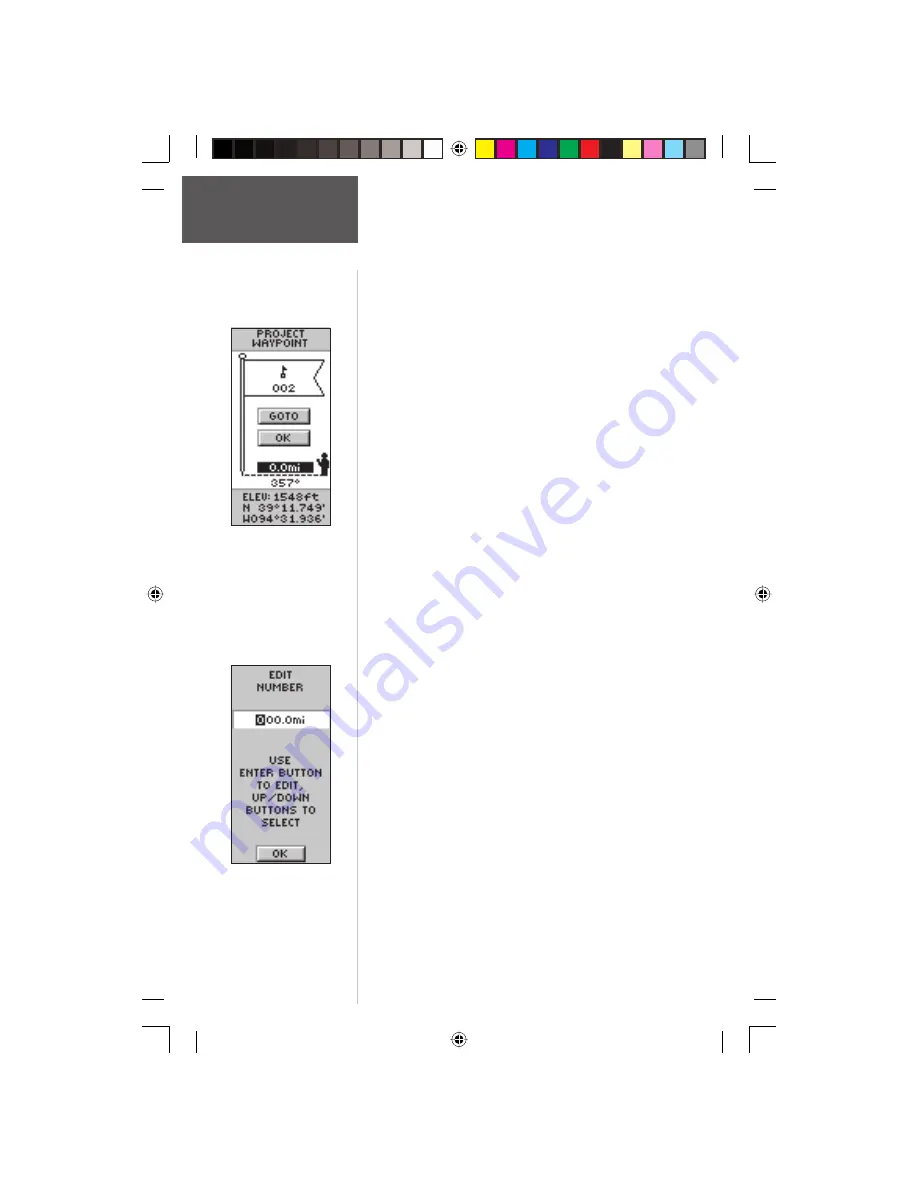
34
Reference
Using the Project feature, the eTrex Summit can create
a waypoint at a specifi ed distance and bearing using an
existing waypoint as a reference. You can change the
name, symbol and elevation on this page.
Projecting a Waypoint :
1. Select a waypoint on the WAYPOINT PAGE and press
ENTER
.
2. Using the
UP
or
DOWN
Button, highlight the ‘PROJ-
ECT’ Button and press
ENTER
. The PROJECT WAY-
POINT Page will be displayed and a numeric name
will be assigned to the new waypoint.
3. The distance fi eld will be highlighted by default.
Press
ENTER
to display the EDIT NUMBER page.
4. With the EDIT NUMBER Page displayed, pressing the
DOWN
Button will move the highlight to the next
number in the fi eld. With the desired digit selected,
press
ENTER
to activate the drop down number list.
5. Using the
UP
or
DOWN
Button select the correct
number then press
ENTER
. When all numbers are
entered correctly, highlight ‘OK’ and press
ENTER
.
6. Using the
DOWN
Button, highlight the bearing fi eld
and press
ENTER
to display the EDIT ANGLE Page.
7. With the EDIT ANGLE Page displayed, pressing the
DOWN
Button will move the highlight to the next
number in the fi eld. With the desired digit selected,
press
ENTER
to activate the drop down number list.
8. Using the
UP
or
DOWN
Button select the correct
number then press
ENTER
. When all numbers are
entered correctly, highlight ‘OK’ and press
ENTER
.
9. The name, symbol and elevation can be changed
on this page as well. When all changes have been
made, highlight ‘OK’ and press
ENTER
to save the
waypoint. Highlight ‘GOTO’ and press
ENTER
to
save the waypoint and begin direct navigation to the
point.
PROJECT WAYPOINT
Page
EDIT NUMBER
Page
Review
Waypoint Page
190-00193-00_0D.indd
02/12/01, 10:08 AM
34