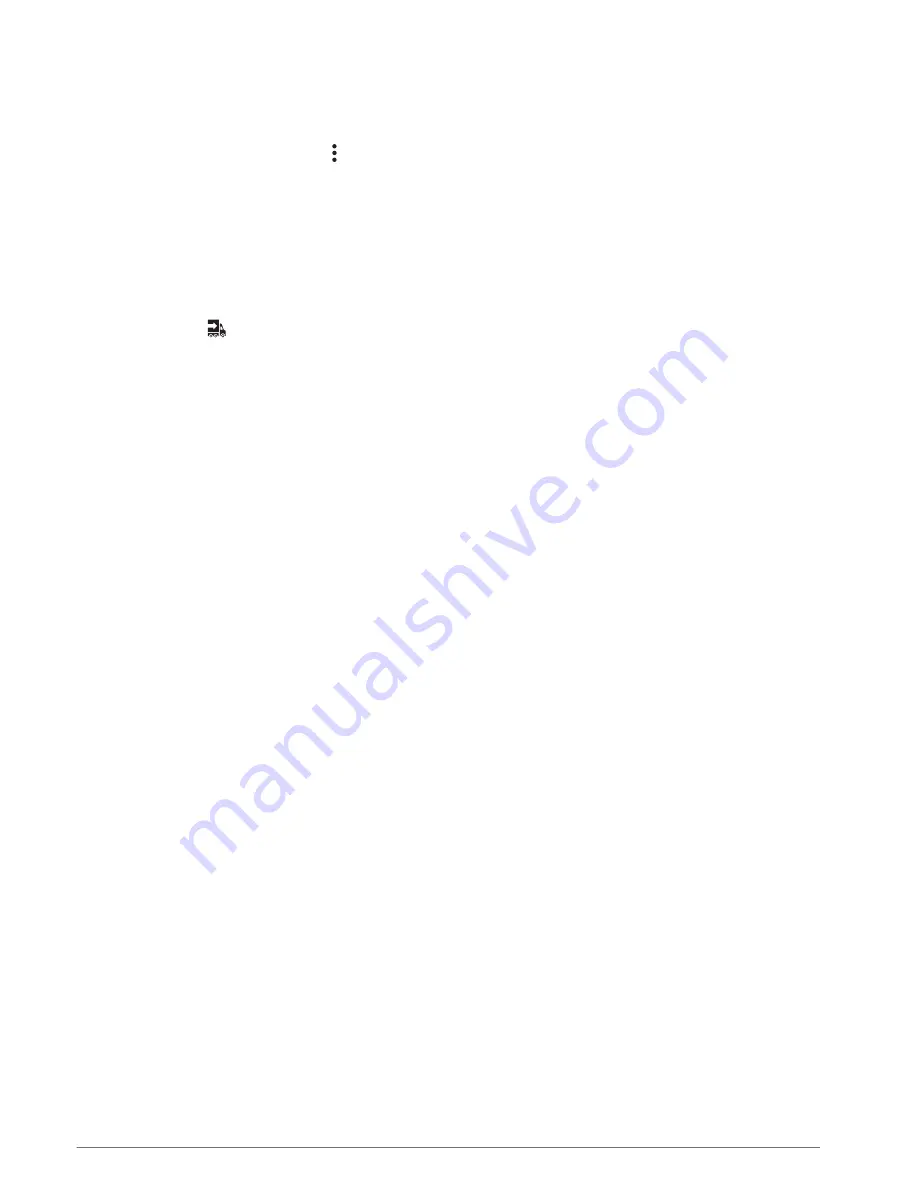
Exporting and Saving a Record of Duty Status (RODS) Report
You can create a RODS report so you or your motor carrier can open your records of duty status outside of the
Garmin eLog app.
1 From the Garmin eLog app, select > Create RODS Report.
2 If necessary, select Create Additional Graph Grid Report to include a graph grid in your RODS report.
3 Select an option:
• To save the report to the internal storage of the device running the Garmin eLog app, select Save Report.
• To export the report to email, select Export Report.
Recording Trailers and Shipments
You can use the Garmin eLog app to keep records of trailers and shipments.
1 Select Vehicle >
.
2 Select an option:
• To add a trailer, select Add Trailer.
• To add a shipment, select Add Shipment.
3 Enter the trailer number or shipping document number.
Backing Up Data
You can back up your recorded data to a USB storage device. You should back up regularly to help prevent data
loss. This is also useful when you need to transfer data to another device.
1 From the Garmin eLog app, select Settings > Back Up to USB Device.
2 Insert a USB storage device into the USB port on the Garmin eLog adapter.
The light ring on the adapter glows green and plays a tone when it is ready to back up data.
3 Select Back Up to USB Device.
Roadside Inspection
Required Documentation
The following documentation must be within the vehicle when using the Garmin eLog adapter.
Garmin eLog Owner's Manual: The owner's manual is included as part of the Garmin eLog app. You can view the
owner's manual by selecting Settings > View Online Help.
Garmin eLog Driver Reference Guide: You should keep a printed copy of the driver reference guide in your
vehicle. The driver reference guide provides a list of data transfer options and instructions, malfunction
reporting requirements, and record keeping procedures for the Garmin eLog adapter. To view or print the
most up-to-date driver reference guide, go to
.
Records of Duty Status (RODS) Sheets: The driver must possess a supply of blank paper RODS graph-grids
sufficient to record duty status and other related information for a minimum of eight days.
Viewing Inspection Information
An authorized safety official may ask to view all information recorded by the Garmin eLog system for the
current 24-hour period and any of the previous seven consecutive days. You can view this information on the
Garmin eLog app at any time.
From the Garmin eLog app, select Inspection.
Roadside Inspection
9
Содержание ELOG
Страница 1: ...GARMINELOG Owner sManual...
Страница 4: ......
Страница 21: ......
Страница 22: ...support garmin com GUID 837BBEE6 5ECF 49E9 BF77 46BFA213DBAE v6 February 2022...






















