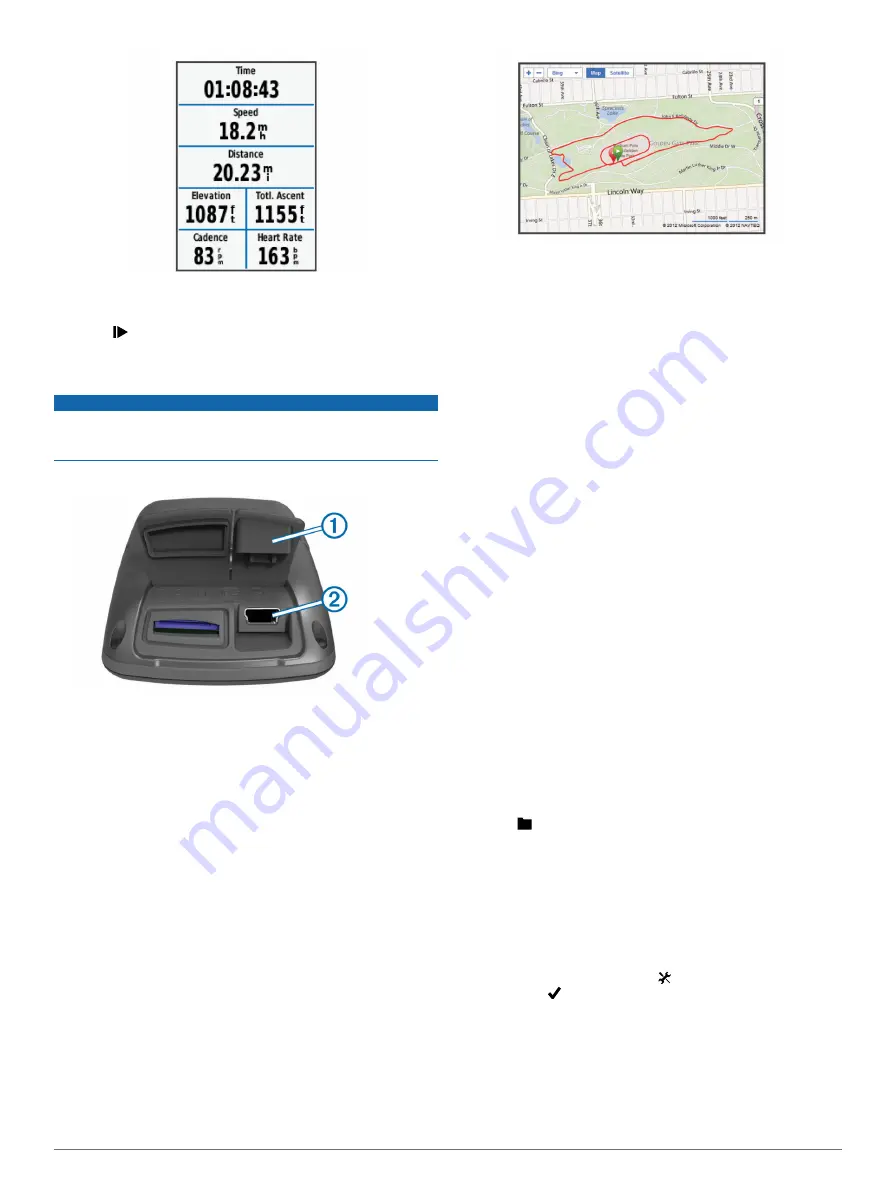
4
Swipe the screen for additional data pages.
5
If necessary, tap the screen to view the timer overlay.
6
Select to stop the timer.
7
Select
Save
.
Sending Your Ride to Garmin Connect
NOTICE
To prevent corrosion, thoroughly dry the mini-USB port, the
weather cap, and the surrounding area before charging or
connecting to a computer.
1
Pull up the weather cap
À
from the mini-USB port
Á
.
2
Plug the small end of the USB cable into the mini-USB port.
3
Plug the large end of the USB cable into a computer USB
port.
4
Go to
5
Select
Getting Started
.
6
Follow the on-screen instructions.
Garmin Connect
Garmin Connect gives you a simple way to store and track your
activities, analyze your data, and share with others. To sign up
.
Store your activities
: After you complete and save an activity
with your device, you can upload that activity to Garmin
Connect and keep it as long as you want.
Analyze your data
: You can view more detailed information
about your activity, including an overhead map view, pace
and speed charts, and customizable reports.
Share your activities
: You can email your activities to others,
or post links to your activities on your favorite social
networking sites.
Connected Features
The Edge has several connected features for your compatible
Bluetooth®-enabled smartphone. For more information about
how to use your Edge, go to
www.garmin.com/intosports/apps
.
NOTE:
Your Edge must be connected to your Bluetooth-
enabled smartphone to take advantage of these features.
LiveTrack
: Allows friends and family to follow your races and
training activities in real time. You can invite followers using
email or social media, allowing them to view your live data on
a Garmin Connect tracking page.
Activity upload toGarmin Connect
: Automatically sends your
activity to Garmin Connect as soon as you finish recording
the activity.
Course and workout downloads fromGarmin Connect
:
Allows you to search for activities on Garmin Connect using
your smartphone and send them to your device so that you
can repeat them as a course or workout.
Social media interactions
: Allows you to automatically post an
update to your favorite social media website when you
upload an activity to Garmin Connect.
Weather updates
: Sends real-time weather conditions and
alerts to your device.
Following a Course From the Web
Before you can download a course from Garmin Connect, you
must have a Garmin Connect account (
).
1
Connect the device to your computer.
2
3
Create a new course or select an existing course.
4
Select
Send to Device
.
5
Disconnect the device, and turn it on.
6
Select >
Courses
.
7
Select the course.
8
Select
RIDE
.
Locations
You can record and store locations in the device.
Saving Your Location
You can save your present location, such as your home or
parking spot.
From the home screen, select >
System
>
GPS
>
Mark
Location
> .
History
History includes time, distance, calories, speed, lap data,
elevation, and optional ANT+ sensor information.
NOTE:
History is not recorded while the timer is stopped or
paused.
4
Содержание Edge 810
Страница 1: ...Edge 810 Quick Start Manual November 2012 190 01510 01_0B Printed in Taiwan...
Страница 7: ......








