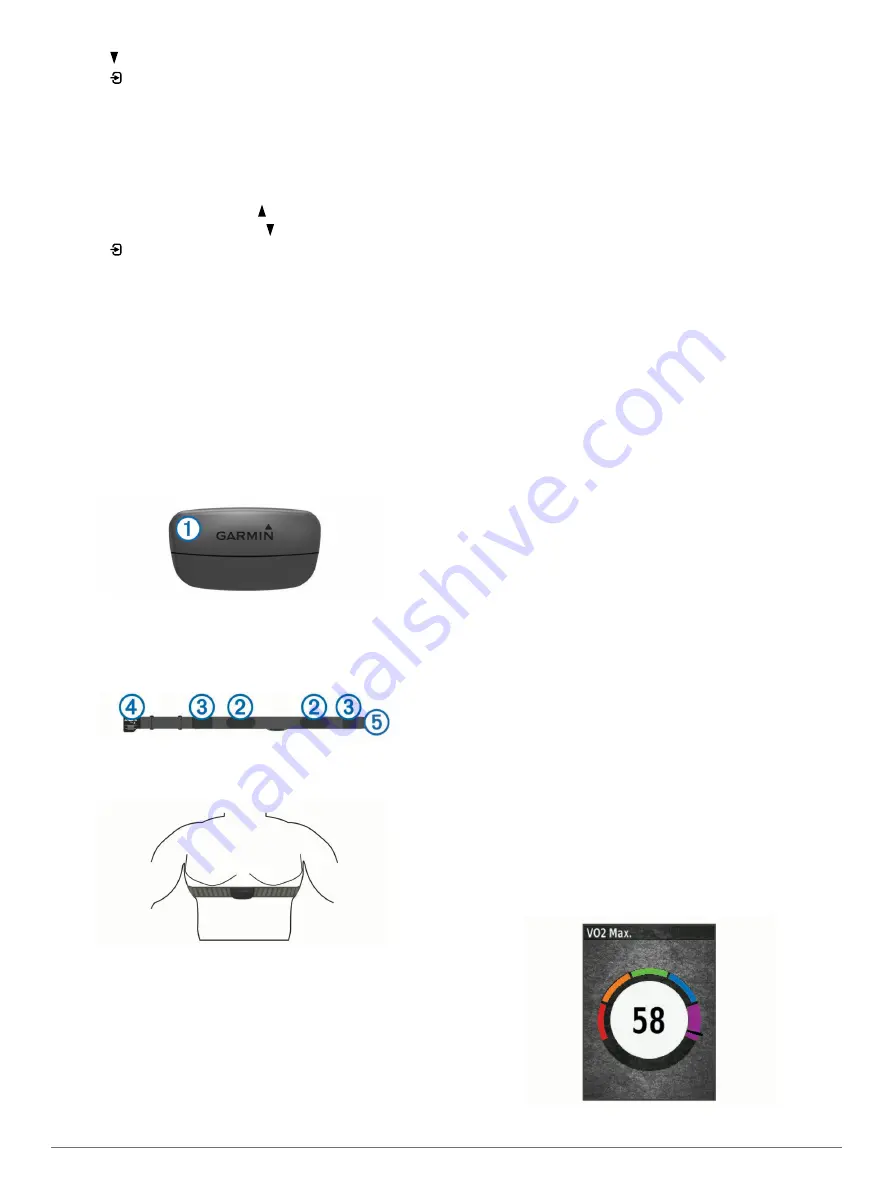
2
Select to view the map.
3
Select >
Zoom Map In/Out
.
4
Select an option:
• Enable
Auto Zoom
to automatically set a zoom level for
the map.
• Disable
Auto Zoom
to zoom in or out manually.
5
If necessary, select
Set Zoom Level
.
6
Select an option:
• To zoom in manually, select .
• To zoom out manually, select .
7
Select to save the zoom level (optional).
ANT+ Sensors
Your device can be used with wireless ANT+ sensors. For more
information about compatibility and purchasing optional sensors,
go to
Putting On the Heart Rate Monitor
NOTE:
If you do not have a heart rate monitor, you can skip this
task.
You should wear the heart rate monitor directly on your skin, just
below your sternum. It should be snug enough to stay in place
during your activity.
1
Snap the heart rate monitor module
À
onto the strap.
The Garmin logos on the module and the strap should be
right-side up.
2
Wet the electrodes
Á
and the contact patches
Â
on the back
of the strap to create a strong connection between your chest
and the transmitter.
3
Wrap the strap around your chest, and connect the strap
hook
Ã
to the loop
Ä
.
NOTE:
The care tag should not fold over.
The Garmin logos should be right-side up.
4
Bring the device within 3 m (10 ft.) of the heart rate monitor.
After you put on the heart rate monitor, it is active and sending
data.
TIP:
If the heart rate data is erratic or does not appear, see the
troubleshooting tips (
Tips for Erratic Heart Rate Data
).
Recovery Advisor
You can use your Garmin device paired with the heart rate
monitor to display how much time remains before you are fully
recovered and ready for the next hard workout. The recovery
advisor feature includes recovery time and recovery check.
Recovery advisor technology is provided and supported by
Firstbeat.
Recovery check
: The recovery check provides a real-time
indication of your state of recovery within the first several
minutes of an activity.
Recovery time
: The recovery time appears immediately
following an activity. The time counts down until it is optimal
for you to attempt another hard workout.
Turning On the Recovery Advisor
Before you can use the recovery advisor feature, you must put
on the heart rate monitor, and pair it with your device (
). If your device was packaged
with a heart rate monitor, the device and sensor are already
paired. For the most accurate estimate, complete the user
profile setup (
), and set
your maximum heart rate (
).
1
Select
Menu
>
My Stats
>
Recovery Advisor
>
Enable
.
2
Go for a ride.
Within the first several minutes of your ride, a recovery check
appears, showing your real-time state of recovery.
3
After your ride, select
Save Ride
.
The recovery time appears. The maximum time is 4 days,
and the minimum time is 6 hours.
About VO2 Max. Estimates
VO2 max. is the maximum volume of oxygen (in milliliters) you
can consume per minute per kilogram of body weight at your
maximum performance. In simple terms, VO2 max. is an
indication of athletic performance and should increase as your
level of fitness improves. VO2 max. estimates are provided and
supported by Firstbeat. You can use your Garmin device paired
with a compatible heart rate monitor and power meter to display
your cycling VO2 max. estimate.
Getting Your VO2 Max. Estimate
Before you can view your VO2 max. estimate, you must put on
the heart rate monitor, install the power meter, and pair them
with your device (
). If
your device was packaged with a heart rate monitor, the device
and sensor are already paired. For the most accurate estimate,
complete the user profile setup (
), and set your maximum heart rate (
).
NOTE:
The estimate may seem inaccurate at first. The device
requires a few rides to learn about your cycling performance.
1
Ride at a steady, high intensity for at least 20 minutes
outdoors.
2
After your ride, select
Save Ride
.
3
Select
Menu
>
My Stats
>
VO2 Max.
.
Your VO2 max. estimate appears as a number and position
on the color gauge.
ANT+ Sensors
7


























