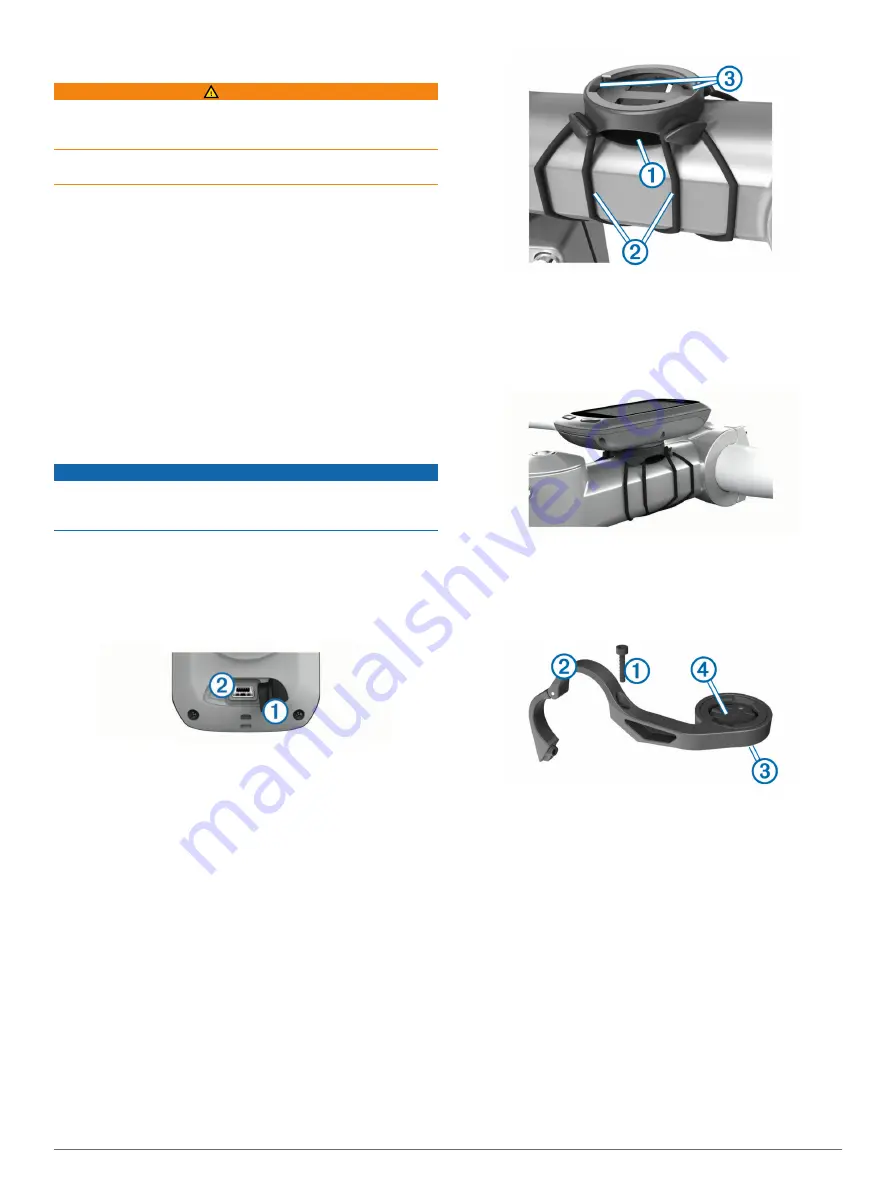
Introduction
WARNING
See the
Important Safety and Product Information
guide in the
product box for product warnings and other important
information.
Always consult your physician before you begin or modify any
exercise program.
Getting Started
When using your device the first time, you should complete
these tasks to set up the device and learn about the basic
features.
1
Install your device using the standard mount (
2
).
3
).
4
5
Charge the device (
).
6
Register the device (
).
7
Upload your ride to Garmin Connect™ (
8
Charging the Device
NOTICE
To prevent corrosion, thoroughly dry the mini-USB port, the
weather cap, and the surrounding area before charging or
connecting to a computer.
The device is powered by a built-in lithium-ion battery that you
can charge using a standard wall outlet or a USB port on your
computer.
NOTE:
The device will not charge when outside the
temperature range of 32° to 113°F (0° to 45°C).
1
Pull up the weather cap
À
from the mini-USB port
Á
.
2
Plug the small end of the USB cable into the mini-USB port.
3
Plug the USB end of the cable into the AC adapter or a
computer USB port.
4
Plug the AC adapter into a standard wall outlet.
When you connect the device to a power source, the device
turns on.
5
Charge the device completely.
A fully charged battery can run for up to 15 hours before it must
be recharged.
Installing the Standard Mount
For the best GPS reception, position the bike mount so the front
of the Edge is oriented toward the sky. You can install the bike
mount on the stem or the handlebars.
1
Select a secure location to mount the Edge where it does not
interfere with the safe operation of your bike.
2
Place the rubber disk
À
on the back of the bike mount.
The rubber tabs align with the back of the bike mount so it
stays in place.
3
Place the bike mount on the bike stem.
4
Attach the bike mount securely using the two bands
Á
.
5
Align the tabs on the back of the Edge with the bike mount
notches
Â
.
6
Press down slightly and turn the Edge clockwise until it locks
into place.
Installing the Out-Front Mount
1
Select a secure location to mount the Edge where it does not
interfere with the safe operation of your bike.
2
Use the hex key to remove the screw
À
from the handlebar
connector
Á
.
3
If you want to change the orientation of the mount, remove
the two screws on the back side of the mount
Â
, rotate the
connector
Ã
, and replace the screws.
4
If the handlebar diameter is 26 mm, place the rubber pad
around the handlebar.
5
Place the handlebar connector around the rubber pad or
handlebar (31.8 mm diameter).
6
Replace the screw.
NOTE:
Garmin® recommends a torque specification of 7 lbf-
in. (0.8 N-m). Check the tightness of the screw periodically.
7
Align the tabs on the back of the Edge with the bike mount
notches
Ä
.
2
Содержание Edge 510
Страница 1: ...Edge 510 Quick Start Manual December 2012 190 01531 01_0B Printed in Taiwan...
Страница 7: ......








