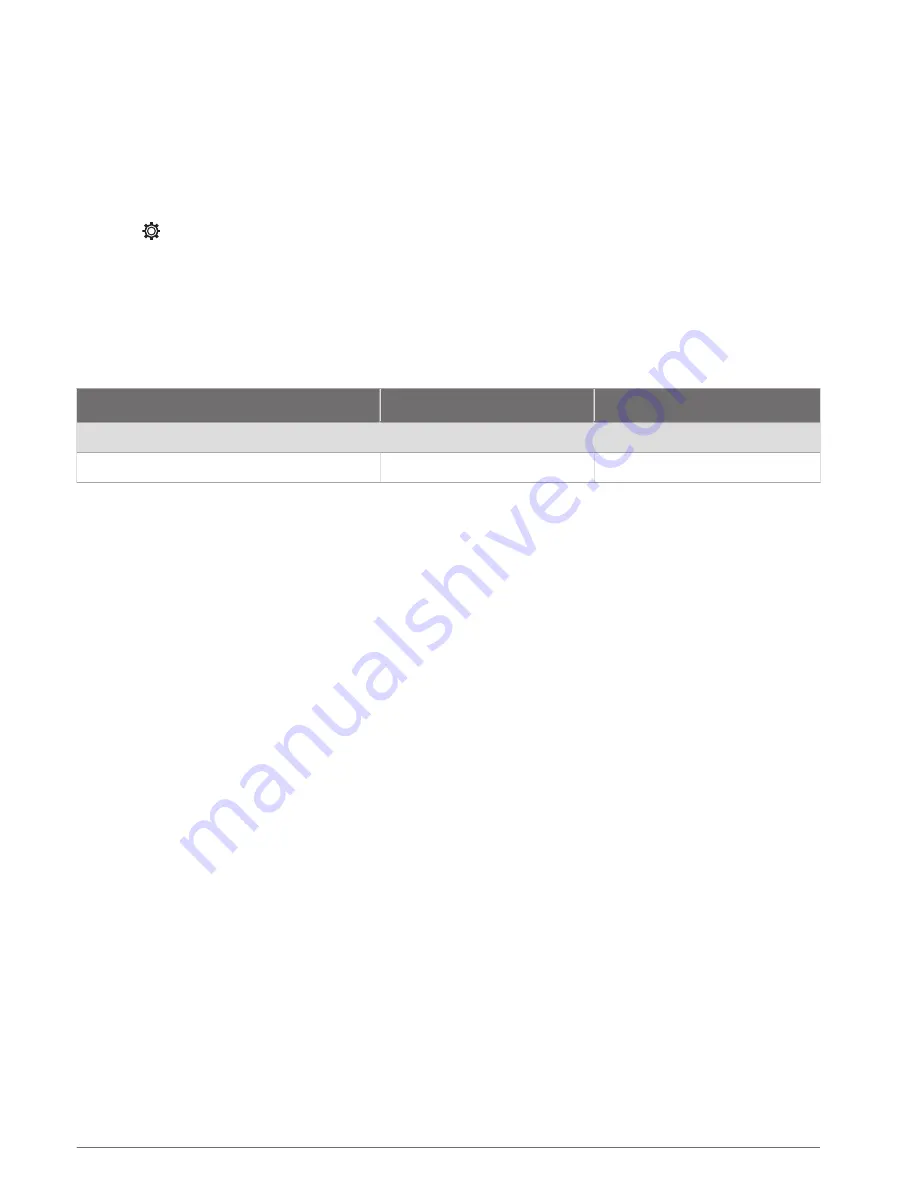
Customizing Pages
Customizing the Startup Screen
You can personalize the image that is displayed when the chartplotter is turning on. For the best fit, the
image should be 50 MB or less and conform to the recommended dimensions (
).
1 Insert a memory card that contains the image you want to use.
2 Select > System > Sounds and Display > Startup Image > Select Image.
3 Select the memory card slot.
4 Select the image.
5 Select Set as Startup Image.
The new image is shown when turning on the chartplotter.
Recommended Startup Image Dimensions
For the best fit for the startup images, use an image that has the following dimensions, in pixels.
Display resolution
Image width
Image height
WVGA
680
200
WSVGA
880
270
Customizing with Combination Pages
You can customize the layout and data shown in the combination pages.
1 Select Combo.
2 Select a combo page to customize.
3 Select MENU > Edit Combo.
4 Select an option:
• To change the name of a combo, select Name, and enter a new name.
• To change the layout and number of functions shown, select Layout, and select an option.
• To change the function of a portion of the screen, use the arrow keys to highlight the window to change,
select it, and select a function.
• To change how the screens are split, select a combo page, select Resize Layout and use the arrow keys to
adjust the size.
• To change the data shown on the page and additional data bars, select Overlays, and select an option.
5 Select Done.
6
Customizing the Chartplotter
Содержание ECHOMAP UHD2 7X
Страница 1: ...ECHOMAP UHD25X 7X Owner sManual...
Страница 81: ......
Страница 82: ...support garmin com GUID CDD85099 F5B6 41B4 84D1 524AE6475690 v3 October 2023...



























