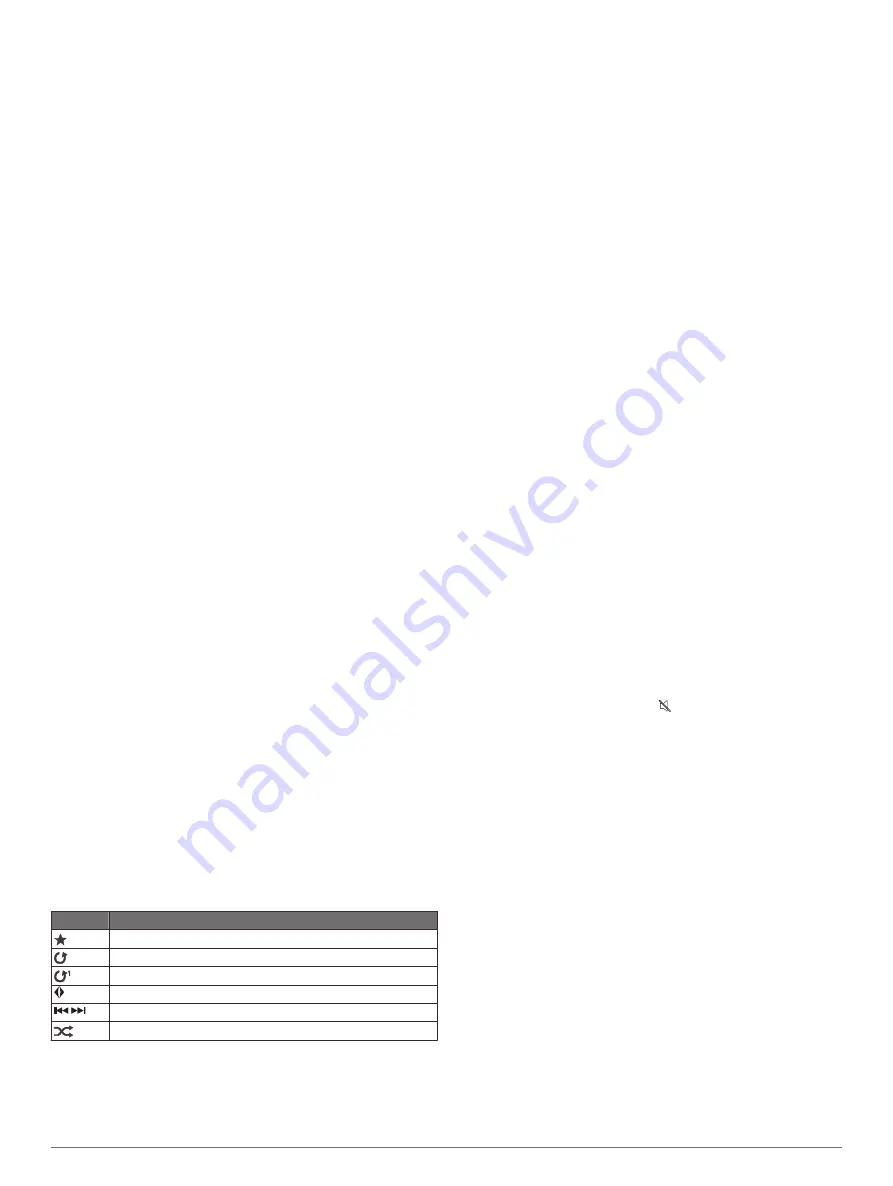
Celestial Information
You can view information about sunrise, sunset, moonrise,
moonset, moon phase, and the approximate sky view location of
the sun and moon. The center of the screen represents the sky
overhead, and the outermost rings represent the horizon. By
default, the chartplotter shows celestial information for the
present date and time.
Select
Nav Info
>
Tides & Currents
>
Celestial
.
Viewing Tide Station, Current Station, or
Celestial Information for a Different Date
1
Select
Nav Info
>
Tides & Currents
.
2
Select
Tides
,
Currents
, or
Celestial
.
3
Select an option:
• To view information for a different date, select
Change
Date
>
Manual
, and enter a date.
• To view information for today, select
Change Date
>
Use
Current Date
.
• If available, to view information for the day after the date
shown, select
Next Day
.
• If available, to view information for the day before the date
shown, select
Previous Day
.
Viewing Information for a Different Tide or
Current Station
1
Select
Nav Info
>
Tides & Currents
.
2
Select
Tides
or
Currents
.
3
Select
Nearby Stations
.
4
Select a station.
Media Player
NOTE:
The media player feature is not compatible with all
chartplotter models.
NOTE:
Not all features are available on all connected media
players.
If you have a compatible stereo connected to the NMEA 2000
network, you can control the stereo using the chartplotter. The
chartplotter should automatically detect the media player when it
is first connected.
You can play media from sources connected to the media player
and sources connected to the NMEA 2000 network.
Opening the Media Player
Before you can open the media player, you must connect a
compatible device to the chartplotter.
Select
Media
.
Media Player Icons
NOTE:
Not all devices have these icons.
Icon
Description
Saves or deletes a channel as a preset
Repeats all songs
Repeats one song
Scans for stations
Searches for stations or skips songs
Shuffles
Selecting the Media Source
When you have multiple media devices connected on a network,
such as the NMEA 2000 network, you can select the media
source you want to control from your chartplotter.
NOTE:
You can play media only from sources that are
connected to the device.
NOTE:
Not all features are available on all media sources.
1
From the media screen, select
MENU
>
Source
.
NOTE:
The source menu appears only for devices that
support multiple media sources.
2
Select a source.
Playing Music
Browsing for Music
1
From the media screen, select
Browse
or
MENU
>
Browse
.
2
Select
SELECT
or select an option.
Enabling Alphabetical Search
You can enable the alphabetical search feature to find a song or
album in a large list.
From the media screen, select
MENU
>
Installation
>
Alpha
Search
.
Setting a Song to Repeat
1
While playing a song, select
MENU
>
Repeat
.
2
If necessary, select
Single
.
Setting All Songs to Repeat
From the media screen, select
MENU
>
Repeat
>
All
.
Setting Songs to Shuffle
1
From the media screen, select
MENU
>
Shuffle
.
2
If necessary, select an option.
Adjusting the Volume
Enabling and Disabling Zones
If you have wired your vessel's speakers into zones, you can
enable needed zones and disable unused zones.
1
From the media screen, select
MENU
>
Audio Levels
>
Enable/Disable Zones
.
2
Select a zone.
Muting the Media Volume
1
From the media screen, select .
2
If necessary, select
SELECT
.
VHF Radio
NOTE:
These features are available on some stereos with a
VHF receiver.
Scanning VHF Channels
Before you can scan VHF channels, you must set the source to
VHF.
You can monitor VHF channels saved as presets for activity and
automatically switch to an active channel.
From the VHF media screen, select
MENU
>
Scan
.
Adjusting the VHF Squelch
NOTE:
This feature is available on some stereos with a VHF
receiver.
1
From the VHF source page, select
MENU
>
Squelch
.
2
Use the slider bar to adjust the VHF squelch.
Radio
To listen to AM or FM radio, you must have a suitable marine
AM/FM antenna properly connected to the stereo and be within
range of a broadcasting station. For instructions on connecting
an AM/FM antenna, see the stereo installation instructions.
Media Player
35
Содержание ECHOMAP UHD
Страница 1: ...ECHOMAP UHD Owner sManual...
Страница 6: ......
















































