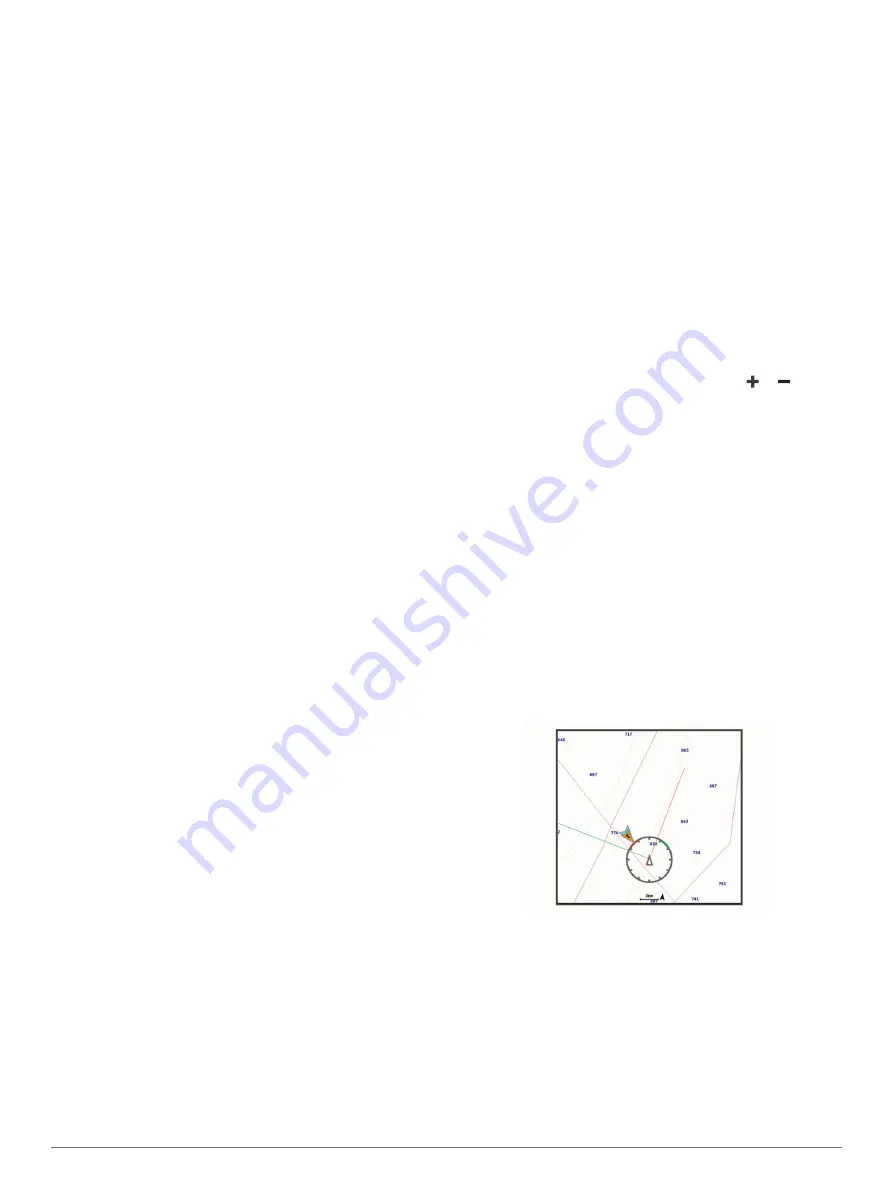
3
Select
Alarm
.
4
Select an option:
• To set an alarm for when your boat is a specified distance
from the boundary, select
Warning Distance
, enter a
distance, and select
Done
.
• To set an alarm for when you enter or exit an area
boundary or a circle boundary, select
Area
to show
Entering
or
Exiting
.
Deleting a Boundary
1
Select
Nav Info
>
Boundaries
.
2
Select a boundary.
3
Select
Edit Boundary
>
Delete
.
Deleting All Saved Waypoints, Tracks,
Routes, and Boundaries
Select
Nav Info
>
Manage Data
>
Clear User Data
>
All
>
OK
.
Sailing Features
Setting the Vessel Type
You can select your boat type to configure the chartplotter
settings and to use features customized for your boat type.
1
Select
Settings
>
My Vessel
>
Vessel Type
.
2
Select an option.
Sail Racing
You can use the device to increase the likelihood that your boat
will cross the start line of a race exactly when the race begins.
When you synchronize the race timer with the official race
countdown timer, you are alerted at one-minute intervals as the
race start approaches. When you combine the race timer with
the virtual start line, the device measures your speed, bearing,
and remaining time on the countdown timer. The device uses
this data to indicate whether your boat will cross the start line
before, after, or at the correct time to start the race.
Starting Line Guidance
Sailing start line guidance is a visual representation of the
information you need to cross the start line at the optimal time
and speed.
After you set the starboard and port start line pins, and the
target speed and time, and after you start the race timer, a
predictor line appears. The predictor line extends from your
current location toward the start line and the laylines that extend
from each pin.
The end point and color of the predictor line indicate where the
boat will be when the timer expires, based on your current boat
speed.
When the end point is before the start line, the line is white. This
indicates the boat must increase speed to reach the start line on
time.
When the end point is past the start line, the line is red. This
indicates the boat must reduce speed to avoid a penalty for
reaching the start line before the timer expires.
When the end point is on the start line, the line is white. This
indicates the boat is moving at an optimal speed to reach the
start line when the timer expires.
By default, the start line guidance window and the race timer
window appear in the Sail Racing combination screen.
Setting the Starting Line
1
From the starting line guidance gauge, select
MENU
>
Start
Line
.
2
Select an option:
• To mark the port and starboard starting line marks as you
sail past them, select
Ping Marks
.
• To mark the port and starboard starting line marks by
entering their coordinates, select
Enter Coordinates
.
• To switch the position of the port and starboard marks
after you have set them, select
Swap Port & Strbd.
.
Using the Starting Line Guidance
You can use the starting line guidance feature to help get you
cross the start line, at the optimal speed during a sailing race.
1
Mark the starting line (
).
2
From the Start Line Guidance gauge, select
MENU
>
Target
Speed
, and select your target speed when crossing the
starting line.
3
Select
Target Time
, and select the target time to cross the
starting line.
4
Select
BACK
.
5
Start the racing timer (
).
Using the Race Timer
1
From the starting line guidance gauge, select or to set
the timer.
2
Select
MENU
>
Start
or
MENU
>
Stop
to start and stop the
timer.
Setting the Distance between the Bow and the GPS
Antenna
You can enter the distance between the bow of your boat and
the location of your GPS antenna. This helps ensure the bow of
your boat crosses the starting line at the precise start time.
1
From the starting line guidance gauge, select
MENU
>
Start
Line
>
GPS Bow Offset
.
2
Enter the distance.
3
Select
Done
.
Laylines Settings
To use the laylines features, you must connect a wind sensor to
the chartplotter.
When in sailing mode (
), you
can display laylines on the navigation chart. Laylines can be
very helpful when racing.
From the navigation chart, select
MENU
>
Layers
>
My Vessel
>
Laylines
>
Setup
.
Display
: Sets how the laylines and vessel appear on the chart,
and sets the length of the laylines.
Sailing Angle
: Allows you to select how the device calculates
laylines. The Actual option calculates the laylines using the
measured wind angle from the wind sensor. The Manual
option calculates the laylines using manually entered
windward and leeward angles.
Windward Angle
: Allows you to set a layline based on the
windward sailing angle.
Leeward Angle
: Allows you to set a layline based on the
leeward sailing angle.
18
Sailing Features
Содержание ECHOMAP UHD
Страница 1: ...ECHOMAP UHD Owner sManual...
Страница 6: ......






























