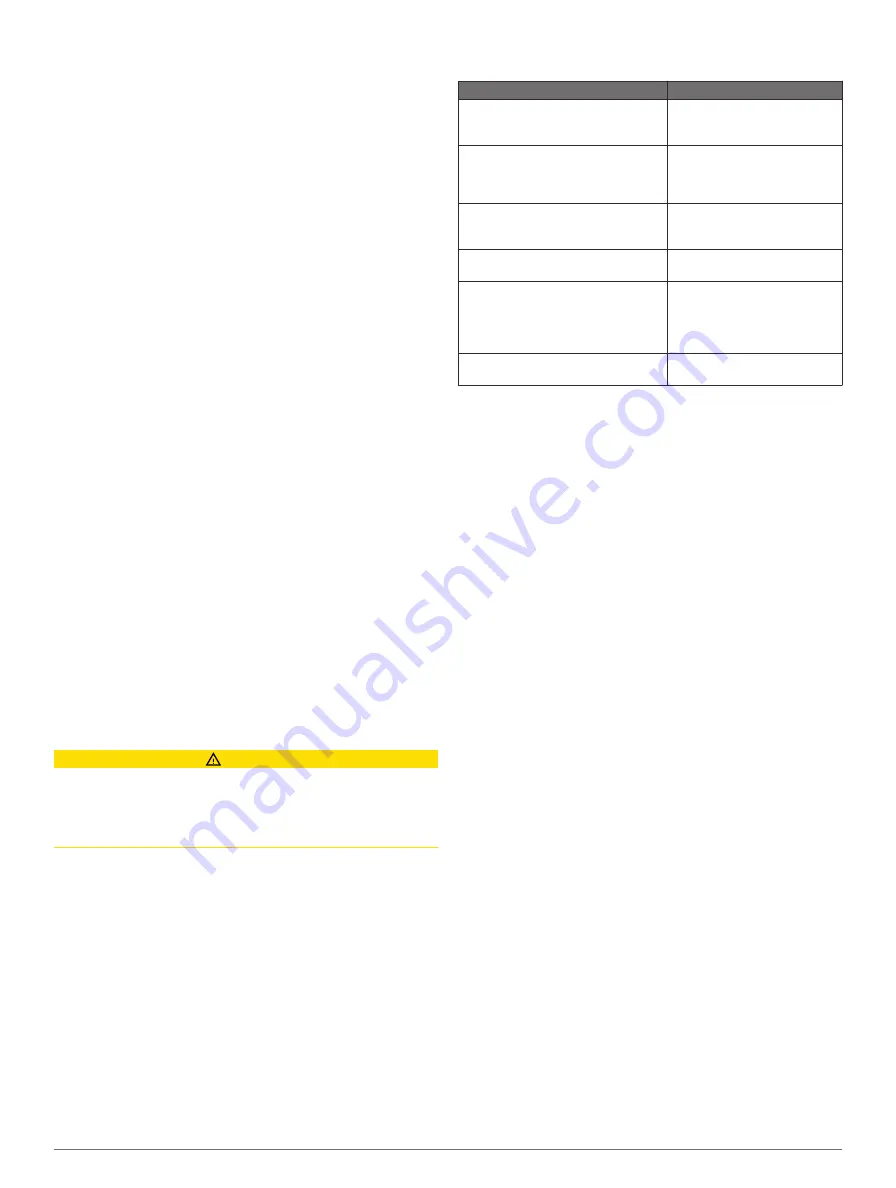
Lane Width
: Specifies the width of the navigation lane, which is
the magenta line in some chart views that indicates the
course to your destination.
Other Vessels Settings on the Charts and Chart
Views
NOTE:
These options require connected accessories, such as
an AIS receiver or VHF radio.
From a chart or 3D chart view, select
Menu
>
Other Vessels
.
AIS List
: Shows the AIS list (
).
DSC List
: Shows the DSC list (
).
AIS Display Setup
: See
.
DSC Trails
: Shows the tracks of DSC vessels, and selects the
length of the track that appears using a trail.
AIS Alarm
: Sets the safe-zone collision alarm (
).
AIS Display Settings
NOTE:
AIS requires the use of an external AIS device and
active transponder signals from other vessels.
From a chart or 3D chart view, select
Menu
>
Other Vessels
>
AIS Display Setup
.
AIS Display Range
: Indicates the distance from your location
within which AIS vessels appear.
Details
: Shows details about AIS-activated vessels.
Projected Heading
: Sets the projected heading time for AIS-
activated vessels.
Trails
: Shows the tracks of AIS vessels, and select the length of
the track that appears using a trail.
Fish Eye 3D Settings
NOTE:
This feature is available with premium charts, in some
areas.
From the Fish Eye 3D chart view, select
Menu
.
View
: Sets the perspective of the 3D chart view.
Tracks
: Shows tracks.
Sonar Cone
: Shows a cone that indicates the area covered by
the transducer.
Fish Symbols
: Shows suspended targets.
Navigation with a Chartplotter
CAUTION
The Auto Guidance feature is based on electronic chart
information. That data does not ensure obstacle and bottom
clearance. Carefully compare the course to all visual sightings,
and avoid any land, shallow water, or other obstacles that may
be in your path.
To navigate, you must choose a destination, set a course or
create a route, and follow the course or route. You can follow
the course or the route on the Navigation chart, Fishing chart,
Perspective 3D chart view, or Mariner’s Eye 3D chart view.
NOTE:
Auto Guidance is available with premium charts, in
some areas.
NOTE:
Mariner's Eye 3D and Fish Eye 3D chart views are
available with premium charts, in some areas.
NOTE:
The offshore Fishing chart is available with premium
charts, in some areas.
Basic Navigation Questions
Question
Answer
How do I make the chartplotter point
me in the direction in which I want to
go (bearing)?
Navigate using Go To. See
.
How do I make the device guide me
along a straight line (minimizing cross
track) to a location using the shortest
distance from the present location?
Build a single-leg route and
navigate it using Route To. See
.
How do I make the device guide me
to a location while avoiding charted
obstacles?
Build a multi-leg route and
navigate it using Route To. See
.
How do I make the device steer my
automatic pilot?
Navigate using Route To. See
.
Can the device create a path for me? If you have premium maps that
support Auto Guidance and are
in an area covered by Auto
Guidance, navigate using Auto
Guidance. See
How do I change the Auto Guidance
settings for my boat?
Destinations
You can select destinations using various charts and 3D chart
views or using the lists.
Searching for a Destination by Name
You can search for saved waypoints, saved routes, saved
tracks, and marine services destinations by name.
1
Select
Nav Info
>
Search by Name
.
2
Enter at least a portion of the name of your destination.
3
If necessary, select
Done
.
The 50 nearest destinations that contain your search criteria
appear.
4
Select the location.
Selecting a Destination Using the Navigation Chart
From the Navigation chart, select a destination.
Searching for a Destination Using Nav Info
1
Select
Nav Info
.
• To view a list of preloaded locations and previously
marked locations, select
Waypoints
.
• To view a list of previously saved routes, select
Routes
.
• To view a list of recorded tracks, select
Tracks
.
• To view a list of marinas and other offshore points of
interest, select
Offshore Services
.
• To view a list of marinas and other inland points of
interest, select
Inland Services
.
• To search for a destination by name, select
Search by
Name
.
2
Select a destination.
Searching for a Marine Services Destination
NOTE:
This feature is available with premium charts, in some
areas.
The chartplotter contains information for thousands of
destinations offering marine services.
1
Select
Nav Info
.
2
Select
Offshore Services
or
Inland Services
.
3
If necessary, select the marine service category.
The chartplotter shows a list of the nearest locations and the
distance and bearing to each.
4
Select a destination.
Navigation with a Chartplotter
7














































