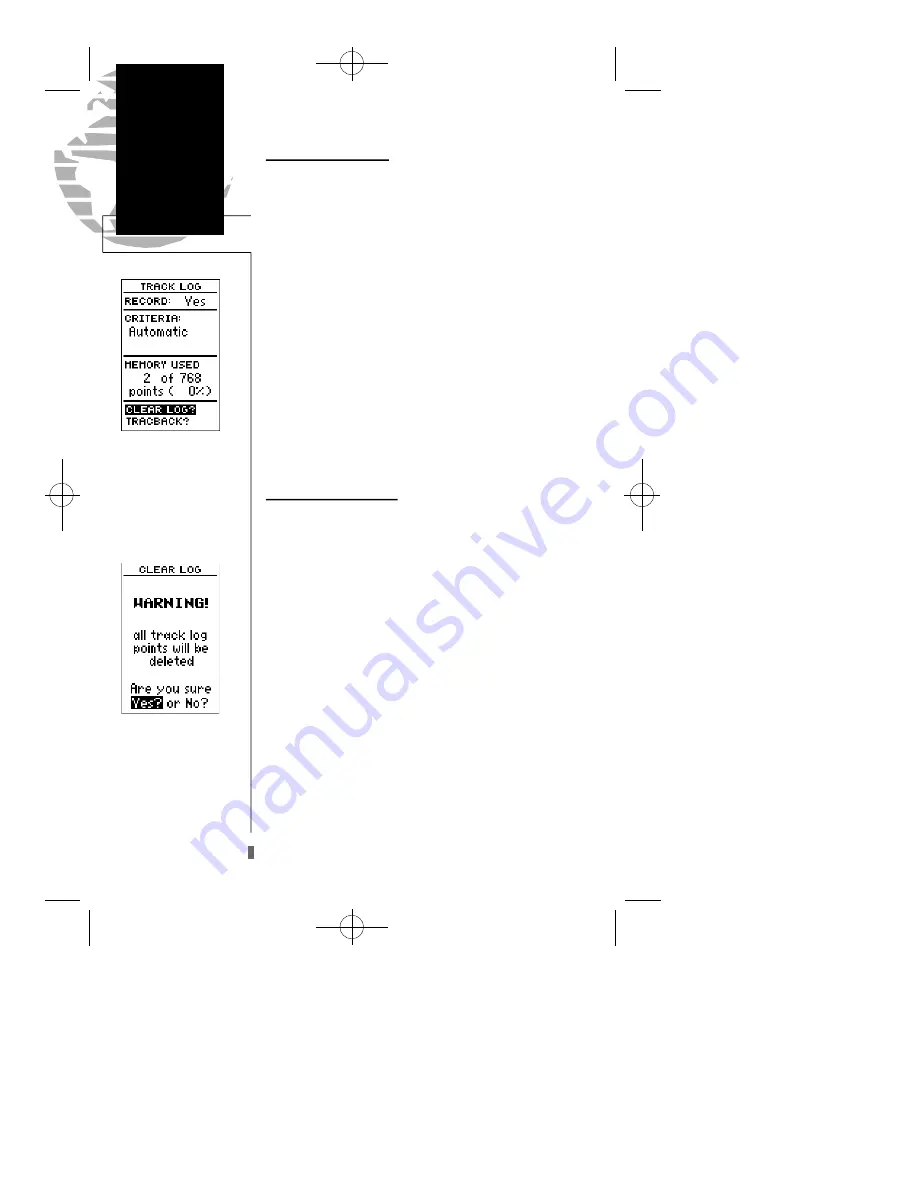
Clearing the Track Log
After you’ve used the GPS40 for a few trips, you may
find that your map display has become a bit messy from
keeping track of your every move. To get a feel for how the
menu page works, let’s clear the track log (the plot points
left on the map page) we’ve just created during the Getting
Started tour.
1. Press
P
or
Q
until the menu page appears.
2. Use the
D
key to move the field highlight to the
‘TRACKLOG’ option.
3. Press
E
to access the track log page.
4. Press the
U
key twice to highlight the ‘CLEARLOG?’
option. The clear log confirmation page will appear.
5. Use the
L
key to highlight the ‘Yes’ prompt.
6. Press
E
to finish.
Turning the Receiver Off
You’ve now gone through the basic operation of your
new GPS 40 and probably know a little more than you
think about how it works. We encourage you to experiment
with the GPS 40 until it becomes an extension of your own
navigation skills. If you encounter any problems using the
unit or want to take advantage of the GPS 40’s more
advanced features, refer to the reference section.
To turn the GPS 40 off:
1. Press and hold the
B
key for 3 seconds.
Thank you for choosing the GPS 40. We hope it will be
a valuable tool for you wherever you travel.
16
Getting Started
Track Log/
Power Off
Highlight the CLEARLOG?
prompt and press ENTERto
clear the track log. Once all
768 points are used, the old-
est point will be continuous-
ly deleted to make room for
the latest track log point.
Confirm the track log warn-
ing page to clear the log.
GPS 40 XL 8/5/98 8:16 AM Page 16
Содержание echoMAP 40 Series
Страница 1: ...Owner s Manual Reference GPS 40 Personal Navigator TM GPS 40 XL 8 5 98 8 15 AM Page 1...
Страница 8: ......






























