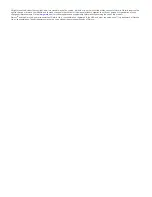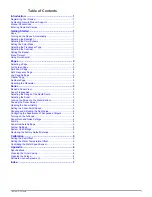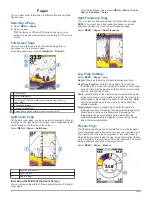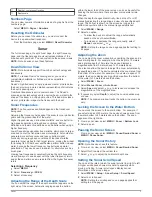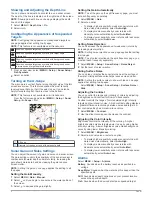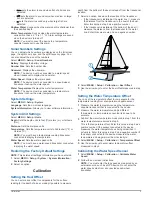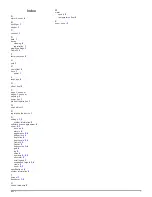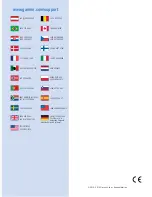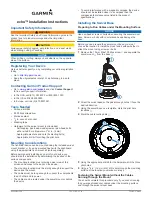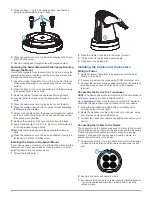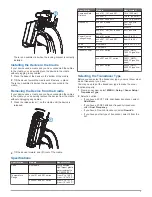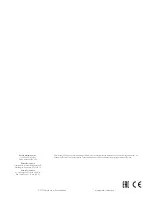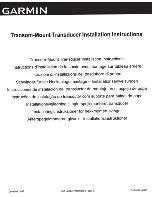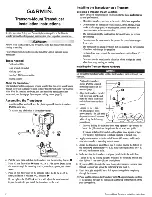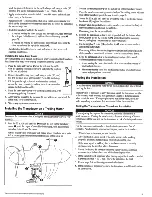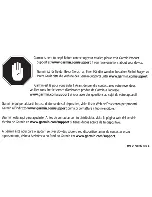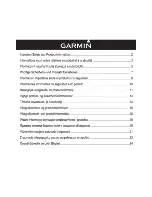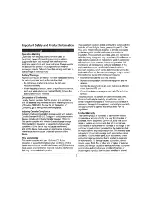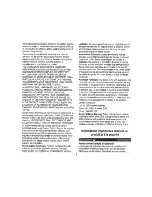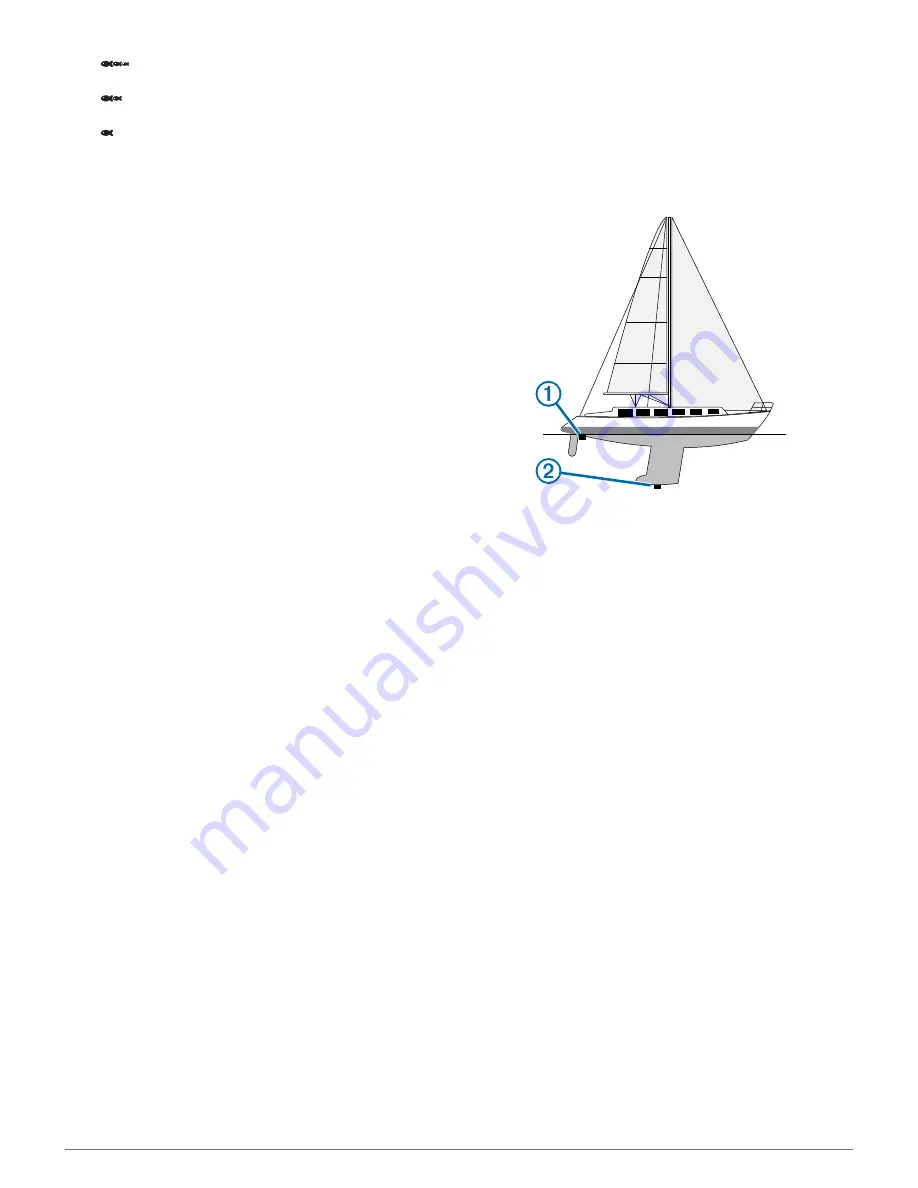
•
sets the alarm to sound when fish of all sizes are
detected.
•
sets the alarm to sound only when medium or large
fish are detected.
•
sets the alarm to sound only when large fish are
detected.
Shallow Water
: Sounds when the water depth is shallower than
the specified depth.
Water Temperature
: Sounds when the water temperature
varies more than ± 2 °F (± 1.1 °C). Alarm settings are saved
when the device is turned off.
NOTE:
You must connect the device to a temperature-
capable transducer to use this alarm.
Sonar Numbers Settings
You can adjust which numbers are displayed on the full screen
page, the split zoom page, and the split frequency page. You
can also adjust the size of the numbers.
Select
MENU
>
Setup
>
Sonar Numbers
.
Battery
: Displays the battery voltage.
Number Size
: Sets the number size.
Odometer
: Displays the odometer.
NOTE:
The device must be connected to a water-speed
wheel transducer to display the odometer.
Water Speed
: Displays the water speed.
NOTE:
The device must be connected to a speed-wheel
transducer to show the water speed.
Water Temperature
: Displays the water temperature.
NOTE:
The device must be connected to a temperature
transducer to show the water temperature.
System Settings
Select
MENU
>
Setup
>
System
.
Language
: Sets the on-screen language.
System Information
: Allows you to view software information.
System Unit Settings
Select
MENU
>
Setup
>
Units
.
Depth
: Sets the depth units to feet (ft), meters (m), or fathoms
(ftm).
Distance
: Sets the distance units.
Temperature
: Sets the temperature units to Fahrenheit (°F) or
Celsius (°C).
NOTE:
You must have a temperature-reading transducer
connected to display the temperature.
Water Speed
: Sets the water speed units.
NOTE:
You must have a water-speed transducer connected
to display the water speed.
Restoring the Factory Default Settings
NOTE:
This deletes all settings information you have entered.
1
Select
MENU
>
Setup
>
System
>
System Information
>
Factory Settings
.
2
Select an option.
Calibration
Setting the Keel Offset
You can enter a keel offset to compensate for the surface
reading for the depth of a keel, making it possible to measure
depth from the bottom of the keel instead of from the transducer
location.
1
Select an option, based on the location of the transducer:
• If the transducer is installed at the water line
À
, measure
the distance from the transducer to the keel of the boat.
Enter this value in step 3 as a positive number.
• If the transducer is installed at the bottom of the keel
Á
,
measure the distance from the transducer to the water
line. Enter this value in step 3 as a negative number.
2
Select
MENU
>
Setup
>
Calibration
>
Keel Offset
.
3
Use the arrow keys to enter the keel offset measured in step
1.
Setting the Water Temperature Offset
You can set the temperature offset to compensate for the
temperature reading from a temperature-capable sensor.
1
Measure the water temperature using the temperature-
capable transducer that is connected to the device.
2
Measure the water temperature using a different
thermometer or temperature sensor that is known to be
accurate.
3
Subtract the water temperature measured in step 1 from the
water temperature measured in step 2.
This is the temperature offset. Enter this value in step 6 as a
positive number if the sensor connected to the device
measures the water temperature as being colder than it
actually is. Enter this value in step 6 as a negative number if
the sensor connected to the device measures the water
temperature as being warmer than it actually is.
4
Select
MENU
>
Setup
>
Calibration
>
Temperature Offset
.
5
Use the arrow keys to enter water temperature offset
measured in step 3.
Calibrating the Water Speed Sensor
1
Select
MENU
>
Setup
>
Calibration
>
Calibrate Water
Speed
.
2
Follow the on-screen instructions.
NOTE:
You must enter the top speed as measured by an
external source, such as a GPS device. Do not enter the
water speed value from a connected speed-wheel
transducer.
Calibration
5
Содержание echo 300 Series
Страница 1: ...echo 200 300 and 500 Series Owner s Manual March 2014 190 01709 00_0B Printed in Taiwan ...
Страница 4: ......