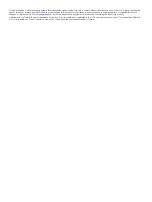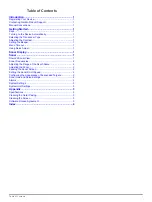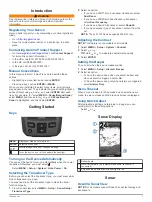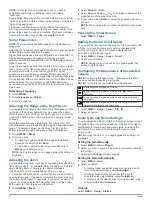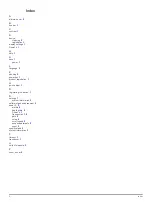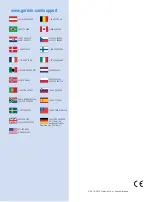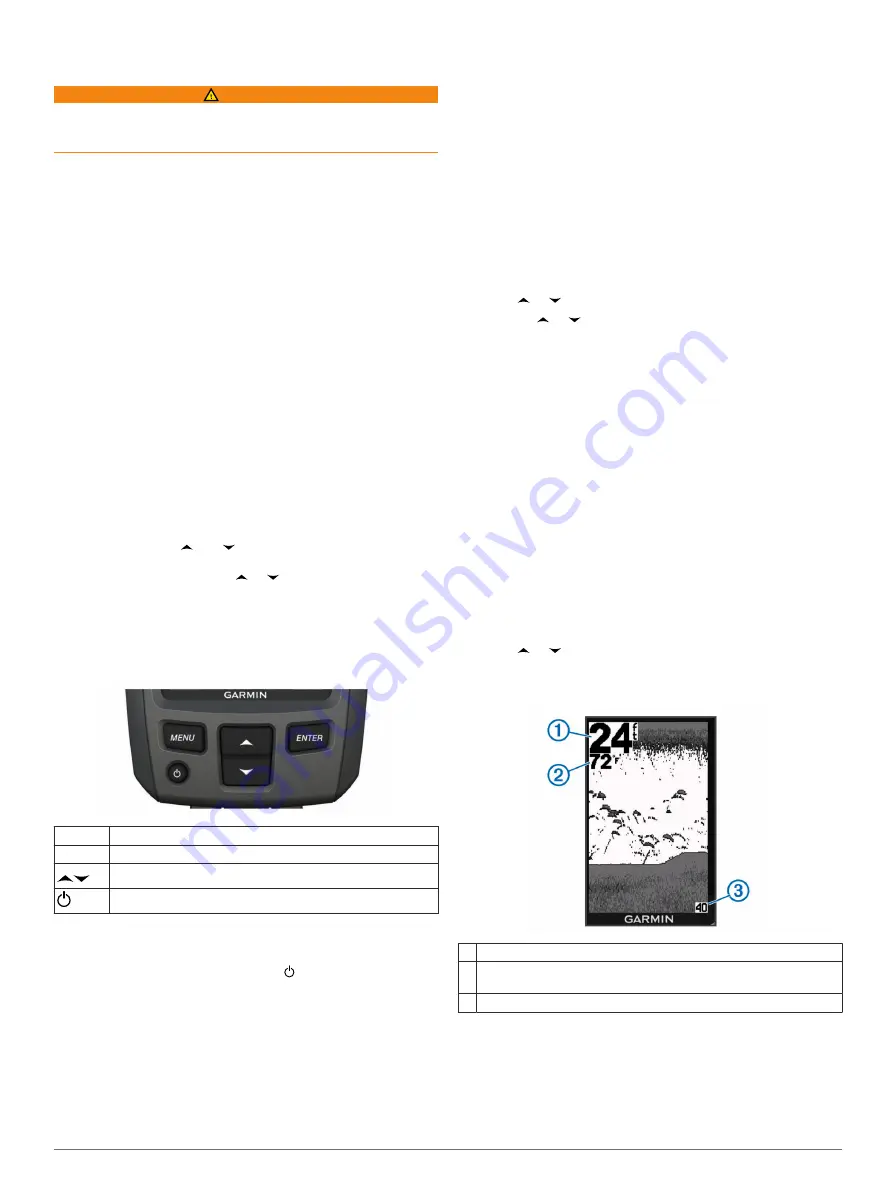
Introduction
WARNING
See the
Important Safety and Product Information
guide in the
product box for product warnings and other important
information.
Registering Your Device
Help us better support you by completing our online registration
today.
• Go to
• Keep the original sales receipt, or a photocopy, in a safe
place.
Contacting Garmin Product Support
• Go to
and click
Contact Support
for in-country support information.
• In the USA, call (913) 397.8200 or (800) 800.1020.
• In the UK, call 0808 2380000.
• In Europe, call +44 (0) 870.8501241.
Manual Conventions
In this manual, the term “select” is used to describe these
actions.
• Highlighting a menu item and pressing
ENTER
.
• Pressing a key, such as
ENTER
or
MENU
.
When you are instructed to select menu items, small arrows
may appear in the text. They indicate that you should highlight a
series of items using and , and select
ENTER
after each
item. For example, for "select
MENU
>
Pause/Rewind Sonar
,"
select
MENU
, and then select or until
Pause/Rewind
Sonar
is highlighted, and then select
ENTER
.
Getting Started
Keys
MENU
Displays or hides a list of options.
ENTER
Selects a menu item.
Scrolls through options or changes settings.
Turns the device on or off and adjusts the backlight.
Turning on the Device Automatically
You can set the device to turn on automatically when the power
is applied. Otherwise, you must select .
Select
MENU
>
Setup
>
System
>
Auto Power
>
On
.
Selecting the Transducer Type
Before you can select the transducer type, you must know what
kind of transducer you have.
You may need to set the transducer type to make the sonar
function properly.
1
From a sonar view, select
MENU
>
Setup
>
Sonar Setup
>
Transducer Type
.
2
Select an option:
• If you have a 200/77 kHz, dual-beam transducer, select
Dual Beam
.
• If you have a 200/50 kHz dual-frequency transducer,
select
Dual Frequency
.
• If you have a DownVü transducer, select
DownVü
.
• If you have another type of transducer, select it from the
list.
NOTE:
The echo 101 device supports 200 kHz only.
Adjusting the Contrast
NOTE:
This feature is not available on all models.
1
Select
MENU
>
Setup
>
System
>
Contrast
.
2
Select or .
TIP:
Hold or to make large adjustments quickly.
3
Select
ENTER
.
Setting the Beeper
You can set when the device makes sounds.
1
Select
MENU
>
Setup
>
Alarms
>
Beeper
.
2
Select an option:
• To have the device beep when you select an item and
when an alarm is triggered, select
On
.
• To have the device beep only when alarms are triggered,
select
Alarms Only
.
Menu Timeout
When a menu is open for 20 seconds and no selections are
made, the menu closes and the previous screen is displayed.
Using Quick Adjust
After adjusting a setting and returning to a page, you can
quickly return to the setting options.
Select or .
Sonar Display
À
Bottom depth
Á
Water temperature (if a temperature-capable transducer is
connected)
Â
Screen depth as screen scrolls from right to left
Sonar
DownVü Sonar View
NOTE:
Not all models support DownVü sonar technology and
transducers.
Introduction
1
Содержание echo 100Series
Страница 1: ...echo 100 Series Owner s Manual March 2014 190 01708 00_0B Printed in Taiwan...
Страница 4: ......
Страница 9: ......