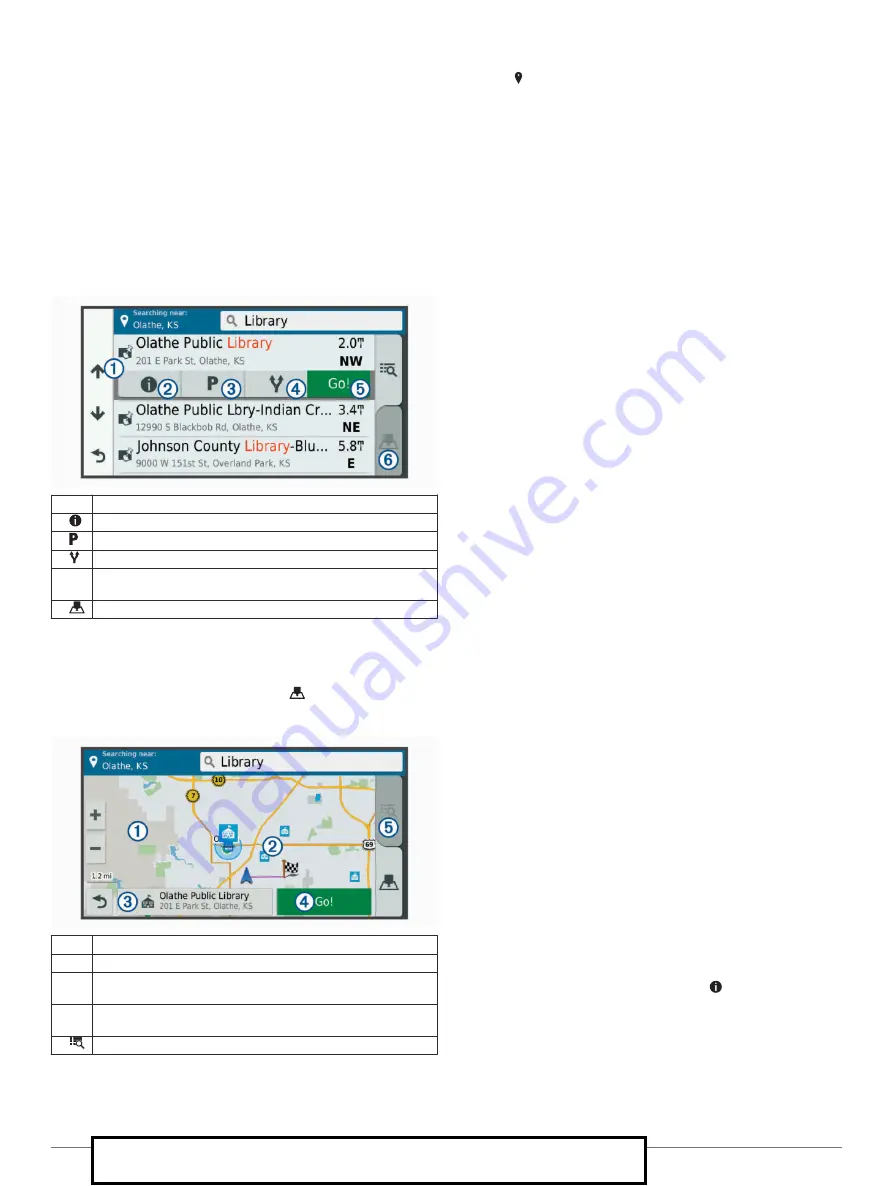
1
Select
Where To?
>
Categories
.
2
Select a category.
3
Select an option:
• Select a destination from the quick search list on the right
side of the screen.
The quick search list provides a list of recently found
locations in the selected category.
• Select a subcategory, if necessary, and select a
destination.
Location Search Results
By default, the location search results appear in a list, with the
nearest location at the top. You can scroll down to view more
results.
À
Select a location to view the option menu.
Á
Select to view detailed information about the selected location.
Â
Select to find parking areas near the location.
Ã
Select to view alternate routes to the locations.
Ä
Go! Select to start navigating to the location using the
recommended route.
Å
Select to view the search results on the map.
Location Search Results on the Map
You can view the results of a location search on the map instead
of in a list.
From the location search results, select
. The nearest location
appears at the center of the map, and basic information about
the selected location appears at the bottom of the map.
À
Drag the map to view additional search results.
Á
Additional search results. Select to view another location.
Â
Selected location summary. Select to view detailed information
about the selected location.
Ã
Go! Select to start navigating to the location using the
recommended route.
Ä
Select to view the search results in a list.
Changing the Search Area
By default, the device searches near your current location. You
can also search other areas, such as near your destination, near
another city, or along your active route.
1
Select
Where To?
.
2
Select .
3
Select an option.
Custom Points of Interest
Custom POIs are customized points on the map. They can
contain alerts that let you know if you are near a designated
point or if you are traveling faster than a specified speed.
Installing POI Loader
You can create or download custom POI lists on your computer
and install them on your device using POI Loader software.
1
.
2
Follow the on-screen instructions.
Finding Custom POIs
Before you can find custom POIs, you must load custom POIs
on your device using the POI Loader software (
1
Select
Where To?
>
Categories
.
2
Scroll to the Other Categories section, and select a category.
Parking
Your dēzlCam device includes detailed parking data, which can
help you find nearby parking based on the likelihood of available
parking spots, type of parking area, price, or accepted payment
methods.
In some areas, live parking data is available while your dēzlCam
device is connected to Smartphone Link. While your device is
receiving live parking data, you can view real-time parking
trends.
NOTE:
Detailed parking data is not available in all areas or for
all parking locations. Garmin is not responsible for the accuracy
or timeliness of live parking data.
Finding Truck Parking
1
Select
Where To?
>
Truck Locations
>
Parking Lots
.
2
Select a parking location.
3
Select
Go!
.
Finding Parking Near Your Current Location
1
Select
Where To?
>
Categories
>
Parking
.
2
Select
Filter Parking
, and select one or more categories to
filter parking by availability, type, price, or payment methods
(optional).
NOTE:
Detailed parking data is not available in all areas or
for all parking locations.
3
Select a parking location.
4
Select
Go!
.
Understanding Parking Colors and Symbols
Parking locations that include detailed parking data are color-
coded to show the likelihood of finding parking. Symbols indicate
the type of parking available (street or lot), relative pricing
information, and payment type.
You can view the legend for these colors and symbols on the
device.
From the parking search results, select .
Search Tools
Search tools allow you to search for specific types of locations
by responding to on-screen prompts.
Finding an Intersection
You can search for an intersection or junction between two
streets, highways, or other roads.
10
Finding and Saving Locations
For Sales Information Please Contact RoadTrucker Inc (www.RoadTrucker.com)
8312 Sidbury Rd.; Wilmington, NC 28411 - (800) 507-0482 / (910) 686-4281






























