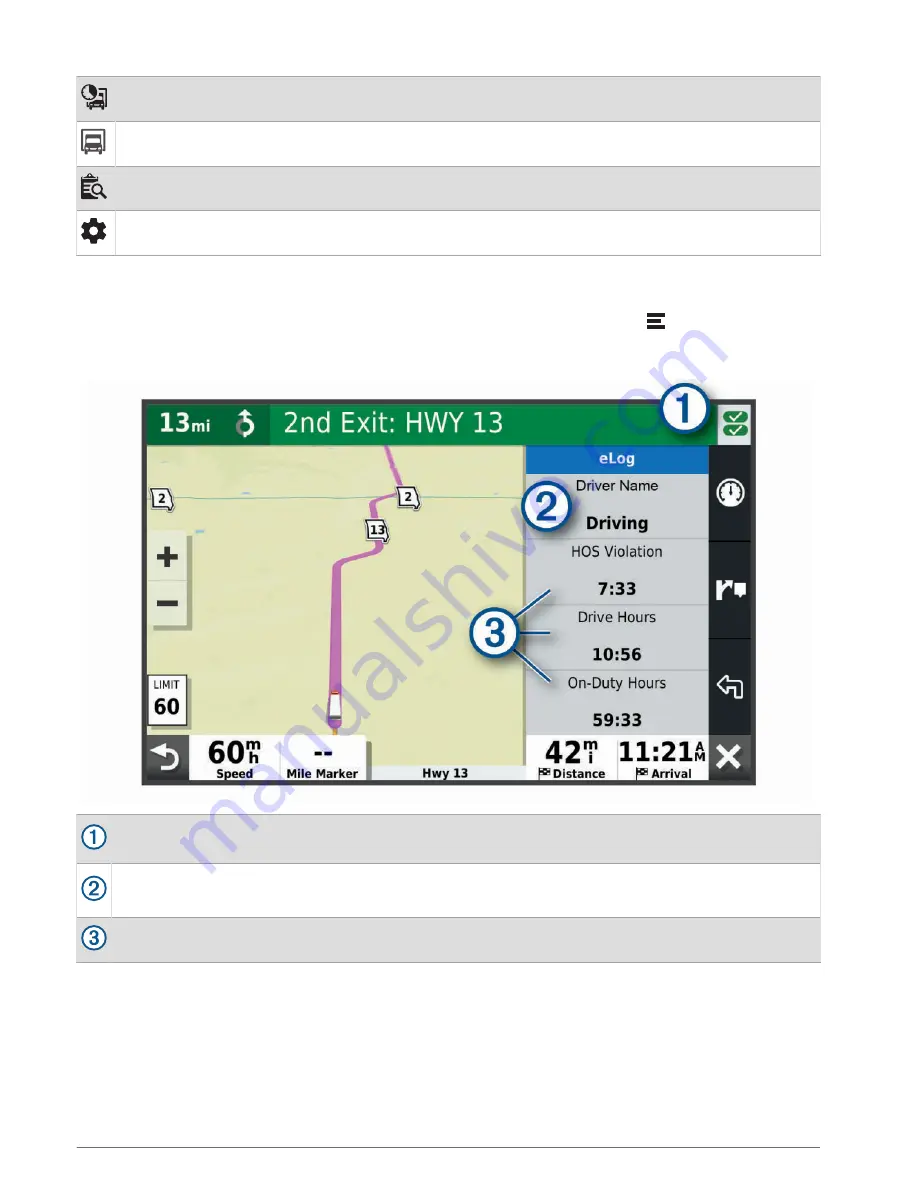
Select to view hours of service information.
Select to manage trailer and shipment information or to create a driver vehicle inspection report.
Select to view inspection reports and transfer reports to a roadside inspector.
Select to view additional system settings.
Garmin eLog Map Tool Overview
The Garmin eLog map tool appears on the navigation map automatically while your device is connected to a
Garmin eLog adapter. If you close the map tool, you can open it manually by selecting > Garmin eLog from
the map.
As you drive, the device displays your duty status and hours of service information in the Garmin eLog map tool.
Diagnostic and malfunction indicator. Select to view detailed information about diagnostic or malfunction
alerts (
Viewing Diagnostics and Malfunctions, page 51
).
Driver name and duty status. Select to change the driver's duty status (
).
NOTE: You cannot change your duty status while driving.
Current remaining drive hours. Select to view detailed drive hours information in the Garmin eLog app.
46
Garmin eLog
Содержание DĒZL OTR810
Страница 1: ...D ZL OTR810 OTR1010 LGV810 LGV1010 Owner smanual...
Страница 85: ......
Страница 86: ...support garmin com GUID 162C838D 5D61 40B4 A682 BFB8E574A22A v2 June 2022...






























