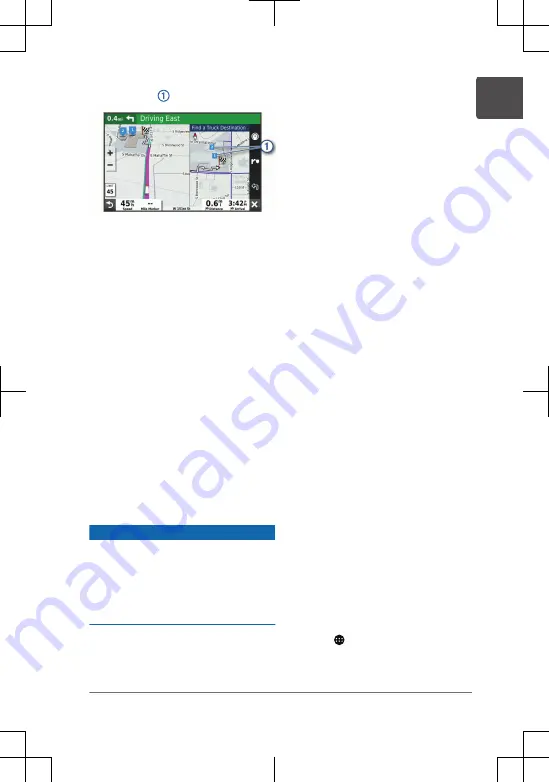
1
Select a numbered trucking
destination .
2
Select Go!.
Pairing with Your Smartphone
You can pair your dēzl
™
device with your
smartphone and the Garmin Drive app to
enable additional features and access live
information.
1
From the app store on your
smartphone, install the Garmin Drive
app.
2
Turn on your dēzl device, and place
the device and your smartphone
within 3 m (10 ft.) of each other.
3
On your phone, open the Garmin
Drive app.
4
Follow the on-screen instructions to
sign in to a Garmin account and
complete the pairing and setup
process.
Updating Maps and Software
Using a Wi
‑
Fi
®
Network
NOTICE
Map and software updates may require
the device to download large files. Regular
data limits or charges from your Internet
service provider apply. Contact your
Internet service provider for more
information about data limits or charges.
1
Using the included USB cable,
connect the device to external power.
NOTE: A USB wall charger that
provides at least 1 A power output is
recommended.
2
Connect the device to a Wi
‑
Fi
network.
While connected to a Wi
‑
Fi network,
the device checks for available
updates.
3
Select Settings > Updates.
The device checks for available
updates. When an update is available,
Update Available appears below Map
or Software.
4
Select Download.
5
Follow the on-screen instructions on
your device to complete the update
process.
6
Keep the device connected to external
power and within range of the Wi
‑
Fi
network until the update process is
complete.
TIP: If a map update is interrupted or
canceled before it completes, your device
may be missing map data. To repair
missing map data, you must update the
maps again using either Wi
‑
Fi or Garmin
Express
™
.
Getting the Owner's Manual
The owner's manual includes instructions
for using device features and accessing
regulatory information.
Go to garmin.com/manuals
/dezlOTR800-1000.
Viewing the Owner's Manual on
Your Device
You can view the complete owner's
manual on the device screen in many
languages.
1
Select > Tools > Owner's Manual.
The owner's manual appears in the
same language as the software text.
Quick Start Manual
7
EN
















