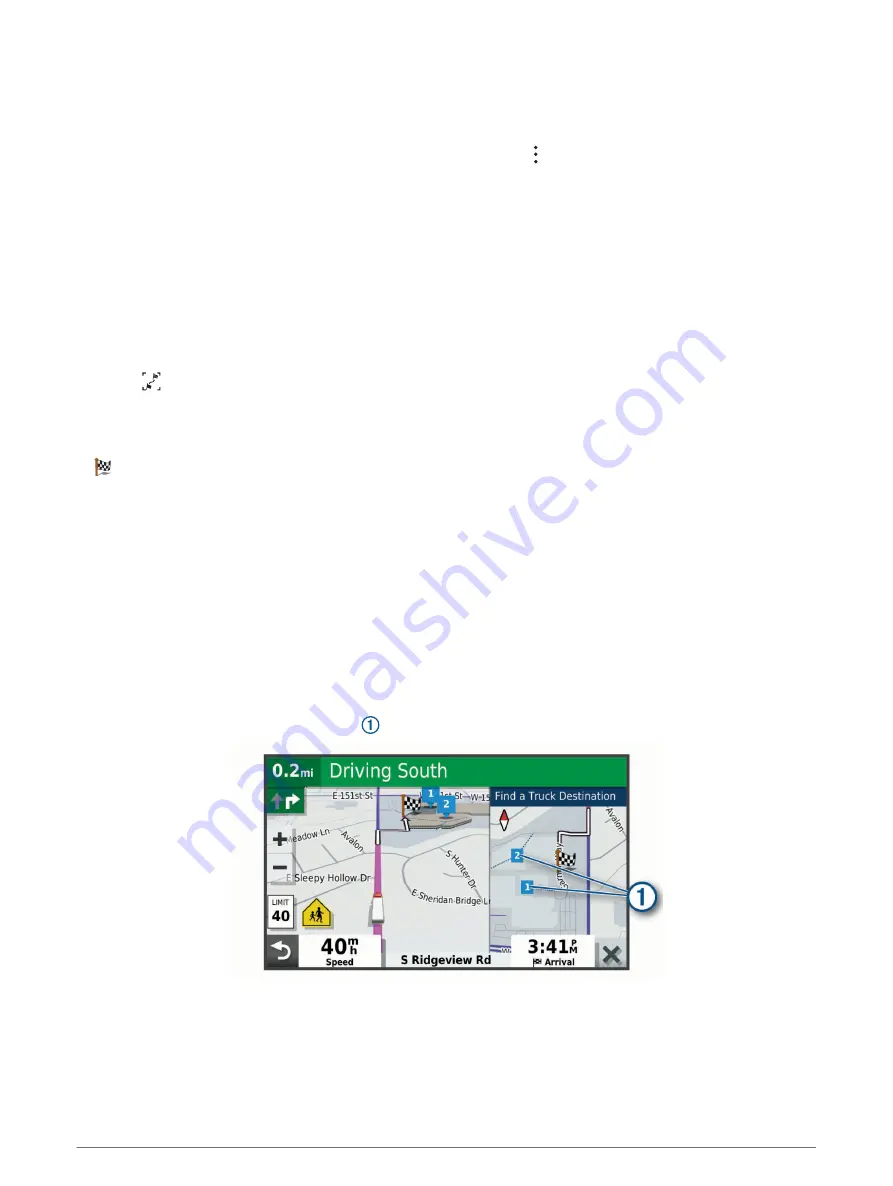
Viewing Turns and Directions
While navigating a route, you can view upcoming turns, lane changes, or other directions for your route.
1 From the map, select an option:
• To view upcoming turns and directions as you navigate, select > Turns.
The map tool displays the next several turns or directions beside the map. The list updates automatically
as you navigate the route.
• To view the complete list of turns and directions for the entire route, select the text bar at the top of the
map.
2 Select a turn or direction (optional).
Detailed information appears. An image of the junction may appear for junctions on major roadways, if
available.
Viewing the Entire Route on the Map
1 While navigating a route, select anywhere on the map.
2 Select .
Arriving at Your Destination
When you approach your destination, the device provides information to help you complete your route.
•
indicates the location of your destination on the map, and a voice prompt announces you are approaching
your destination.
• When you approach some destinations, the device automatically suggests parking areas. You can select
More to view a full list of suggested parking areas (
Parking Near Your Destination, page 19
).
• When you approach some destinations while using a truck vehicle profile, the device automatically prompts
you to find a truck destination such as a loading dock or truck parking. You can select a suggested point on
the map, and then select Go! to navigate to that destination.
• When you stop at your destination, the device automatically ends the route. If the device does not detect
your arrival automatically, you can select Stop to end your route.
Completing a Truck Route
When you approach some truck destinations, a map tool appears to help you find common truck destinations
such as parking areas and loading docks.
1 Select a numbered trucking destination .
2 Select Go!.
18
Following a Route






























