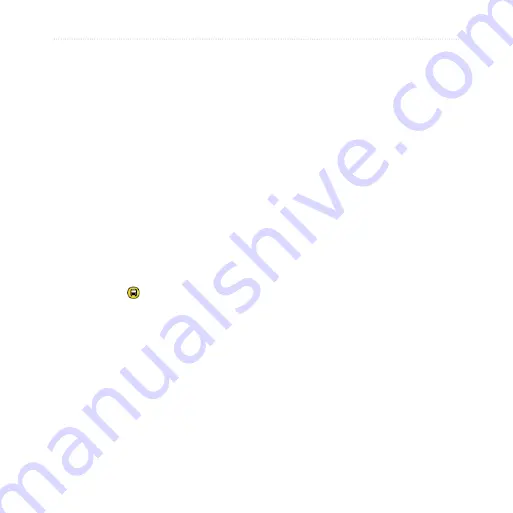
dēzl 560 Owner’s Manual
29
Navigation
Public Transit Options
If you have cityXplorer maps
installed, the device calculates a
route that uses a combination of
public transit options, such as riding
a bus or subway, and walking.
cityXplorer maps are not included
with the device. See
to purchase
cityXplorer maps.
The yellow icons indicate the
navigation method used in each
section of the route. For example,
when you see , board a bus at that
point in the route.
The black dots on the map are public
transit stops along your route.
NOTE
: You can limit the distance
spent walking during a pedestrian
).
Содержание dezl 560
Страница 1: ...d zl 560 owner s manual...
Страница 93: ......
Страница 94: ......
Страница 95: ......















































