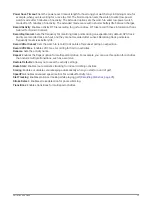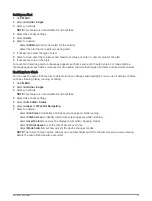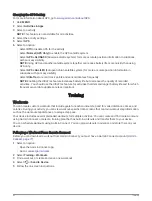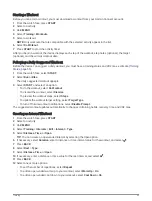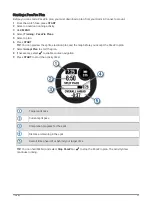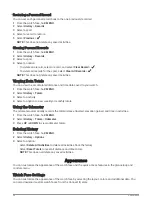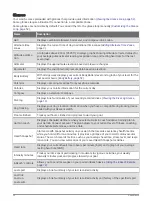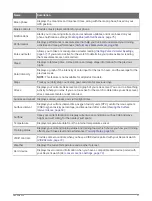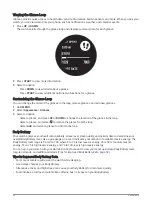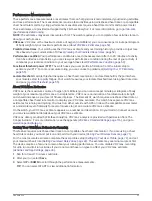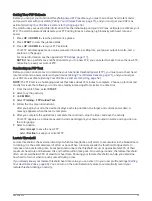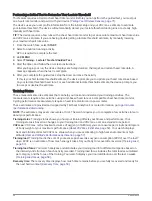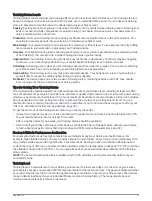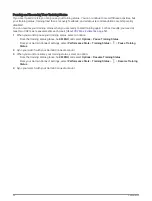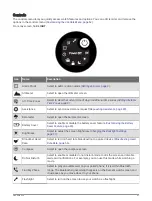Viewing the Glance Loop
Glances provide quick access to health data, activity information, built-in sensors, and more. When you pair your
watch, you can view data from your phone, such as notifications, weather, and calendar events.
1 Press UP or DOWN.
The watch scrolls through the glance loop and displays summary data for each glance.
2 Press START to view more information.
3 Select an option:
• Press DOWN to view details about a glance.
• Press START to view additional options and functions for a glance.
Customizing the Glance Loop
You can change the order of the glances in the loop, remove glances, and add new glances.
1 Hold MENU.
2 Select Appearance > Glances.
3 Select an option:
• Select a glance, and press UP or DOWN to change the location of the glance in the loop.
• Select a glance, and select to remove the glance from the loop.
• Select Add, and select a glance to add it to the loop.
Body Battery
Your watch analyzes your heart rate variability, stress level, sleep quality, and activity data to determine your
overall Body Battery level. Like a gas gauge on a car, it indicates your amount of available reserve energy. The
Body Battery level range is from 0 to 100, where 0 to 25 is low reserve energy, 26 to 50 is medium reserve
energy, 51 to 75 is high reserve energy, and 76 to 100 is very high reserve energy.
You can sync your watch with your Garmin Connect account to view your most up-to-date Body Battery level,
long-term trends, and additional details (
Tips for Improved Body Battery Data, page 52
).
Tips for Improved Body Battery Data
• For more accurate results, wear the watch while sleeping.
• Good sleep charges your Body Battery.
• Strenuous activity and high stress can cause your Body Battery to drain more quickly.
• Food intake, as well as stimulants like caffeine, has no impact on your Body Battery.
52
Appearance