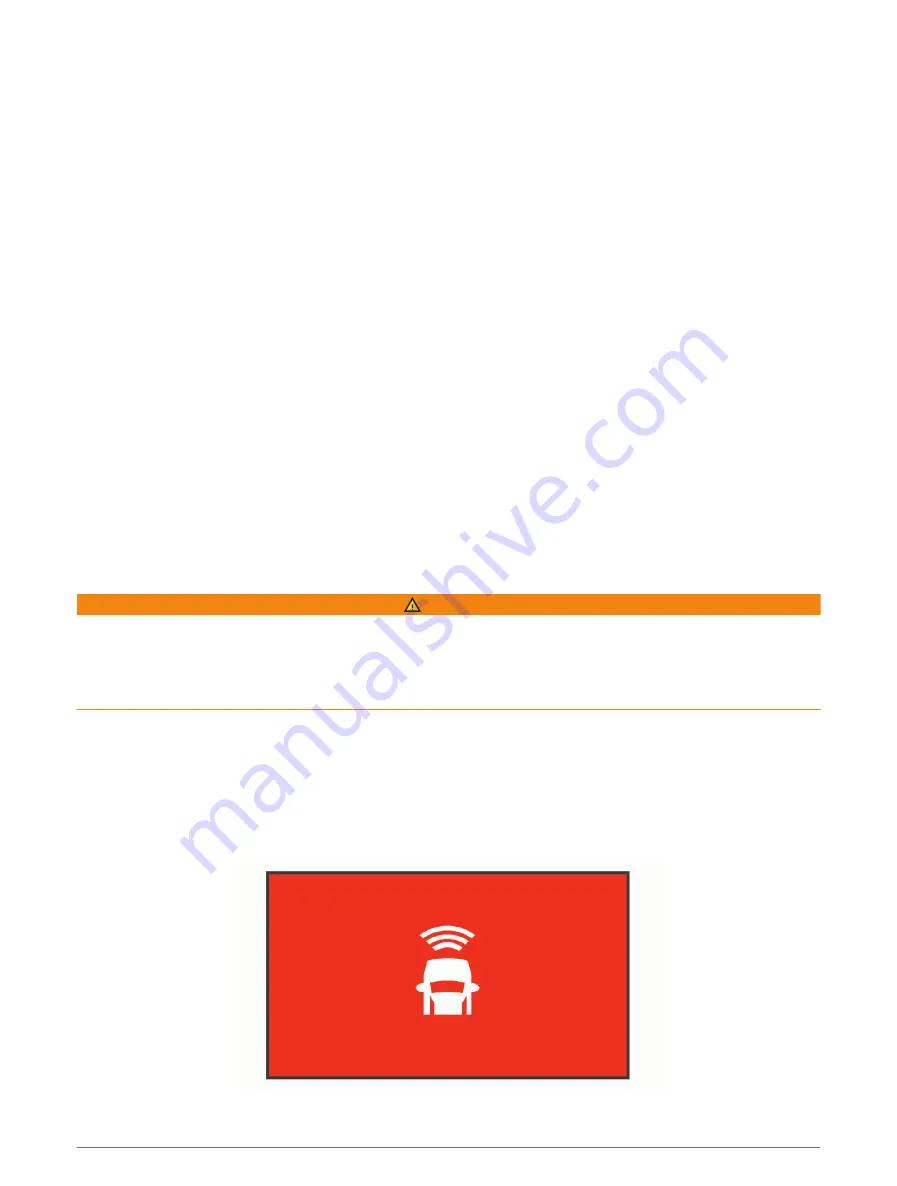
Connecting the Camera to Your Computer
You can connect the camera to your computer to install software updates or transfer videos and photos to your
computer. You should connect to your computer using the shorter 1.5 m (5 ft.) micro-USB data cable included
with your device.
NOTE: The longer power cable included with your device is intended for power only, and it cannot be used to
connect to your computer.
1 Plug the small end of the data cable into the micro-USB port on the camera.
2 Plug the larger end of the data cable into a USB port on your computer.
Depending on your computer operating system, the device appears as either a removable drive or a
removable volume on your computer.
Driver Awareness Features and Alerts
Your camera provides features that can help encourage more attentive driving, even when you are driving in a
familiar area. The device plays an audible tone or message and displays information for each alert. You can
enable or disable the audible tone for some types of driver alerts.
Forward collision warning: The device alerts you when it detects that you are not maintaining a safe distance
between your vehicle and the vehicle in front of you.
Lane departure warning: The device alerts you when it detects you may be crossing a lane boundary
unintentionally.
Go alert: The device plays a tone and displays an alert when stopped traffic starts moving.
Speed cameras: The device plays a tone and displays the speed limit and the distance to the speed camera.
Red light cameras: The device plays a tone and displays the distance to the red light camera.
Forward Collision Warning System
WARNING
The forward collision warning system (FCWS) feature is for information only and does not replace your
responsibility to observe all road and driving conditions, abide by all traffic regulations, and use safe driving
judgment at all times. The FCWS relies on the camera to provide a warning of upcoming vehicles and, as a
result, may have limited functionality in low visibility conditions. For more information, go to
NOTE: This feature is not available in all areas or for all product models.
The FCWS feature alerts you when the device detects that you are not maintaining a safe distance between your
vehicle and the vehicle in front of you. The device determines your vehicle speed using GPS, and it calculates an
estimated safe following distance based on your speed. The FCWS activates automatically when your vehicle
speed exceeds 48 km/hr (30 mph).
When the device detects that you are too close to the vehicle ahead of you, the device plays an audible alert, and
a warning appears on the screen.
Driver Awareness Features and Alerts
9
Содержание DASH CAM 56
Страница 1: ...GARMINDASHCAM 46 56 66W Owner sManual...
Страница 4: ......
Страница 8: ...4 Getting Started...
Страница 25: ......


























