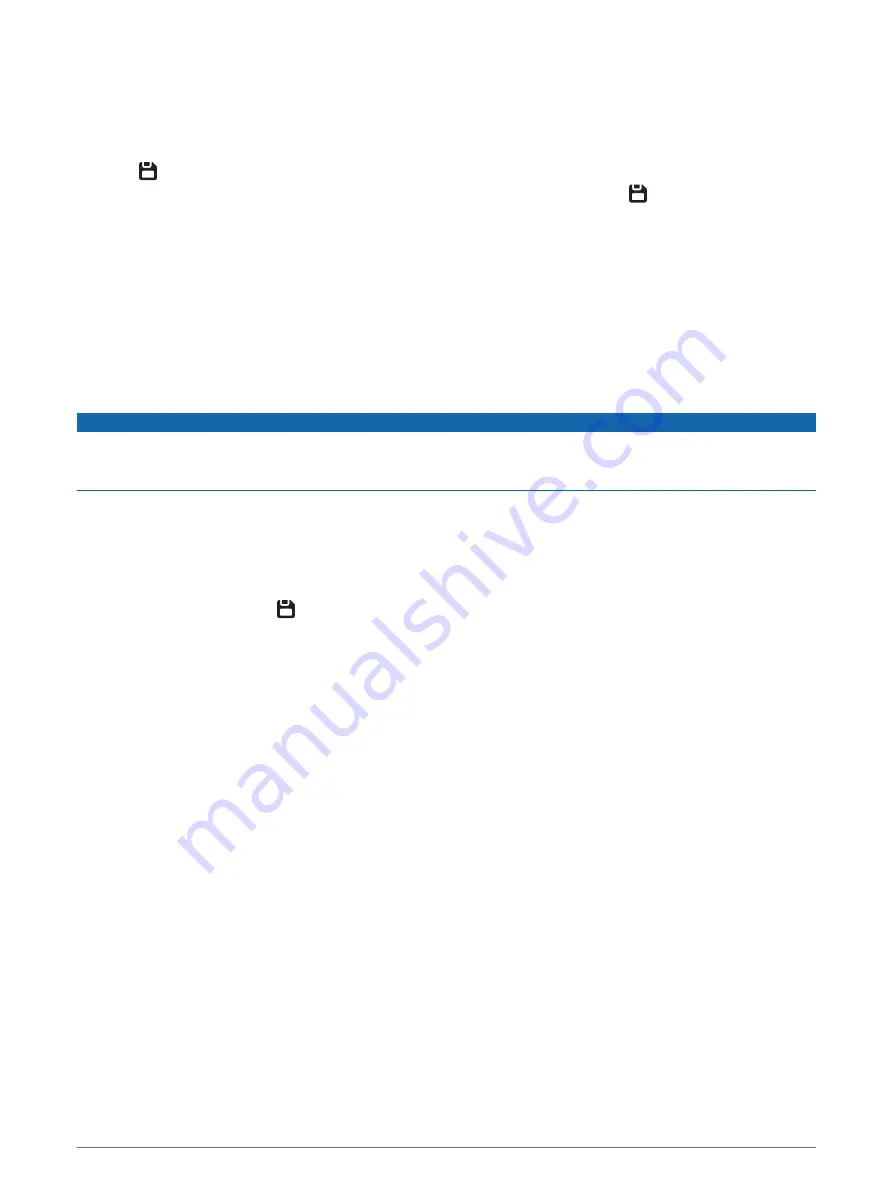
Saving a Video Recording
By default, the device uses a sensor to detect a possible incident and automatically saves video footage
recorded 15 seconds before and 15 seconds after the detected event. You can also save video files manually at
any time.
Press .
The device saves the video footage recorded before, during, and after you press .
The memory card has limited storage. After you save a video recording, you should transfer the recording to
your computer (
Videos and Photos on Your Computer, page 8
).
Event Detection
By default, the device uses a sensor to detect possible incidents and automatically saves video footage
recorded 15 seconds before and 15 seconds after the detected event. The video footage is stamped with the
time, date, and location of the event.
Turning Audio Recording On or Off
NOTICE
Some jurisdictions may prohibit recording audio in the vehicle or may require that all passengers have
knowledge of the recording and provide consent before you record audio in the vehicle. It is your responsibility
to know and follow all laws and restrictions for your jurisdiction.
The device can record audio using the integrated microphone while recording video. You can turn audio
recording on or off at any time.
Select Settings > Camera > Record Audio.
Taking a Photo
From the viewfinder, press .
The device saves a photo and a video to the memory card.
Travelapse
The Travelapse feature captures a fast-motion video of your trip, which allows you to share a short video of all
the places you traveled. Recording Travelapse does not stop dash cam recording.
NOTE: Travelapse recording is not available when the option to promptly delete unsaved video is enabled
(
).
Recording a Travelapse Video
You can manually start and stop Travelapse recording at any time using the main menu or voice commands.
NOTE: The device continues to record regular dash cam footage while recording a Travelapse video.
• To start recording a Travelapse video, select an option:
◦
From the main menu, select Travelapse > Start.
◦
Say OK, Garmin, Start Travelapse.
• To stop Travelapse recording, select an option:
◦
From the main menu, select Travelapse > Stop.
◦
Say OK, Garmin, Stop Travelapse.
6
Dash Cam Recording
Содержание DASH CAM 47W
Страница 1: ...GARMINDASHCAM 47 57 67W Owner sManual ...
Страница 4: ......
Страница 30: ...support garmin com GUID C4D79BA0 3BA1 4AD4 8E26 9B5A95FB9350 v1 June 2021 ...

























