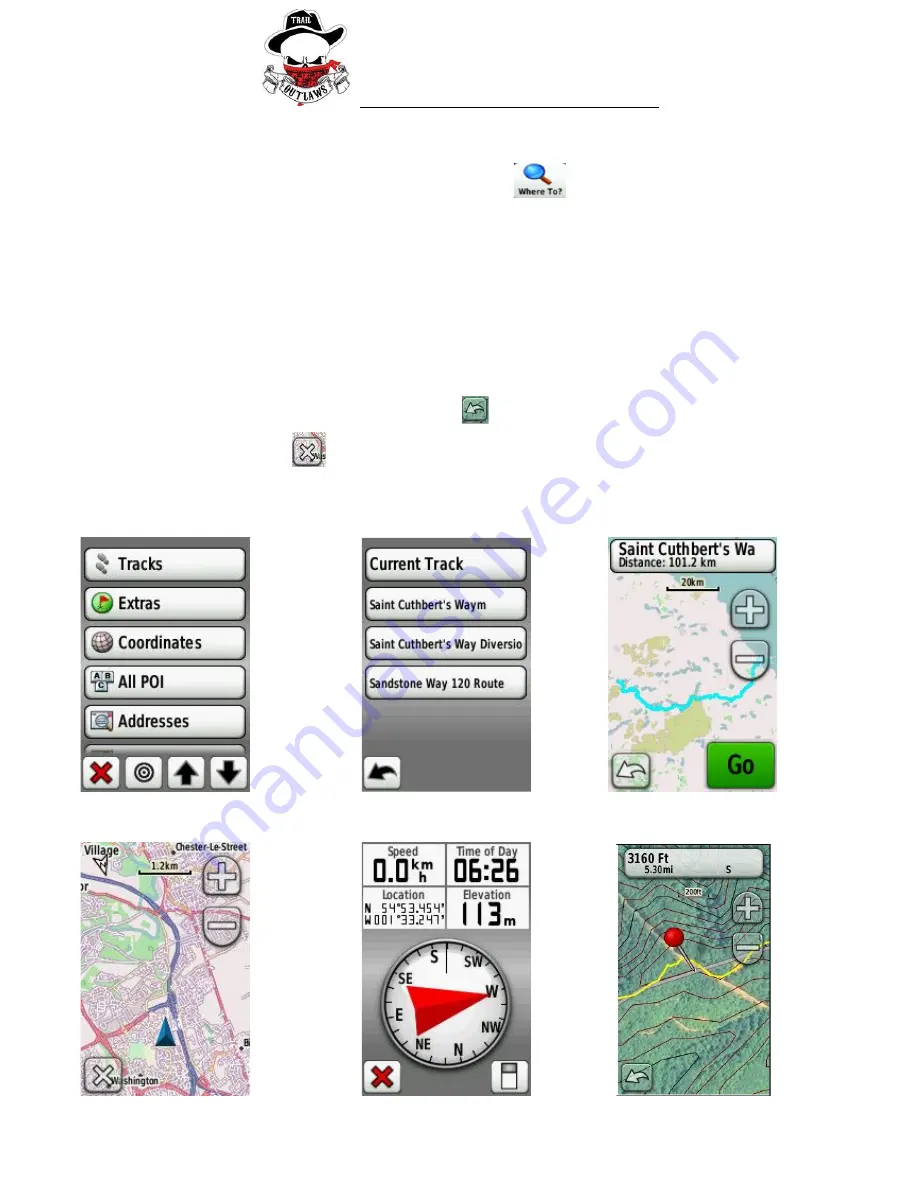
Garmin Dakota 20 GPS Hire - User Guide
2.
Selecting a Route and Navigation
2.1.
From the main menu select the Where To? Icon
2.2.
Select Tracks (Figure 4)
2.3.
Select the Route ie Saint Cuthbert’s Way, Sandstone Way (Figure 5)
2.4.
Touch the ‘Go’ Icon (See Figure 6) when you are ready to start the route.
2.5.
The route for the race will be shown as coloured line, your current location and direction of
travel are shown as a blue triangle. See Figure 7
2.6.
Use the + and - icons to zoom in and out for the display. We recommend zooming in to a level
of around 50 metres. If you zoom out too far(ie >500M), then it is far too easy to be off route by
several hundred metres and you will miss turns and junctions in paths. (Figure 7)
2.7.
Once navigating if you touch the screen by mistake it will pin the location and pause the
navigation (Figure 9) Hit the back button
bottom left, to return to the navigation screen.
2.8.
If you press the
button shown on figure 7. It will take you back to the main menu(Figure 3).
This does not end your navigation. Pressing Map will take to back to navigation. You can also
access the compass from the main menu (Figure 8) and then exit to to back to the map screen.
FIGURE 4
FIGURE 5
FIGURE 6
FIGURE 7
FIGURE 8
FIGURE 9
Version: 01
Page 2 of 3



