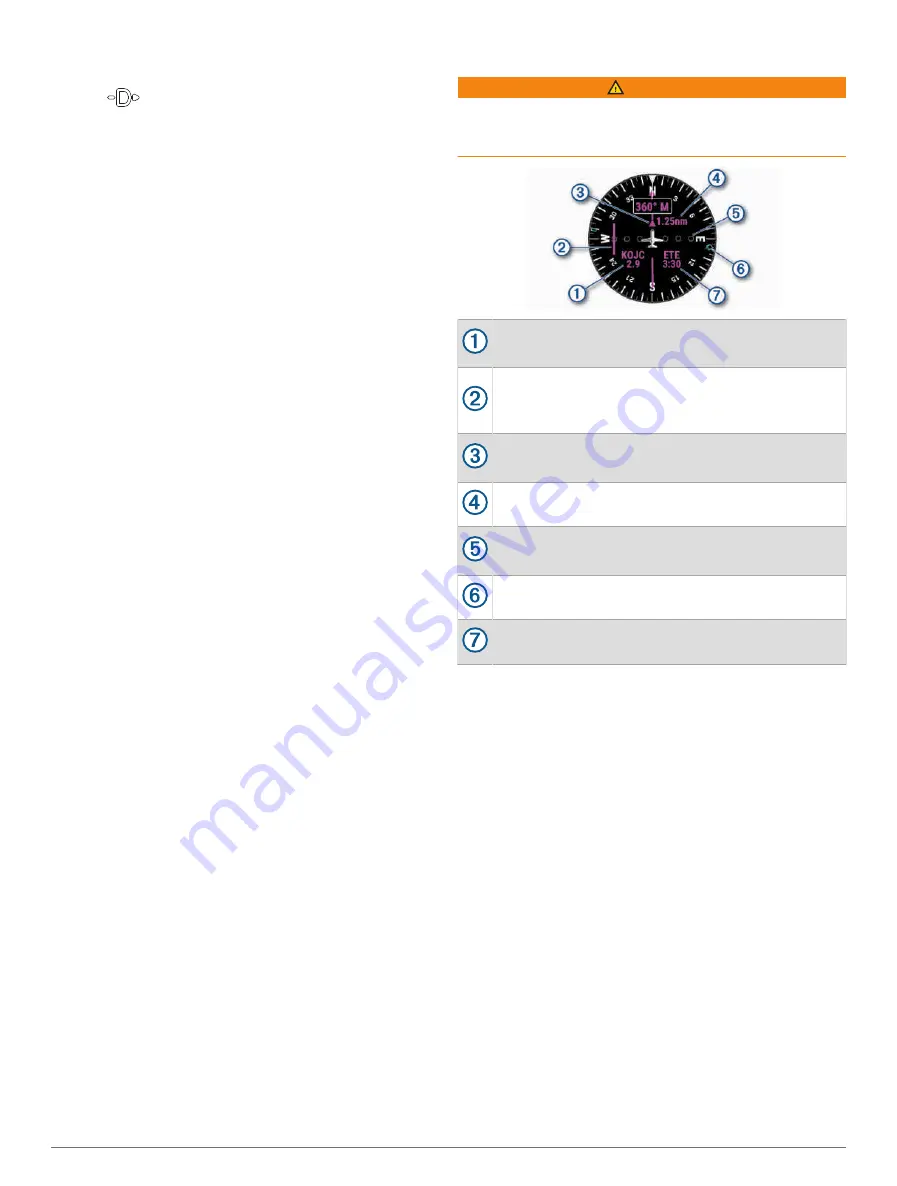
You can activate emergency mode on your watch to see
the direction to your nearest airport and glide information.
1 Hold
until your nearest airport appears.
2 Press UP or DOWN to scroll through other nearby
airports.
3 Press LIGHT to view the airport information.
4 Follow the pointer to the airport.
NOTE: When you are within 10 degrees of the correct
track, the pointer turns green.
5 If necessary, pair your watch with your inReach
®
device
Using the inReach Remote, page 43
).
6 Hold START to initiate an SOS rescue with your
inReach device.
The SOS countdown begins, and the inReach device
sends a default message to the Garmin
®
International
Emergency Response Coordination Center (IERCC)
with details about your location.
NOTE: You can use the inReach device to reply to the
IERCC. You can hold START on your watch to cancel
the SOS request. See the owner's manual for your
inReach device for more information.
7 Press BACK to stop the activity.
Viewing Waypoint Information
You can view information about a location from the list of
nearest airports, list of navigational aids, or list of aviation
waypoints.
1 Find a waypoint (
).
2 Select an option:
NOTE: Options vary by the selected waypoint type.
• To navigate directly to the selected location, select
Direct-To.
• To download the NEXRAD weather radar image
associated with the selected location, select
NEXRAD (
Viewing NEXRAD Weather Radar, page 3
).
• To show the waypoint on the map, select Show Map.
• To view METAR, TAF, and MOS information, select
Airport Info and select the airport.
NOTE: MOS information is available for United
States airports only.
• To show radio frequencies, select Airport Info >
Frequencies.
• To show runway information, such as the runway
length and surface material, select Airport Info >
Runway Info.
• To view general information, such as the distance
and bearing from your current location, select
General Info or Airport Info > Airport Info.
• To show weather information, select Weather.
Horizontal Situation Indicator
WARNING
This watch is not intended to provide primary flight
information and is to be used for supplemental purposes
only.
Airport identifier and distance to the current desti
nation.
Course deviation indicator (CDI). Indicates the
location of the desired course line in relation to
your location.
To-and-from indicator. Indicates whether you are
headed toward or away from the waypoint.
Configurable course deviation distance scale.
Course deviation distance. The dots indicate your
distance off course.
Bearing to the nearest airport.
Estimated time en route (ETE).
Disabling the Automatic Flight Timer
You can disable the automatic flight timer so your watch
does not automatically record flight data when your
ground speed exceeds 30 kt.
1 Hold MENU.
2 Select Activities & Apps > Fly.
3 Select the activity settings.
4 Select Flight Timer > Manual.
Routes and Flight Plans
A route is a sequence of waypoints or locations that leads
you to your final destination. Flight plans are routes that
use direct routing optimized for aviation. You can create
flight plans on your watch or by using the Garmin Pilot
™
app for mobile devices.
Finding a Waypoint
1 From the watch face, press START.
2 Select Fly.
3 Hold MENU.
4 Select Navigation > Flight Planning > Find Waypoint.
Flying
5
Содержание D2 MACH1
Страница 1: ...D2 MACH1 Owner sManual ...
Страница 8: ......
Страница 85: ......
Страница 86: ...support garmin com June 2022 190 02855 00_0B ...




























