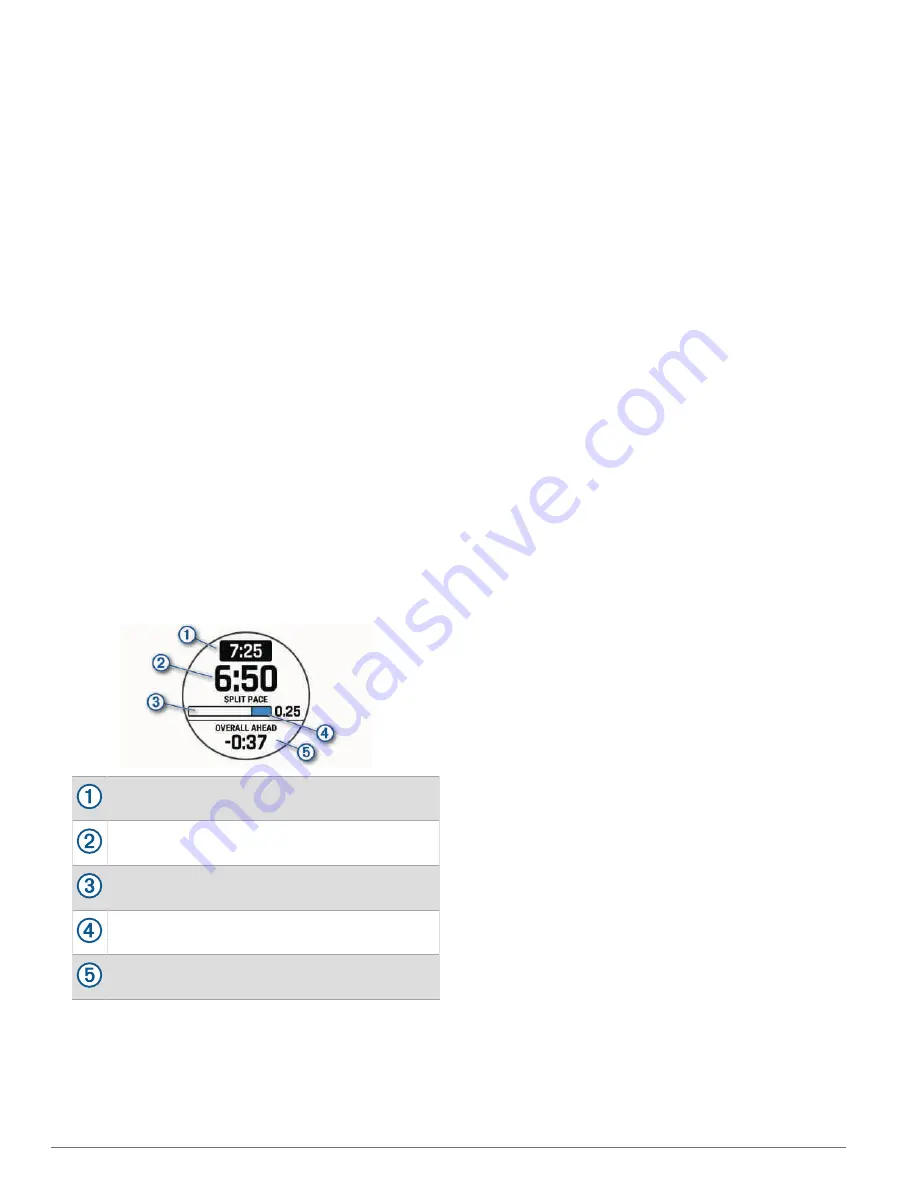
7 Select an option:
• Select Goal Pace, and enter your target pace.
• Select Goal Time, and enter your target time.
The watch displays your custom pace band.
8 Press START.
9 Select an option:
• Select Accept Plan to start the plan.
• Select View Splits to preview the splits.
• Select Elevation Plot to view an elevation plot of the
course.
• Select Map to view the course on the map.
• Select Remove to discard the plan.
Starting a PacePro Plan
Before you can start a PacePro plan, you must download a
plan from your Garmin Connect account.
1 From the watch face, press START.
2 Select an outdoor running activity.
3 Hold MENU.
4 Select Training > PacePro Plans.
5 Select a plan.
6 Press START.
TIP: You can preview the splits, elevation plot, and the
map before you accept the PacePro plan.
7 Select Accept Plan to start the plan.
8 If necessary, select Yes to enable course navigation.
9 Press START to start the activity timer.
Target split pace
Current split pace
Completion progress for the split
Distance remaining in the split
Overall time ahead of or behind your target time
TIP: You can hold MENU, and select Stop PacePro
> Yes to stop the PacePro plan. The activity timer
continues running.
Power Guide
You can create and use a power strategy to plan your
effort on a course. Your D2 Mach 1 device uses your FTP,
the course elevation, and the projected time it will take
you to complete the course to create a customized power
guide.
One of the most important steps in planning a successful
power guide strategy is choosing your effort level.
Putting a harder effort into the course will increase the
power recommendations, while choosing an easier effort
will reduce them (
Creating and Using a Power Guide,
). The primary goal of a power guide is to help
you complete the course based on what is known about
your ability, not to achieve a specific target time. You can
adjust the effort level during your ride.
Power guides are always associated with a course and
cannot be used with workouts or segments. You can view
and edit your strategy in the Garmin Connect app and sync
it with compatible Garmin devices. This feature requires
a power meter, which must be paired with your device
(
Pairing Your Wireless Sensors, page 58
).
Creating and Using a Power Guide
Before you can create a power guide, you must pair
a power meter with your watch (
). You must also have a course loaded
to your watch (
Creating a Course on Garmin Connect,
).
You can also create a power guide in the Garmin Connect
app.
1 From the watch face, press START.
2 Select an outdoor biking activity.
3 Hold MENU.
4 Select Training > Power Guide > Create New.
5 Select a course (
).
6 Select a riding position.
7 Select a gear weight.
8 Press START, and select Use Plan.
TIP: You can preview the map, elevation plot, effort,
settings, and splits. You can also adjust the effort,
terrain, riding position, and gear weight before you start
riding.
History
History includes time, distance, calories, average pace or
speed, lap data, and optional sensor information.
NOTE: When the device memory is full, your oldest data is
overwritten.
Using History
History contains previous activities you have saved on
your watch.
36
History
Содержание D2 MACH 1 STANDARD
Страница 1: ...D2 MACH1STANDARD PRO Owner sManual...
Страница 102: ...support garmin com October 2023 190 02855 00_0H...






























