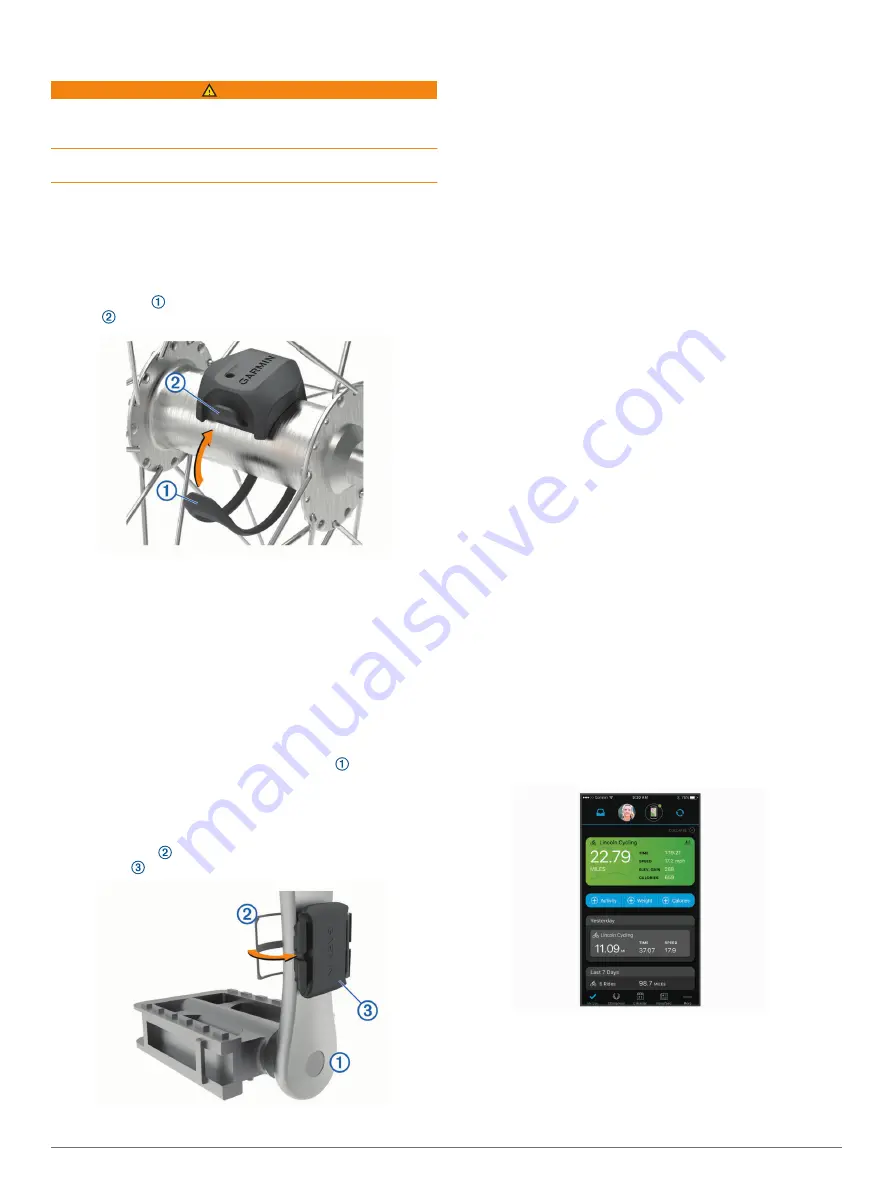
Introduction
WARNING
See the
Important Safety and Product Information
guide in the
product box for product warnings and other important
information.
Always consult your physician before you begin or modify any
exercise program.
Installing the Speed Sensor
NOTE:
If you do not have this sensor, you can skip this task.
TIP:
Garmin
®
recommends you secure your bike on a stand
while installing the sensor.
1
Place and hold the speed sensor on top of the wheel hub.
2
Pull the strap around the wheel hub, and attach it to the
hook on the sensor.
The sensor may be tilted when installed on an asymmetrical
hub. This does not affect operation.
3
Rotate the wheel to check for clearance.
The sensor should not contact other parts of your bike.
NOTE:
The LED flashes green for five seconds to indicate
activity after two revolutions.
Installing the Cadence Sensor
NOTE:
If you do not have this sensor, you can skip this task.
TIP:
Garmin recommends you secure your bike on a stand while
installing the sensor.
1
Select the band size that fits your crank arm securely.
The band you select should be the smallest one that
stretches across the crank arm.
2
On the non-drive side, place and hold the flat side of the
cadence sensor on the inside of the crank arm.
3
Pull the bands around the crank arm, and attach them to
the hooks on the sensor.
4
Rotate the crank arm to check for clearance.
The sensor and bands should not contact any part of your
bike or shoe.
NOTE:
The LED flashes green for five seconds to indicate
activity after two revolutions.
5
Take a 15 minute test ride and inspect the sensor and bands
to ensure there is no evidence of damage.
Pairing the Sensors with Your Device
The first time you connect a wireless sensor to your device
using ANT+
®
or Bluetooth
®
technology, you must pair the device
and sensor. After they are paired, the device connects to the
sensor automatically when you start an activity and the sensor is
active and within range.
NOTE:
The pairing instructions differ for each Garmin
compatible device. See your owner's manual.
• Bring the Garmin compatible device within 3 m (10 ft.) of the
sensor.
• Stay 10 m (33 ft.) away from other wireless sensors while
pairing.
• Rotate the crank arm or wheel two revolutions to wake up the
sensor.
The LED flashes green for five seconds to indicate activity.
The LED flashes red to indicate a low battery level.
• If available, pair the sensor using ANT+ technology.
NOTE:
The sensor can pair with up to two Bluetooth devices
and any number of ANT+ devices.
After you pair the first time, your Garmin compatible device
automatically recognizes the wireless sensor each time it is
activated.
Garmin Connect
™
Your Garmin Connect account allows you to track your
performance and connect with your friends. It gives you the tools
to track, analyze, share, and encourage each other. Record the
events of your active lifestyle.
You can create your free Garmin Connect account when you
pair your device with your phone using the Garmin Connect app.
Store your activities
: After you complete a ride with your
device, you can sync with the Garmin Connect app to upload
that activity and keep it as long as you want.
Analyze your data
: You can view more detailed information
about your fitness and indoor activities, including time,
distance, calories burned, speed charts, and customizable
reports.
Share your activities
: You can connect with friends to follow
each other's activities or post links to your activities on your
favorite social networking sites.
Manage your settings
: You can customize your device and
user settings on your Garmin Connect account.
Introduction
1
Содержание CADENCE SENSOR 2
Страница 1: ...SPEEDSENSOR2ANDCADENCE SENSOR2 Owner sManual...
Страница 4: ......
Страница 9: ......
Страница 10: ...support garmin com March 2019 190 02490 00_0A...




























