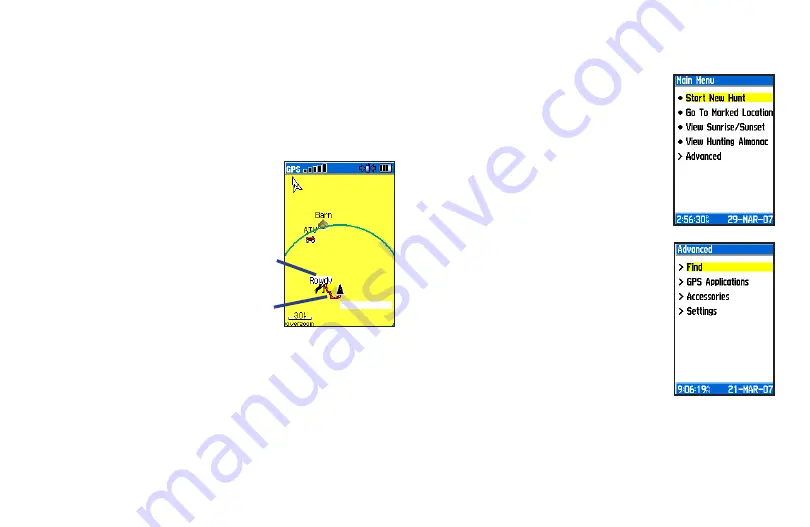
© Copyright 2007 Garmin Ltd. or its subsidiaries
Part Number: 190-00714-01 Rev. B
Printed in Taiwan
To view the dog’s location on the Map page, use the
ROCKER
key to highlight the
MAP
button on the bottom of
the Dog Info page and press
ENTER
. The map shows the
last reported location of the dog (which constantly updates
as the dog moves), and a “track” of the dog’s movements.
Adjust the map scale using the
IN
and
OUT
keys. A map
scale appears in the lower-left side of the page. If the dog
is near you, your location
is represented by a black
pointer icon and a colored
line shows your movements.
Hold the Astro 220 level
while viewing this page.
To pause or resume tracking,
press
DOG
to open the Dog
Tracker page. Press
MENU
to view the options list.
Select
Pause All Tracking
,
and then press
ENTER
. To
resume tracking, highlight
Resume
and press
ENTER
.
3.
4.
Now that you have learned the basics of tracking a dog with the
Astro System, read the owner’s manual and discover how to:
Add more dogs to the tracking list.
Customize each dog’s tracking
characteristics.
Use the GPS navigation features of the
Astro 220.
Load detailed map data on the Astro 220.
Use accessory features like Hunting
Almanac and Sunrise/Sunset.
Set up Astro 220 features to your
personal preferences.
Show and save tracks of both you and
your dog’s movements.
Use navigation utilities like the compass,
altimeter, trip computer, highway page,
proximity alarms, routes, and the satellite
page.
Use the Find feature to locate saved
waypoints, cities, street addresses,
restaurants, fuel services and more. Use Garmin
MapSource detailed mapping data, downloaded to a
microSD card that you can purchase and install in the Astro
220.
•
•
•
•
•
•
•
•
•
Dog status
icon
Dog’s
track
Map Page
Your Location






