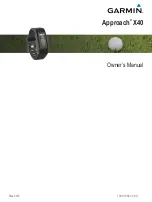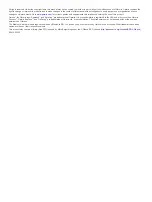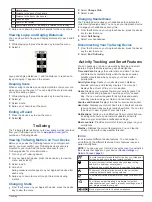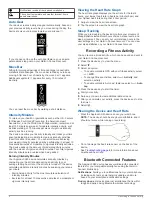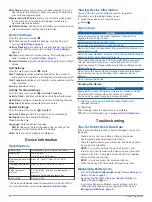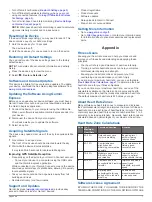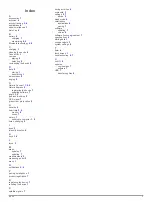Daily Steps
: Allows you to enter your daily step goal. You can
use the Auto Goal setting to allow your device to determine
your step goal automatically.
Weekly Intensity Minutes
: Allows you to enter a weekly goal
for the number of minutes to participate in moderate to
vigorous intensity activities.
Heart Rate Zones
: Allows you to estimate your maximum heart
rate and determine custom heart rate zones.
Device Settings
From the main menu, select .
Golf
: Sets options for statistics tracking, club tracking, and
scoring (
).
Activity Tracking
: Sets options for activity tracking, heart rate
monitoring, and the move alert (
).
System
: Sets options for screen locking, time, language, and
units of measure (
).
Restore Defaults
: Returns the device settings to factory default
values.
Golf Settings
From the main menu, select >
Golf
.
Stat. Tracking
: Enables statistics tracking for the number of
putts, greens in regulation, and fairways hit while playing golf.
Club Tracking
: Enables you to track the clubs used and set the
driver distance.
Scoring
: Enables scoring.
Activity Tracking Settings
From the main menu, select >
Activity Tracking
.
Activity Track.
: Enables or disables activity tracking features.
Heart Rate
: Enables or disables heart rate monitoring features.
Move Alert
: Enables or disables the move alert.
System Settings
From the main menu, select >
System
.
Auto Lock Screen
: Sets the screen to lock automatically.
Backlight
: Sets the backlight brightness.
Time
: Sets the time.
Language
: Sets the device language.
NOTE:
Changing the text language does not change the
language of user-entered data or map data.
Units
: Sets the unit of measure for distance.
Device Information
Specifications
Battery type
Rechargeable, built-in lithium-ion battery
Battery life
Up to 5 days
Up to 10 hr. in GPS mode
Operating temperature
range
From -10º to 60ºC (from 14º to 140ºF)
Charging temperature
range
From 0º to 40ºC (from 32º to 104ºF)
Radio frequency/
protocol
2.4 GHz ANT+
®
wireless communications
protocol
Bluetooth Smart wireless technology
Water rating
Swim, 5 ATM*
*The device withstands pressure equivalent to a depth of 50 m.
For more information, go to
Viewing Device Information
You can view the unit ID, software version, regulatory
information, and remaining battery power.
1
Press the device key to view the menu.
2
Select .
Device Care
NOTICE
Avoid extreme shock and harsh treatment, because it can
degrade the life of the product.
Avoid pressing the keys under water.
Do not use a sharp object to clean the device.
Never use a hard or sharp object to operate the touchscreen, or
damage may result.
Avoid chemical cleaners, solvents, and insect repellents that can
damage plastic components and finishes.
Thoroughly rinse the device with fresh water after exposure to
chlorine, salt water, sunscreen, cosmetics, alcohol, or other
harsh chemicals. Prolonged exposure to these substances can
damage the case.
Do not store the device where prolonged exposure to extreme
temperatures can occur, because it can cause permanent
damage.
Do not remove the bands.
Cleaning the Device
NOTICE
Even small amounts of sweat or moisture can cause corrosion
of the electrical contacts when connected to a charger.
Corrosion can prevent charging and data transfer.
1
Wipe the device using a cloth dampened with a mild
detergent solution.
2
Wipe it dry.
After cleaning, allow the device to dry completely.
TIP:
Troubleshooting
Tips for Erratic Heart Rate Data
If the heart rate data is erratic or does not appear, you can try
these tips.
• Clean and dry your arm before putting on the device.
• Avoid wearing sunscreen under the device.
• Wear the device above your wrist bone. The device should
be snug but comfortable.
NOTE:
You can try wearing the device higher on your
forearm. You can try wearing the device on your other arm.
• Warm up for 5 to 10 minutes and get a heart rate reading
before starting your activity.
NOTE:
In cold environments, warm up indoors.
• Rinse the device with fresh water after each workout.
Maximizing Battery Life
• Turn off the
Auto-On Backlight
setting (
).
• Decrease the backlight brightness (
).
• In your smartphone notification center settings, limit the
notifications that appear on your Approach X40 device
(
).
6
Device Information
Содержание approach X40
Страница 1: ...Approach X40 Owner s Manual May 2016 190 01985 00_0A...
Страница 4: ......