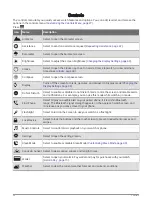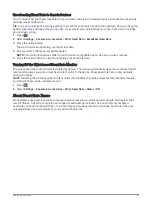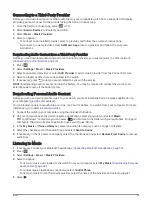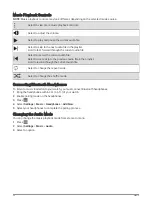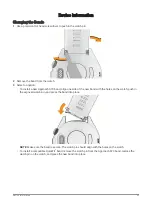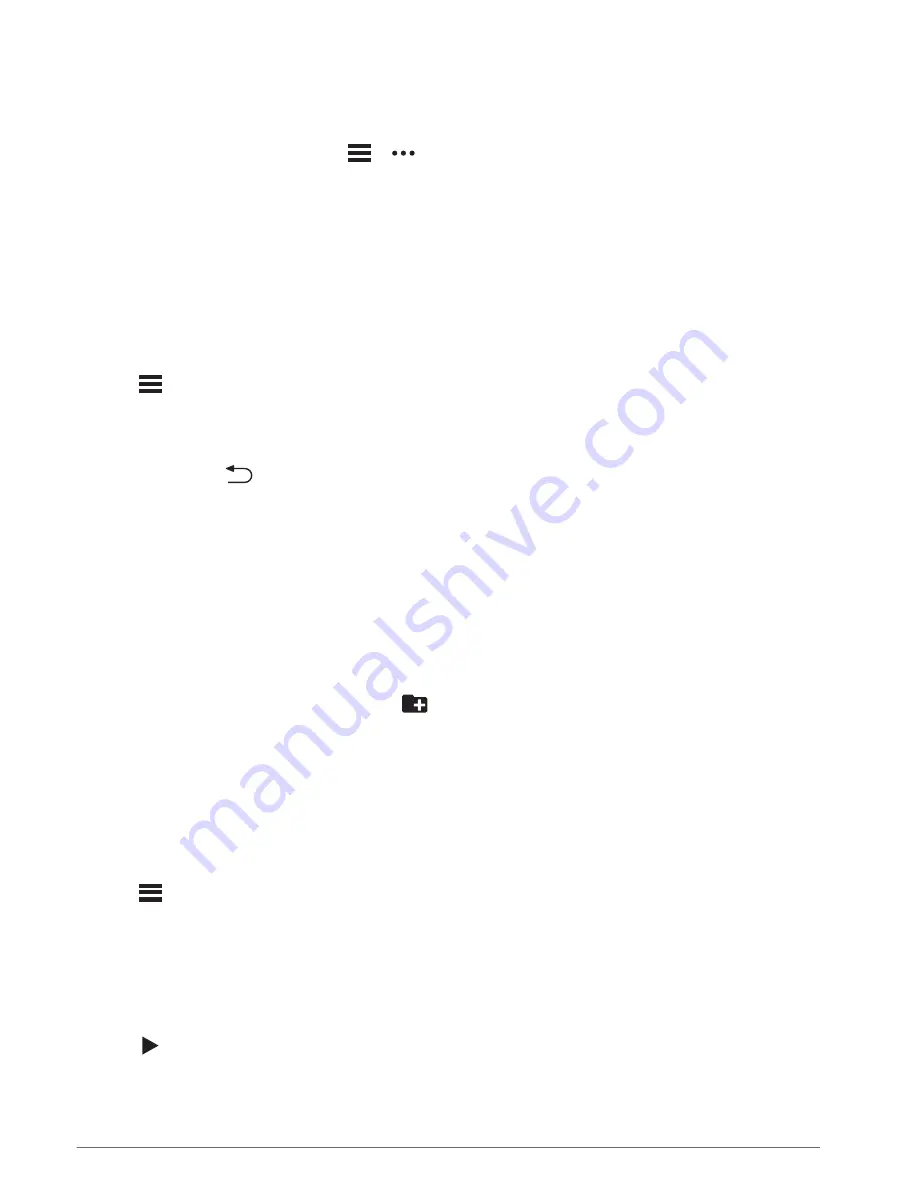
Connecting to a Third-Party Provider
Before you can download music or other audio files to your compatible watch from a supported third-party
provider, you must connect to the provider using the Garmin Connect app.
1 From the Garmin Connect app, select
or
.
2 Select Garmin Devices, and select your watch.
3 Select Music > Music Providers.
4 Select an option:
• To connect to an installed provider, select a provider, and follow the on-screen instructions.
• To connect to a new provider, select Get Music Apps, locate a provider, and follow the on-screen
instructions.
Downloading Audio Content from a Third-Party Provider
Before you can download audio content from a third-party provider, you must connect to a Wi‑Fi network
(
Connecting to a Wi‑Fi Network, page 13
).
1 Press
.
2 Select Settings > Music > Music Providers.
3 Select a connected provider, or select Add Provider to add a music provider from the Connect IQ store.
4 Select a playlist or other item to download to the watch.
5 If necessary, press
until you are prompted to sync with the service.
NOTE: Downloading audio content can drain the battery. You may be required to connect the watch to an
external power source if the battery is low.
Downloading Personal Audio Content
Before you can send your personal music to your watch, you must install the Garmin Express application on
your computer (
You can load your personal audio files, such as .mp3 and .m4a files, to a watch from your computer. For more
information, go to
1 Connect the watch to your computer using the included USB cable.
2 On your computer, open the Garmin Express application, select your watch, and select Music.
TIP: For Windows
®
computers, you can select
and browse to the folder with your audio files. For Apple
®
computers, the Garmin Express application uses your iTunes
®
library.
3 In the My Music or iTunes Library list, select an audio file category, such as songs or playlists.
4 Select the checkboxes for the audio files, and select Send to Device.
5 If necessary, in the list, select a category, select the checkboxes, and select Remove From Device to remove
audio files.
Listening to Music
1 If necessary, connect your Bluetooth headphones (
Connecting Bluetooth Headphones, page 40
).
2 Press
.
3 Select Settings > Music > Music Providers.
4 Select an option:
• To listen to music downloaded to the watch from your computer, select My Music (
).
• To control music playback on your phone, select Control Phone.
• To listen to music from a third-party provider, select the name of the provider, and select a playlist.
5 Select .
Music
39
Содержание APPROACH S70
Страница 1: ...APPROACH S70 Owner sManual...
Страница 6: ......
Страница 72: ...support garmin com GUID 0F89E6A5 EC1C 4382 964E 27DC4B5FC932 v1 May 2023...