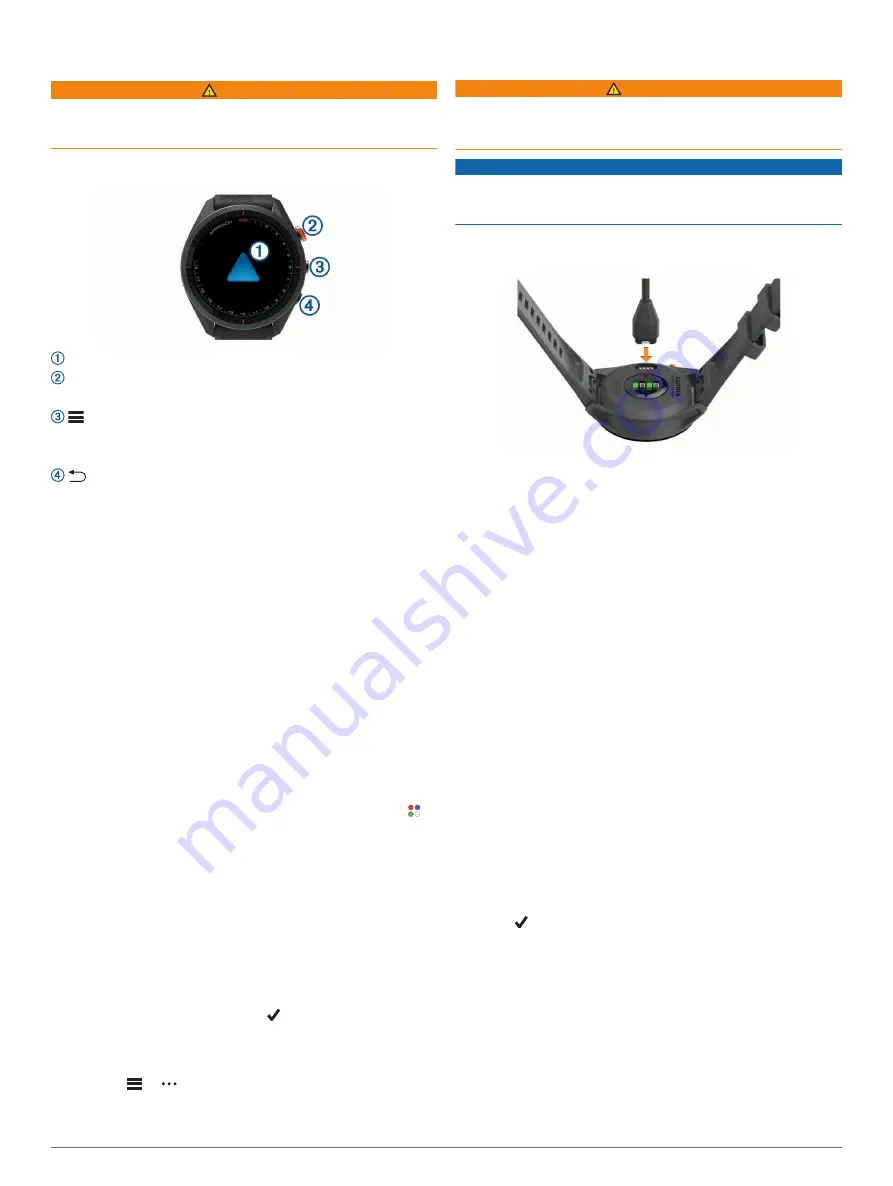
Introduction
WARNING
See the
Important Safety and Product Information
guide in the
product box for product warnings and other important
information.
Device Overview
Touchscreen
: Swipe or tap.
Action button
: Press to start a round of golf.
Press to start an activity or app.
Menu button
: Press to turn the device on.
Press to view the controls menu and watch settings.
Press and hold to turn the device off.
Back button
: Press to return to the previous screen.
Getting Started
When using your watch the first time, you should complete these
tasks to set it up and get to know the basic features.
1
Press
Menu
to turn on the watch (
).
2
Answer the device prompts about your preferred language,
units of measure, and driver distance.
3
Pair your smartphone (
).
Pairing your smartphone gives you access to the virtual
caddie, current wind data, scorecard syncing, and more.
4
Charge the device completely so that you have enough
charge for a round of golf (
).
Using the Watch Features
• From the watch face, swipe up to scroll through the widget
loop.
Your watch comes preloaded with widgets that provide at-a-
glance information. More widgets are available when you pair
your watch with a smartphone.
• From the watch face, press the action button, and select to
start an activity or open an app.
• Press
Menu
, and select
Settings
to adjust settings,
customize the watch face, and pair wireless sensors.
Pairing Your Smartphone
To use the connected features of the Approach device, it must
be paired directly through the Garmin Golf
™
app, instead of from
the Bluetooth
®
settings on your smartphone.
1
From the app store on your smartphone, install and open the
Garmin Golf app.
2
Select an option to enable pairing mode on your device:
• During the initial setup, select when you are prompted
to pair with your smartphone.
• If you previously skipped the pairing process, press
Menu
,
and select
Settings
>
Pair Phone
.
3
From the
or menu in the app, select
Garmin Devices
>
Add Device
, and follow the instructions in the app to
complete the pairing process.
Charging the Device
WARNING
This device contains a lithium-ion battery. See the
Important
Safety and Product Information
guide in the product box for
product warnings and other important information.
NOTICE
To prevent corrosion, thoroughly clean and dry the contacts and
the surrounding area before charging or connecting to a
computer. Refer to the cleaning instructions in the appendix.
1
Plug the small end of the USB cable into the charging port on
your device.
2
Plug the large end of the USB cable into a USB charging
port.
3
Charge the device completely.
Product Updates
On your computer, install Garmin Express
™
). On your smartphone, install the Garmin Golf app.
This provides easy access to these services for Garmin
®
devices:
• Software updates
• Course updates
• Data uploads to Garmin Golf
• Product registration
Setting Up Garmin Express
1
Connect the device to your computer using a USB cable.
2
3
Follow the on-screen instructions.
Playing Golf
1
Press the action button.
2
Select
Play Golf
.
The device locates satellites, calculates your location, and
selects a course if there is only one course nearby.
3
If the course list appears, select a course from the list.
4
Select to keep score.
5
Select a tee box.
Hole View
The device shows the current hole you are playing, and
automatically transitions when you move to a new hole. If you
are not on a hole (for example, at the clubhouse), the device
defaults to hole 1. You can manually change the hole (
).
Introduction
1
Содержание APPROACH S62
Страница 1: ...APPROACH S62 Owner sManual ...
Страница 24: ...support garmin com January 2020 190 02607 00_0A ...






































