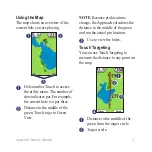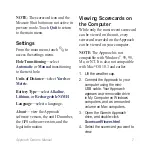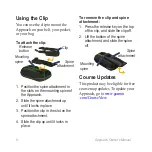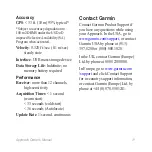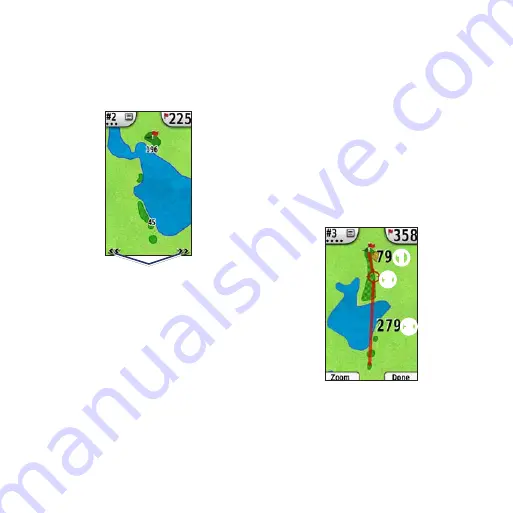
Approach Owner’s Manual
using the Map
The map shows an overview of the
current hole you are playing.
➊
➋
➌
➊
Hole number. Touch to access
the utility menu. The number of
dots indicates par. For example,
the current hole is a par three.
➋
Distance to the middle of the
green. Touch to go to Green
View.
NOTE
: Because pin locations
change, the Approach calculates the
distance to the middle of the green
and not the actual pin location.
➌
Use to view the holes.
touch targeting
You can use Touch Targeting to
measure the distance to any point on
the map.
➍
➊
➋
➌
➊
Distance to the middle of the
green from the target circle.
➋
Target circle.
Содержание Approach G3
Страница 1: ...Approach Series owner s manual...
Страница 15: ......