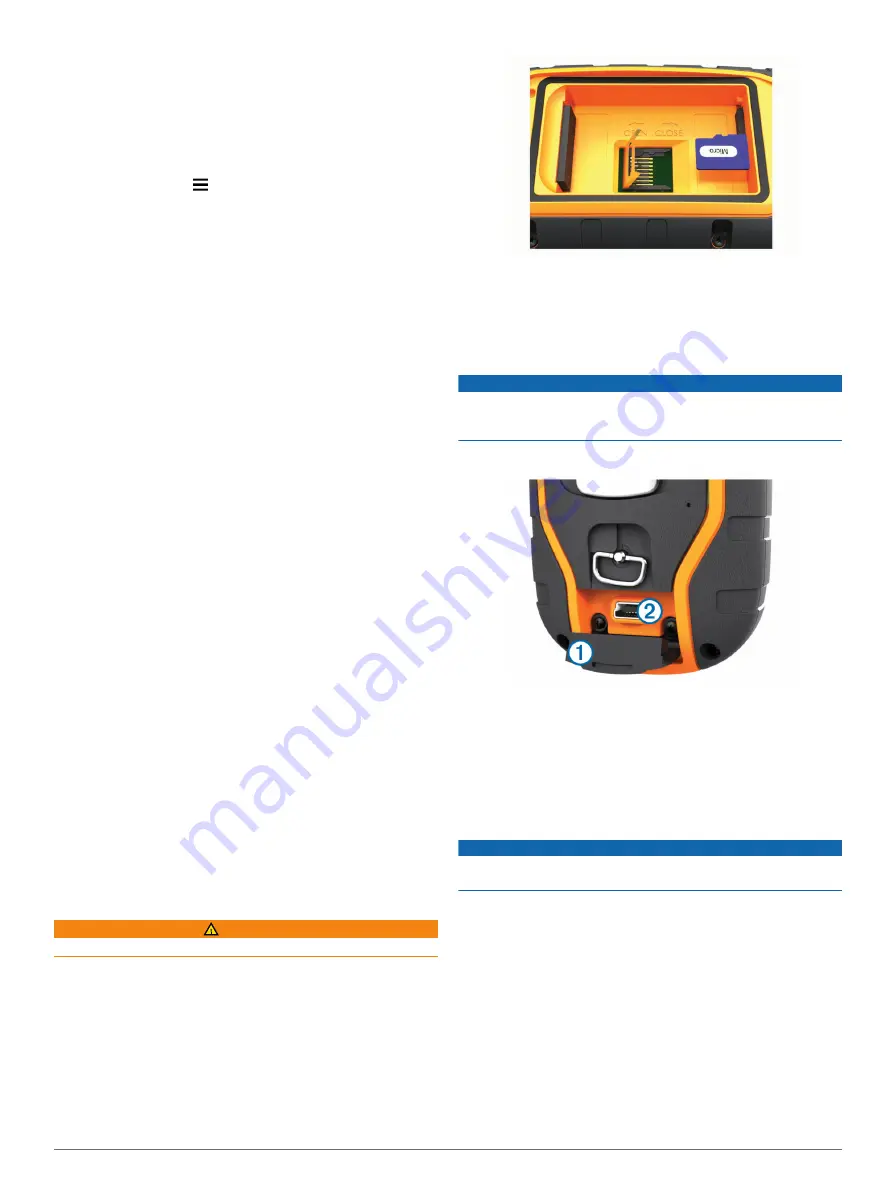
Changing the Dog Collar Device Update Rate
Before you can change the collar update rate, the collar must be
turned on and within range of the handheld device.
You can select a longer duration for the update rate to conserve
battery power.
1
Select
Dog List
.
2
Select a dog.
3
Select
Show Info
> >
Change Update Rate
.
Changing Your Handheld Update Rate
You can select a longer duration for the update rate to conserve
battery power.
1
Select
Setup
>
Contacts
>
Pairing Setup
>
Update Rate
.
2
Select a new update rate.
Turning On the Handheld Battery Save Mode
You can use battery save mode to prolong the battery life.
Select
Setup
>
Display
>
Battery Save
>
On
.
When in battery save mode, the screen shuts off when the
backlight times out.
Adjusting the Map Drawing Speed
You can reduce the map drawing speed to conserve battery
power.
Select
Setup
>
Map
>
Map Speed
>
Normal
.
Turning Off the Transmitter
You can disable transmitting to conserve battery power on the
handheld device when you are not communicating with contacts
or dogs.
NOTE:
At cold temperatures, if you transmit when the battery is
low, the device may shutdown.
Select
Setup
>
Contacts
>
Pairing Setup
>
Transmitting
>
Off
.
When the transmitter is off, you cannot send you location or
messages to contacts, use the training keys, or communicate
with the dog collar. You can view the dog's location when the
transmitter is off.
About Data Management
You can store files, such as JPEG image files, on your device.
The device has a memory card slot for additional data storage.
NOTE:
The device is not compatible with Windows® 95, 98,
Me, Windows NT®, and Mac® OS 10.3 and earlier.
File Types
The handheld device supports these file types:
• Files from BaseCamp. Go to
• JPEG photo files.
• GPX geocache files. Go to
• GPI custom POI files from the Garmin POI Loader. Go to
www.garmin.com/products/poiloader
.
Installing a Memory Card
WARNING
Do not use a sharp object to remove user-replaceable batteries.
You can install a microSD memory card in the handheld device
for additional storage or pre-loaded maps.
1
Turn the D-ring counter-clockwise, and pull up to remove the
cover.
2
Remove the battery.
3
Slide the card holder to the left and lift up, as shown, in the
battery compartment.
4
Place the memory card with the gold contacts facing down.
5
Close the card holder.
6
Slide the card holder to the right to lock it.
7
Replace the battery and cover (
Connecting the Handheld Device to a Computer
NOTICE
To prevent corrosion, thoroughly dry the mini-USB port, the
weather cap, and the surrounding area before charging or
connecting to a computer.
1
Lift the weather cap
À
.
2
Plug the small end of the USB cable into the mini-USB
connector
Á
on the device.
3
Plug the other end of the USB cable into an available USB
port on the computer.
Your device and memory card (optional) appear as
removable drives in My Computer on Windows computers
and as mounted volumes on Mac computers.
Connecting the Collar to a Computer
NOTICE
To prevent corrosion, thoroughly dry the contacts on the collar
and the surrounding area before connecting the charging clip.
You can connect the collar to your computer to use with
programs like BaseCamp. The collar is not a mass storage
device.
1
Connect the USB cable to a USB port on your computer.
2
Snap the charging clip onto the collar.
3
Plug the small end of the USB cable into the mini-USB port.
Remove the charging clip from the collar when you are done. If
you do not remove the clip, it may become detached from the
collar and become lost.
Transferring Dog Tracks to BaseCamp
You can transfer the dog tracks to BaseCamp.
1
Connect the collar to the computer (
16
Device Information
Содержание Alpha 100
Страница 1: ...Alpha 100 and TT 10 Owner s Manual July 2012 190 01500 00_0A Printed in Taiwan...
Страница 10: ...I n t U y R z K...
Страница 14: ...U n _ Y 5 z K b h D c ET X Y 6 4...
Страница 16: ...iC Z I f t U r v C z K 5 ok 1 Select Dog List b 2 b hX D ED X y 3 Select Show Info b 4 b hX D 6 EE X Y 0 4 2...
Страница 17: ...iC W I t U z 7 R _L Dog Collar Device Setup 3...
Страница 22: ...R 8m HY hG Y j B Z f n 9 2 p u r 5 x Best 4 Dog Collar Device Setup...
Страница 24: ...eT i Q r Q I X T X8 w c gp L JnZG 6 z m S u G 1...
Страница 31: ...T yz R K i Q v J...
Страница 35: ...z C a m sk n gKX Y YK R l 4m o O C V 5 g i G...
Страница 36: ...a a m csb n4 perform optimally when sized to cover an area encompassing YK F v c 4 o O 8C V 5 3 i 6...
Страница 42: ...3 r an m sc n3 jKS f YY 4 i E m m 4 A o O C Vp 5 k 9 i d...
Страница 43: ...a Yh u U q 44 o O 3C Vp 5 0 i b...
Страница 44: ...x C a m ts i n mKC YY 4 i S 48 A o O C Vp 5l e i r...
Страница 50: ...i 3 R A a m as n4 vK U YN 2 O p l 49 o O 9C V1 5l e i 6...
Страница 52: ...u 3 U Z a m osc NJ Kb R YI 5 h L m v 4 o O 5C V 5 i e...
Страница 59: ...G 5 n Y M X b V Teaching your dog to come here is the most important s w b U P s Q f Y 3 X...
Страница 62: ...G a nBY M G b2...
Страница 71: ...Y 1 With the dog at your side on a leash pull up on the leash m S X...
Страница 72: ...uY _ 3 Zw m...
Страница 77: ...Sending a Message to Your Contacts m i X Y uY _ 8 w r j...
Страница 81: ...U ux 4 C F n8 7 6 j...
Страница 94: ...F c d T b Xe...
Страница 96: ...Z6w 9 6 xu eI 7 5r r T 8 R e t...
Страница 97: ...F z F 3 v 3 T b Xv S c Map The 7 8r8rw T 81 D teq t F i g T b Xv R...
Страница 98: ...669 9 e du 7 r rc T 8 H iez t F i F 9 2 T b Xn U...
Страница 99: ...R6u 9 H u e y 7 4r5ro T 8 L iex t F d T b X C x...
Страница 101: ...M6 9 e iu e 7 7r5rr T 8 R oez t F 3 s g T b Xk T...
Страница 103: ...6z 9 5 u...
Страница 105: ...I6v 9 e uu e accuracy do not stand near objects that influence magnetic 7 r rg T 85 ue4 t F o 5 T b Xt _ e...
Страница 106: ...K6v 9 7 u e You should calibrate the compass after moving long distances 7 r rr T 8 cey t F x 2 7 T b Xk T...
Страница 110: ...9 1 u eI a...
Страница 126: ...vl 7 P V U g gyH X i Off is selected you must N S N V X p...
Страница 127: ...ql 7 I t 6 Detail S N Z X K w...
Страница 128: ...l 7 J k _ U L gbH6X i 211 s LGz m...
Страница 130: ...al 7 Vehicle Selects the position icon which represents your N S N V X Q...
Страница 131: ...ml 7 u Zoom Levels Adjusts the zoom level at which map items will Q S N M fx W z...
Страница 132: ...hl 7 V R U K g1H X i 91p Gf m X a o P D S N X V x...
Страница 133: ...l 7 5 Q e U gtH X i 91g 1 q Bg Text Size S N Z X K w...
Страница 134: ...l 7 _ h U H g1H7X i 11b z Track Settings Select Setup Tracks Track Log S5N Q X...
Страница 135: ...l 7 K j T Uo W g gwH8X I Record Method S N Z X...
Страница 136: ...wl 7 J R U H gyH1X i Q11Auto records the tracks at a variable rate to create an optimum D S2N L X K v...
Страница 137: ...kl 7 4 W I U V i Interval S N Z X...
Страница 138: ...wl 7 4 X U L g1H X i 91 Y Gk X a y o 1 more frequently creates a more detailed track but fills the S S N X Y...
Страница 140: ...pl 7 Q d YuB Color S N Q X K w...
Страница 142: ...L 7 J x R U V geH7X i 11 5 k Gg X a h o 1 X TKmt t B S N V X Z s...
Страница 143: ...fl 7 Select Setup Routing Activity S N Z X q...
Страница 144: ...dl 7 k I WU P 3 g H9X I 1E x LGj X a 1o 6 X N S4N L hX V r...
Страница 145: ...l 7 Q e U6 g gwH X i 1x t Gw X a l 6o Route Transitions Sets how the device routes from one point O S4N Z hX K z...
Страница 146: ...ql 7 u zUo M g1H X i 1x z LGg X a r o Q TKdt N S N X V k...
Страница 147: ...l 7 Distance routes you to the next point on the route when you are within a specified distance of your T S2N Q X V q...
Страница 148: ...L Lock On Road Locks the position icon which represents your N S N V X Q...
Страница 150: ...ul 7 U h Z U k gpH0X i 1c 1 n G c l 1 Select Setup Units 2 D S N K hX Z...
Страница 151: ...pl 7 Q t YuB 3 D S N K hX Q v...
Страница 153: ...hl 7 C b U ggH7X i r tAutomatic sets I S N V X P q...
Страница 157: ...l 7 J b _ U Q gbH X i 91 t t G AX a 0 Heading Settings N S N X L k...
Страница 161: ...fl 7 W c _ WU J Barometer Mode Variable Elevation allows the barometer to D S3N M X q...
Страница 162: ...l 7 O U 0 gxH2X i 1 G X a p _o Fixed Elevation assumes the device is stationary at a fixed M S6N K X 2...
Страница 163: ...ml 7 S Uo D 5 g H X i 51r t m Gk 8 X a m o S I S N Z hX k...
Страница 170: ...ul 7 14 Customizing Your Device...
Страница 174: ...l U Turning On the Handheld Battery Save Mode 0 7 Q n X X 97 t 9 h...
Страница 183: ...A M muy E W P r cE x Appendix 17...
Страница 185: ...o n t Y vz zC KcF n When properly connected a tone is emitted and the status v9 U...
Страница 186: ...n cY cv7_ TIP v U...
Страница 188: ...n y kY hv K v U n l mY vz zB Zc d 1 Remove the 4 screws from the L shaped cover over the v U...
Страница 189: ...1n a y NOTE v U...
Страница 190: ...n jY vm G zJ GcQ 7 u V u 3 Q c J 2 v U...
Страница 195: ...3n kY vk z Gc v x u 3_ Q For example your GPS location is accurate to within 12 v U X zN 5 Y V Ambient Pressure v U...
Страница 197: ...n a pY nvl zH c s K Battery Level v U...
Страница 204: ......






![Navig[8]r NAVBIKE-GPS User Manual preview](http://thumbs.mh-extra.com/thumbs/navig-8-r/navbike-gps/navbike-gps_user-manual_3574097-01.webp)












