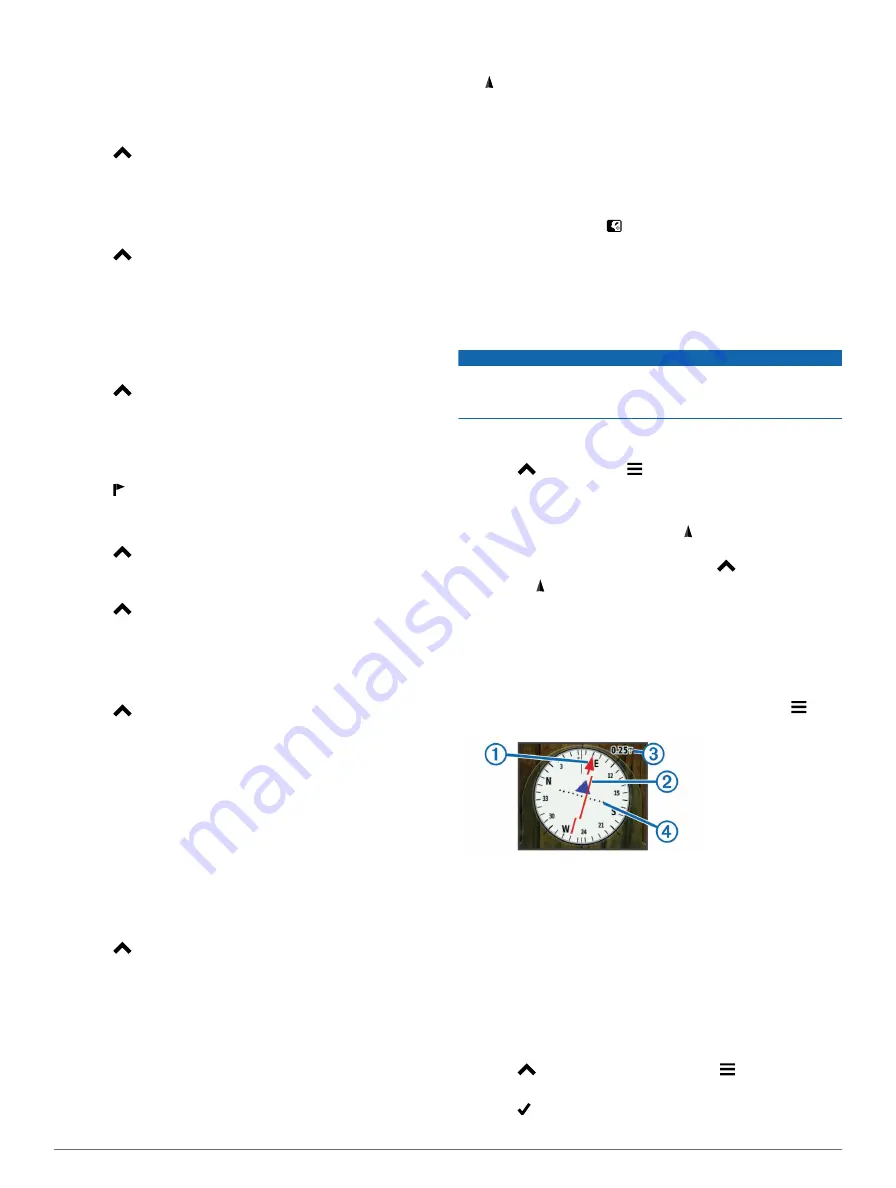
The map page opens with your route marked with a magenta
line.
3
).
Changing the Track Color
1
Select
>
Track Manager
.
2
Select a track.
3
Select
Set Color
.
4
Select a color.
Saving the Current Track
1
Select
>
Track Manager
.
2
Select a track.
3
Select an option:
• To save the entire track, select
Save Track
.
• To save part of the track, select
Save Portion
, and select
the part to save.
Saving a Location on a Track
1
Select
>
Track Manager
.
2
Select a track.
3
Select
View Map
.
4
Select a location along the track.
5
Select the information bar along the top of the screen.
6
Select .
7
Select
OK
.
Clearing the Current Track
Select
>
Track Manager
>
Current Track
>
Clear
Current Track
.
Deleting a Track
1
Select
>
Track Manager
.
2
Select a track.
3
Select
Delete
>
Yes
.
Archiving a Saved Track
You can archive saved tracks to save memory space.
1
Select
>
Track Manager
.
2
Select a saved track.
3
Select
Archive
.
Archiving Tracks Automatically
1
Select
Setup
>
Tracks
>
Auto Archive
.
2
Select an option.
Sending and Receiving Data Wirelessly
Before you can share data wirelessly, you must be within 10 ft.
(3 m) of a compatible Garmin device.
You can share waypoints, geocaches, routes, and tracks
wirelessly. For information on sharing dog track and train codes
wirelessly, see
1
Select
>
Share Wirelessly
.
2
Select
Send
or
Receive
.
3
Follow the on-screen instructions.
Navigation
You can navigate a route, a track, to a waypoint, to a geocache,
photo, or any saved location in the device. You can use the map
or the compass to navigate to your destination.
Map
The blue triangle represents your location on the map. As you
travel, the icon moves and leaves a track log (trail). Waypoint
names and symbols appear on the map. When you are
navigating to a destination, your route is marked with a magenta
line on the map.
When the map orientation is
Track Up
, objects on the map
appear to rotate around your position. As you travel, the entire
map reorients in the direction you are facing. You can stabilize
the objects by setting the orientation to
North Up
).
To open the map, select .
Compass
The handheld device has a 3-axis, tilt-compensated compass.
You can use a bearing pointer or a course pointer to navigate to
your destination.
Calibrating the Compass
NOTICE
Calibrate the electronic compass outdoors. To improve heading
accuracy, do not stand near objects that influence magnetic
fields, such as vehicles, buildings, and overhead power lines.
You should calibrate the compass after moving long distances,
experiencing temperature changes, or removing the battery.
1
Select
>
Compass
> >
Calibrate Compass
>
Start
.
2
Follow the on-screen instructions.
Navigating with the Bearing Pointer
When navigating to a destination, the bearing pointer points to
your destination, regardless of the direction you are moving.
1
While navigating to a destination, select
>
Compass
.
2
Turn until points toward the top of the compass, and
continue moving in that direction to the destination.
Course Pointer
The course pointer is most useful if you are navigating on water
or where there are no major obstacles in your path. It also helps
you avoid hazards to either side of the course, such as shoals
or submerged rocks.
To enable the course pointer, from the compass, select >
Setup Heading
>
Go To Line/Pointer
>
Course (CDI)
.
The course pointer
À
indicates your relationship to the course
line leading to the destination. The course deviation indicator
(CDI)
Á
provides the indication of drift (right or left) from the
course. The scale
Â
refers to the distance between dots
Ã
on
the course deviation indicator, which tell you how far off course
you are.
Where To? Menu
You can use the
Where To?
menu to find a destination to
navigate to. Not all
Where To?
categories are available in all
areas and maps.
Finding a Waypoint by Name
1
Select
>
Where To?
>
Waypoints
> >
Spell Search
.
2
Enter the name.
3
Select .
Navigation
11
Содержание Alpha 100
Страница 1: ...Alpha 100 and TT 10 Owner s Manual July 2012 190 01500 00_0A Printed in Taiwan...
Страница 10: ...I n t U y R z K...
Страница 14: ...U n _ Y 5 z K b h D c ET X Y 6 4...
Страница 16: ...iC Z I f t U r v C z K 5 ok 1 Select Dog List b 2 b hX D ED X y 3 Select Show Info b 4 b hX D 6 EE X Y 0 4 2...
Страница 17: ...iC W I t U z 7 R _L Dog Collar Device Setup 3...
Страница 22: ...R 8m HY hG Y j B Z f n 9 2 p u r 5 x Best 4 Dog Collar Device Setup...
Страница 24: ...eT i Q r Q I X T X8 w c gp L JnZG 6 z m S u G 1...
Страница 31: ...T yz R K i Q v J...
Страница 35: ...z C a m sk n gKX Y YK R l 4m o O C V 5 g i G...
Страница 36: ...a a m csb n4 perform optimally when sized to cover an area encompassing YK F v c 4 o O 8C V 5 3 i 6...
Страница 42: ...3 r an m sc n3 jKS f YY 4 i E m m 4 A o O C Vp 5 k 9 i d...
Страница 43: ...a Yh u U q 44 o O 3C Vp 5 0 i b...
Страница 44: ...x C a m ts i n mKC YY 4 i S 48 A o O C Vp 5l e i r...
Страница 50: ...i 3 R A a m as n4 vK U YN 2 O p l 49 o O 9C V1 5l e i 6...
Страница 52: ...u 3 U Z a m osc NJ Kb R YI 5 h L m v 4 o O 5C V 5 i e...
Страница 59: ...G 5 n Y M X b V Teaching your dog to come here is the most important s w b U P s Q f Y 3 X...
Страница 62: ...G a nBY M G b2...
Страница 71: ...Y 1 With the dog at your side on a leash pull up on the leash m S X...
Страница 72: ...uY _ 3 Zw m...
Страница 77: ...Sending a Message to Your Contacts m i X Y uY _ 8 w r j...
Страница 81: ...U ux 4 C F n8 7 6 j...
Страница 94: ...F c d T b Xe...
Страница 96: ...Z6w 9 6 xu eI 7 5r r T 8 R e t...
Страница 97: ...F z F 3 v 3 T b Xv S c Map The 7 8r8rw T 81 D teq t F i g T b Xv R...
Страница 98: ...669 9 e du 7 r rc T 8 H iez t F i F 9 2 T b Xn U...
Страница 99: ...R6u 9 H u e y 7 4r5ro T 8 L iex t F d T b X C x...
Страница 101: ...M6 9 e iu e 7 7r5rr T 8 R oez t F 3 s g T b Xk T...
Страница 103: ...6z 9 5 u...
Страница 105: ...I6v 9 e uu e accuracy do not stand near objects that influence magnetic 7 r rg T 85 ue4 t F o 5 T b Xt _ e...
Страница 106: ...K6v 9 7 u e You should calibrate the compass after moving long distances 7 r rr T 8 cey t F x 2 7 T b Xk T...
Страница 110: ...9 1 u eI a...
Страница 126: ...vl 7 P V U g gyH X i Off is selected you must N S N V X p...
Страница 127: ...ql 7 I t 6 Detail S N Z X K w...
Страница 128: ...l 7 J k _ U L gbH6X i 211 s LGz m...
Страница 130: ...al 7 Vehicle Selects the position icon which represents your N S N V X Q...
Страница 131: ...ml 7 u Zoom Levels Adjusts the zoom level at which map items will Q S N M fx W z...
Страница 132: ...hl 7 V R U K g1H X i 91p Gf m X a o P D S N X V x...
Страница 133: ...l 7 5 Q e U gtH X i 91g 1 q Bg Text Size S N Z X K w...
Страница 134: ...l 7 _ h U H g1H7X i 11b z Track Settings Select Setup Tracks Track Log S5N Q X...
Страница 135: ...l 7 K j T Uo W g gwH8X I Record Method S N Z X...
Страница 136: ...wl 7 J R U H gyH1X i Q11Auto records the tracks at a variable rate to create an optimum D S2N L X K v...
Страница 137: ...kl 7 4 W I U V i Interval S N Z X...
Страница 138: ...wl 7 4 X U L g1H X i 91 Y Gk X a y o 1 more frequently creates a more detailed track but fills the S S N X Y...
Страница 140: ...pl 7 Q d YuB Color S N Q X K w...
Страница 142: ...L 7 J x R U V geH7X i 11 5 k Gg X a h o 1 X TKmt t B S N V X Z s...
Страница 143: ...fl 7 Select Setup Routing Activity S N Z X q...
Страница 144: ...dl 7 k I WU P 3 g H9X I 1E x LGj X a 1o 6 X N S4N L hX V r...
Страница 145: ...l 7 Q e U6 g gwH X i 1x t Gw X a l 6o Route Transitions Sets how the device routes from one point O S4N Z hX K z...
Страница 146: ...ql 7 u zUo M g1H X i 1x z LGg X a r o Q TKdt N S N X V k...
Страница 147: ...l 7 Distance routes you to the next point on the route when you are within a specified distance of your T S2N Q X V q...
Страница 148: ...L Lock On Road Locks the position icon which represents your N S N V X Q...
Страница 150: ...ul 7 U h Z U k gpH0X i 1c 1 n G c l 1 Select Setup Units 2 D S N K hX Z...
Страница 151: ...pl 7 Q t YuB 3 D S N K hX Q v...
Страница 153: ...hl 7 C b U ggH7X i r tAutomatic sets I S N V X P q...
Страница 157: ...l 7 J b _ U Q gbH X i 91 t t G AX a 0 Heading Settings N S N X L k...
Страница 161: ...fl 7 W c _ WU J Barometer Mode Variable Elevation allows the barometer to D S3N M X q...
Страница 162: ...l 7 O U 0 gxH2X i 1 G X a p _o Fixed Elevation assumes the device is stationary at a fixed M S6N K X 2...
Страница 163: ...ml 7 S Uo D 5 g H X i 51r t m Gk 8 X a m o S I S N Z hX k...
Страница 170: ...ul 7 14 Customizing Your Device...
Страница 174: ...l U Turning On the Handheld Battery Save Mode 0 7 Q n X X 97 t 9 h...
Страница 183: ...A M muy E W P r cE x Appendix 17...
Страница 185: ...o n t Y vz zC KcF n When properly connected a tone is emitted and the status v9 U...
Страница 186: ...n cY cv7_ TIP v U...
Страница 188: ...n y kY hv K v U n l mY vz zB Zc d 1 Remove the 4 screws from the L shaped cover over the v U...
Страница 189: ...1n a y NOTE v U...
Страница 190: ...n jY vm G zJ GcQ 7 u V u 3 Q c J 2 v U...
Страница 195: ...3n kY vk z Gc v x u 3_ Q For example your GPS location is accurate to within 12 v U X zN 5 Y V Ambient Pressure v U...
Страница 197: ...n a pY nvl zH c s K Battery Level v U...
Страница 204: ......

