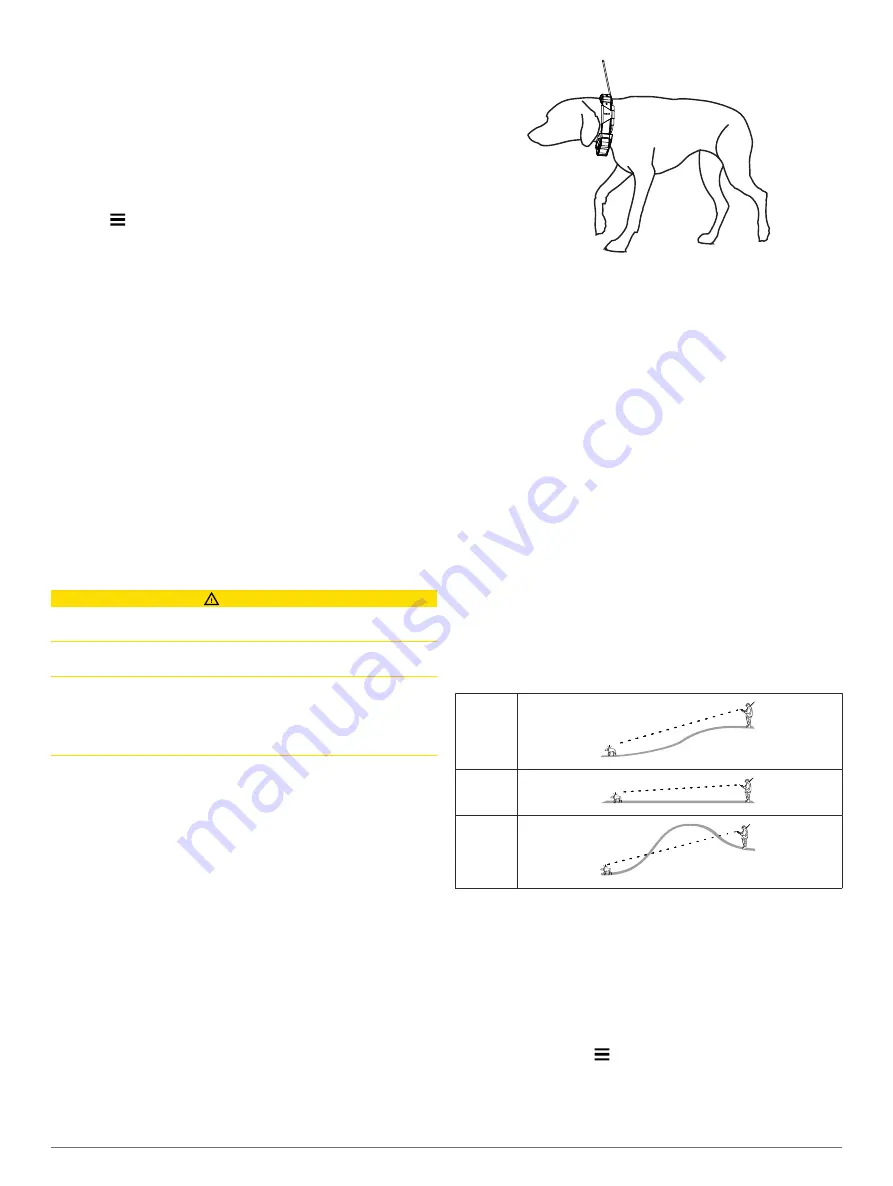
Changing the Dog ID
Before you can change the dog ID, the collar must be turned on
and within range of the handheld device.
If you are experiencing interference from other collars or
handheld devices in the area, you might need to change the ID
for the dog.
1
Select
Dog List
.
2
Select a dog.
3
Select
Show Info
.
4
Select >
Change ID
.
5
Select an available ID.
If another handheld device is tracking this dog, for best results,
remove the dog from the device, and use the track and train
Adding a Dog Using the Track and Train Codes
or share wirelessly over ANT+ (
) to add the dog again.
Setting Dog Alerts
You can adjust how the handheld device alerts you to certain
actions of the dog.
1
Select
Setup
>
Dogs
>
Dog Alerts
.
2
Select an alert.
3
Select the handheld device action for the specific alert.
4
Repeat steps 2 and 3 as needed.
Removing a Dog
1
Select
Dog List
.
2
Select a dog.
3
Select
Remove
.
Fitting the Collar on Your Dog
CAUTION
To prevent irritation from the contact points, remove the collar
for at least eight hours out of every 24-hour period.
This device is not intended for human use. Do not attempt to
use on any person.
Do not spray the device or collar with harsh chemicals including
but not limited to flea or tick spray. Always ensure that any flea
or tick spray that is applied to the dog is completely dry before
placing the collar on the dog. Small amounts of harsh chemicals
can damage the plastic components and collar laminate.
In order to effectively train the dog, the collar and device must fit
the dog properly. If the collar is too loose or positioned
incorrectly, stimulation may be inconsistent. This can delay or
prevent successful training.
1
Position the device at the front of the dog's neck, with the
status LED facing toward the dog's chin and the contact
points against the throat.
2
Tighten the strap so that it is very snug around the dog's
neck, and fasten the buckle.
NOTE:
The collar should fit tightly and should not be able to
rotate or slide on the dog's neck. The dog must be able to
swallow food and water normally. You should observe your
dog's behavior to verify that the collar is not too tight.
3
Wiggle the device to work the contact points through the
dog's coat.
NOTE:
The contact points must have contact with the dog's
skin to be effective.
4
If the strap is too long, cut off the excess, leaving at least
8 cm (3 in.) to spare.
TIP:
You can mark the hole used to fasten the buckle for
future reference.
Enabling Bark Detection
NOTE:
This feature is not available in all areas.
Select
Setup
>
Dogs
>
Bark Detection
.
A barking icon appears on the dog tracking page and the map
page.
When the dog collar device is active and properly fitted on the
dog (
Fitting the Collar on Your Dog
), it detects barks
automatically. After bark detection is enabled, you can set up a
bark alert (
).
Communication with the Collar
You should keep an unobstructed line of sight between your
handheld device and the dog collar device to produce the best
communication signal. To achieve the best line-of-sight
conditions, you should move to the highest elevation point in
your area (for example, on the top of a hill).
Best
Good
Poor
Enter Sleep Mode
Before you can turn on sleep mode, you must track your dog's
location using the TT 15 mini dog collar device.
When connected with the Alpha handheld device, the TT 15 mini
dog collar device can be put into sleep mode to conserve the
battery when you are not actively tracking your dog.
1
Select
Dog List
.
2
Select a dog.
3
Select
Show Info
> >
Collar Sleep Mode
>
Sleep
.
On the Dog Info page, the Update Rate switches to Sleep Mode.
4
Dog Collar Device Setup
Содержание Alpha 100 with TT 15 mini
Страница 1: ...Alpha 100 with TT 15 TT 15 mini Owner s Manual July 2015 Printed in Taiwan 190 01786 00_0B ...
Страница 25: ......









































